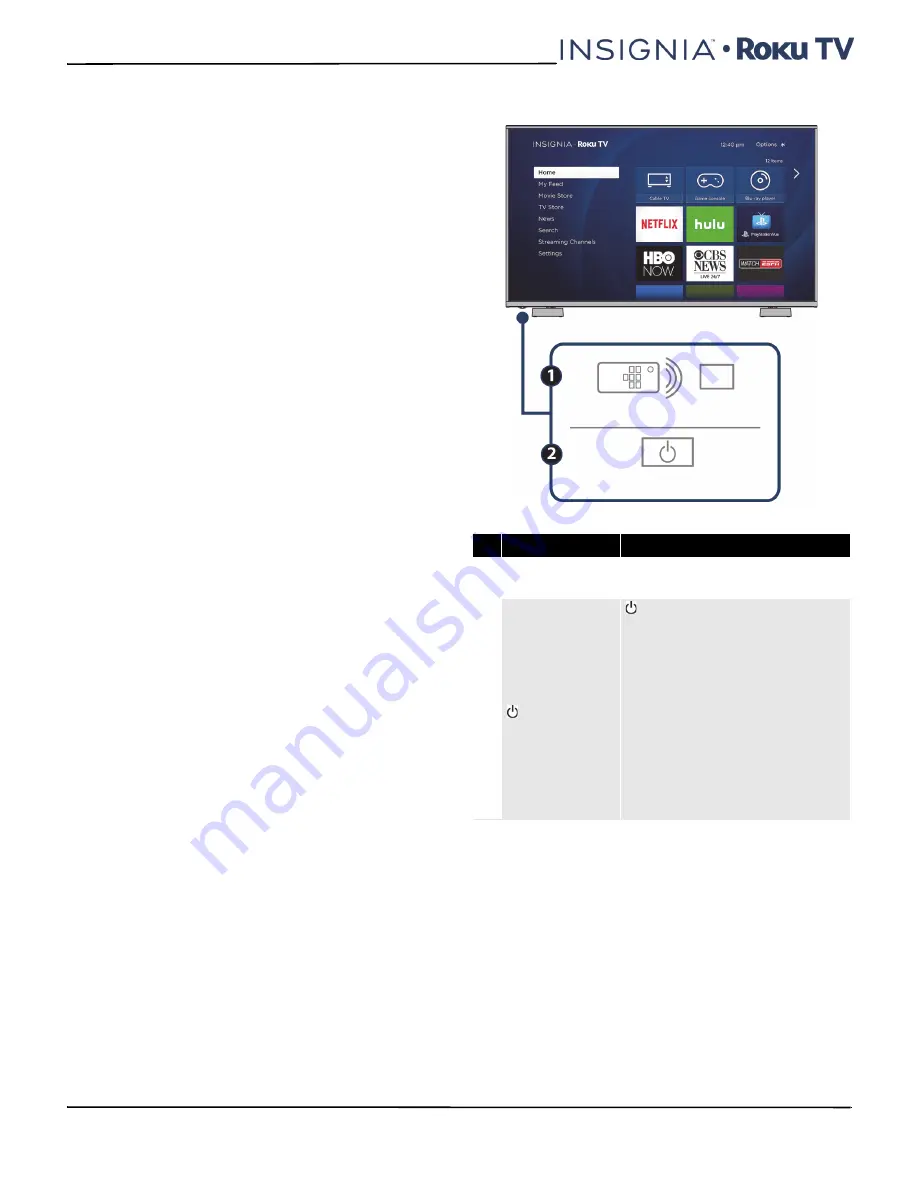
14
NS-49DR420NA18
www.insigniaproducts.com
TV components
Your TV has built-in controls for adjusting basic
settings and several sets of jacks for connecting
devices to your TV.
This section contains information about:
• Package contents
• Front features
• Side jacks
• Back jacks
• Remote control
Package contents
• 49" LED TV
• Remote control and batteries (2 AAA)
• TV stands (2)
• Screws (4)
• Power cord
• Quick Setup Guide
• Important Information
Front features
Besides the viewing screen, the front has a remote
control sensor, to receive the signals from the remote
control (do not block), and a status indicator.
The status indicator lights red when your TV is off,
turns off when your TV is on, or blinks when receiving
commands from the remote control.
#
Item
Description
1
Remote control
sensor
Receives signals from the remote
control. Do not block.
2
/INPUT
—Press to turn on your TV when
your TV is off (in standby mode).
Press and hold to turn off your TV
when TV is on.
Warning:
When your TV is off,
power still flows through it. To
completely disconnect power,
unplug the power cord.
INPUT
—Quickly press and release
to open the
INPUT SOURCE
list, press
one or more times to select a video
input source, then wait a few
seconds. Your TV switches to the
source you selected.















































