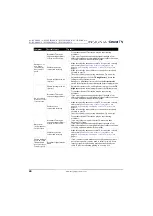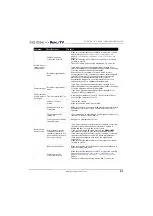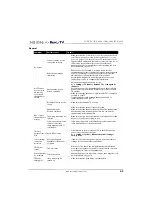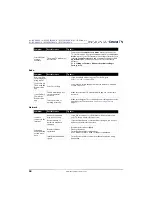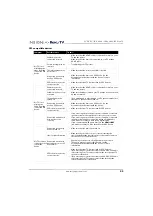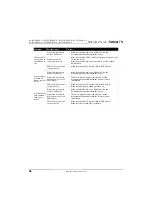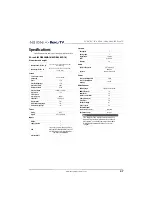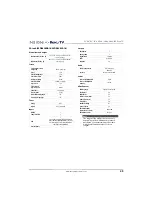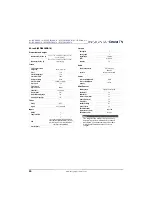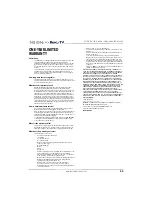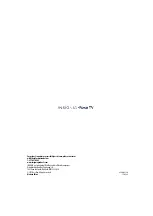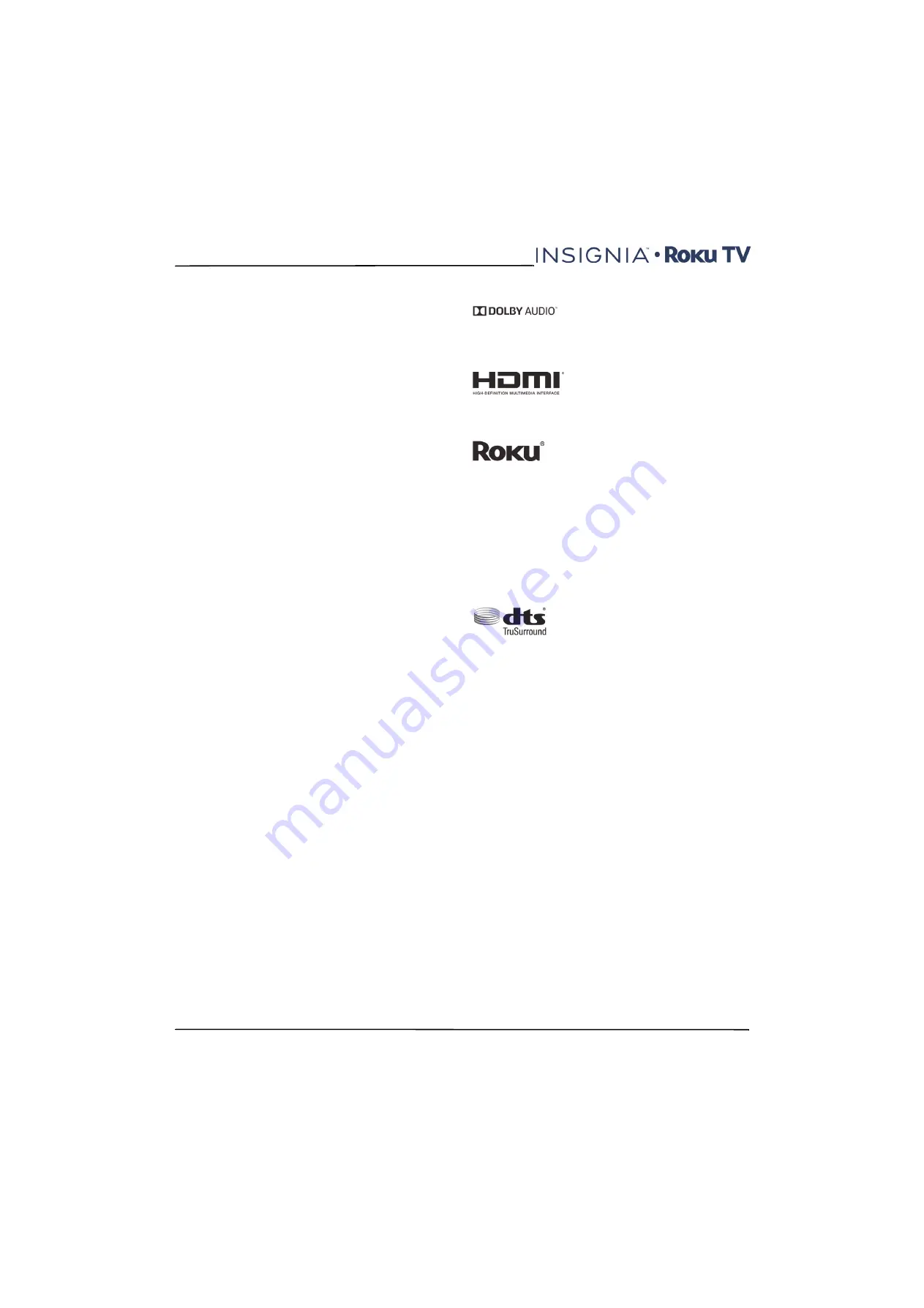
54
NS-43DR620NA18 / NS-50DR620NA18 / NS-55DR602NA18/NS-65DR620NA18
NS-43DR620CA18 / NS-50DR620CA18 / NS-55DR620CA18
www.insigniaproducts.com
FCC Statement
Note:
This equipment has been tested and found to comply with
the limits for a class B digital Device, pursuant to part 15 of the FCC
Rules. These limits are designed to provide reasonable protection
against harmful interference in a residential installation. This
equipment generates, uses and can radiate radio frequency energy
and, if not installed and used in accordance with the instructions,
may cause harmful interference to radio Communications.
However, there is no guarantee that interference will not occur in a
particular installation. If this equipment does cause harmful
interference to radio or television reception, which can be
determined by turning the equipment off and on, the user is
encouraged to try to correct the interference by one or more of the
following measures:
•
Reorient or relocate the receiving antenna.
•
Increase the separation between the equipment and the
receiver.
•
Connect the equipment into an outlet on a circuit different
from that to which the receiver is connected.
•
Consult the dealer or an experienced radio/TV technician for
help.
Warning
Changes or modifications not expressly approved by the party
responsible for compliance could void the user's authority to
operate the equipment.
Cables
Connections to this device must be made with shielded cables with
metallic RF/EMI connector hoods to maintain compliance with FCC
Rules and Regulations.
Macrovision statement
This product incorporates copyright protection technology that is
protected by U.S. patents and other intellectual property rights. Use
of this copyright protection technology must be authorized by
Macrovision, and is intended for home and other limited viewing
uses only unless otherwise authorized by Macrovision. Reverse
engineering or disassembly is prohibited.
U.S. Patent Nos. 5,583,936; 6,836,549; 5,315,448; 6,381,747;
6,501,842; and 7,050,698.
Dolby License Notice and Trademark Acknowledgement
Manufactured under license from Dolby
Laboratories. Dolby, Dolby Audio, and the
double-D symbol are trademarks of Dolby
Laboratories. Copyright 1992-2015 Dolby
Laboratories. All rights reserved.
HDMI®
The terms HDMI and HDMI High-Definition
Multimedia Interface, and the HDMI Logo are
trademarks or registered trademarks of HDMI
Licensing LLC in the United States and other
countries.
Roku®
Roku and the Roku logo are registered trademarks of
Roku, Inc. in the United States and other countries.
iOS®
iOS® is a trademark or registered trademark of Cisco in the U.S. and
other countries and is used under license.
Android®
Android® is a trademark of Google Inc.
Windows®
Windows® is a registered trademark of Microsoft Corporation in the
United States and other countries.
DTS TruSurround™
For DTS patents, see http://patents.dts.com.
Manufactured under license from DTS Licensing
Limited. DTS, the Symbol, & DTS and the Symbol
together are registered trademarks, and DTS
TruSurround is a trademark of DTS, Inc. © DTS, Inc. All
Rights Reserved.