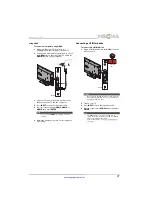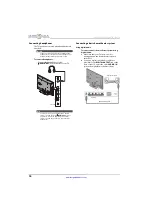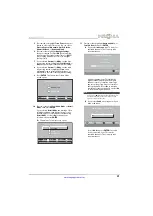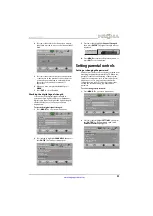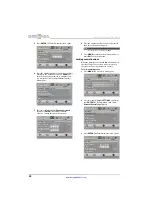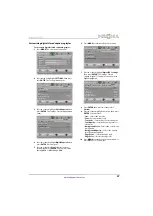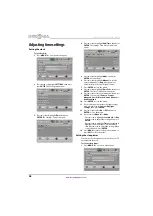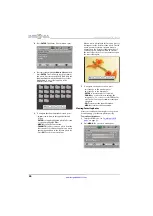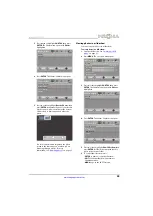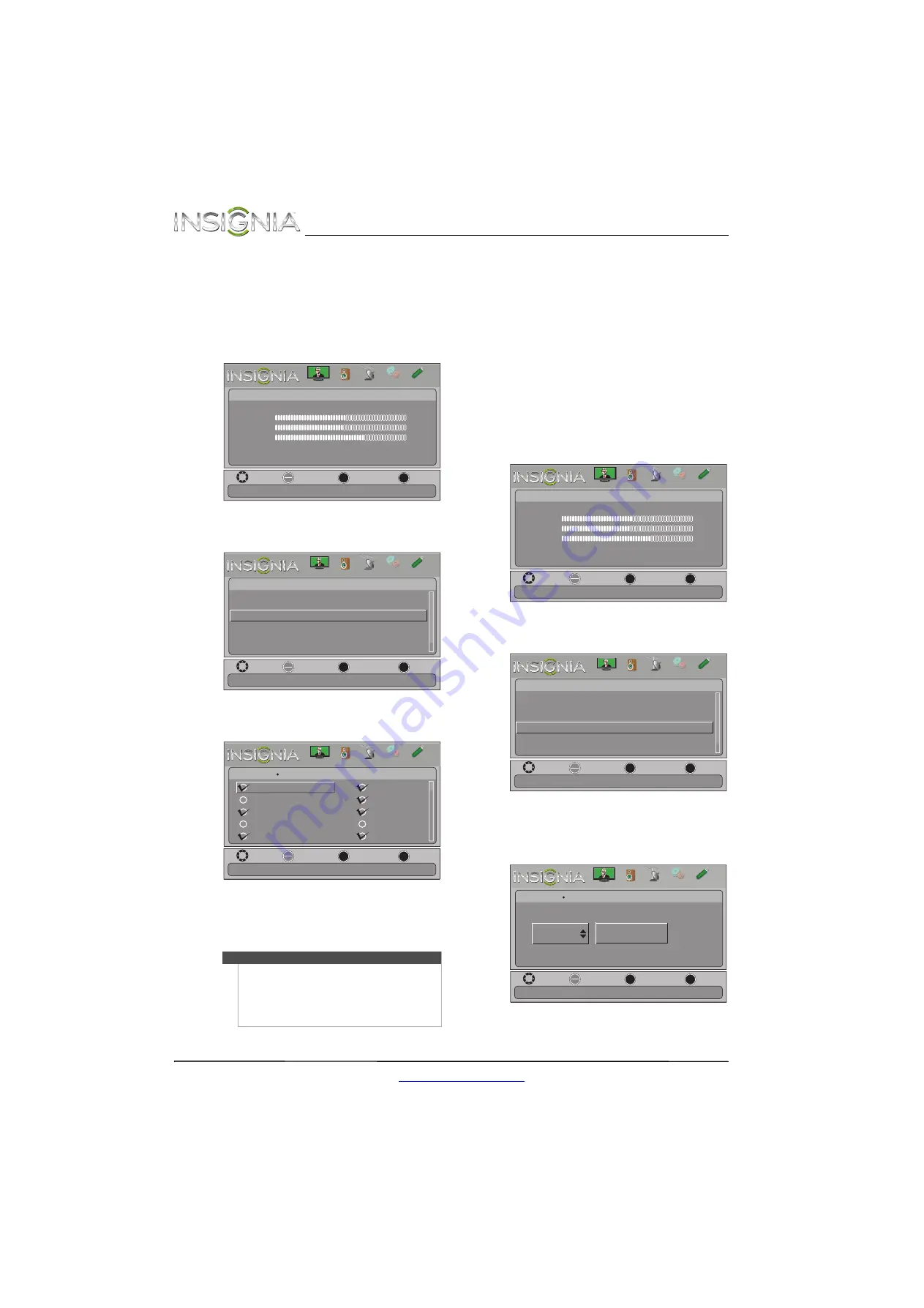
30
NS-42L260A13 Insignia 42" LCD TV
www.insigniaproducts.com
Setting up a favorite channel list
You can create a favorite channel list so you can
quickly browse through your favorite channels by
pressing
FAVORITE
, then selecting a channel from
the favorite channel list.
To set up a favorite channel list:
1
Press
MENU
. The on-screen menu opens.
2
Press
W
or
X
to highlight
CHANNELS
, then press
T
or
ENTER
. The
Channels
menu opens.
3
Press
S
or
T
to highlight
Favorites
, then press
ENTER
. The
Channels · Favorites
screen opens.
4
Press
S
T
W
or
X
to highlight the channel you
want to add to the favorites list, then press
ENTER
. A check mark appears next to the
channel.
5
Press
MENU
to return to the previous menu, or
press
EXIT
to close the menu.
Viewing a favorite channel
To view a favorite channel:
1
Press
FAVORITE
. The favorite channel list opens.
2
Press
S
or
T
to highlight a channel, then press
ENTER
.
Adding or changing a channel label
If a channel is not already labeled, you can label the
channel to make it easier to identify. You can also
relabel a channel that is already labeled.
To add or change a channel label:
1
Press
MENU
. The on-screen menu opens.
2
Press
W
or
X
to highlight
Channels
, then press
T
or
ENTER
. The
Channels
menu opens.
3
Press
S
or
T
to highlight
Channel Labels
, then
press
ENTER
. The
Channels · Channel Labels
screen opens with the channel number field
highlighted.
Notes
•
To remove a channel from the favorites list,
highlight the channel, then press
ENTER
. The
check mark disappears and the channel is
removed from the list.
•
If the list has more than one page, press
S
or
T
to scroll through the pages.
MOVE
OK
ENTER
MENU
EXIT
EXIT
PREVIOUS
SELECT
Adjust settings to affect picture quality
PICTURE
CHANNELS SETTINGS PHOTOS
AUDIO
Picture
Picture Mode
Brightness
Contrast
Color
Advanced Video
Reset Picture Settings
Energy Savings
50
46
78
MOVE
OK
ENTER
MENU
EXIT
EXIT
PREVIOUS
SELECT
Channels
Add channels to create a favorites list
Channel Strength
Audio Only
Auto Channel Search
Add/Skip Channels
Channel Labels
Favorites
Off
PICTURE
CHANNELS
SETTINGS PHOTOS
AUDIO
MOVE
OK
ENTER
MENU
EXIT
EXIT
PREVIOUS
SELECT
Add channels to create a favorites list
Channels
Favorites
ch 2.1 WGBH-SD
ch 2.10 WGBH-DX
ch 6 Analog
ch 12 Analog
ch 1.1 Ch1
ch 2.2 PBS-HD
ch 3 Analog
ch 7 Analog
ch 14 Analog
ch 1.2 Sencore
PICTURE
CHANNELS
SETTINGS PHOTOS
AUDIO
MOVE
OK
ENTER
MENU
EXIT
EXIT
PREVIOUS
SELECT
Adjust settings to affect picture quality
PICTURE
CHANNELS SETTINGS PHOTOS
AUDIO
Picture
Picture Mode
Brightness
Contrast
Color
Advanced Video
Reset Picture Settings
Energy Savings
50
46
78
MOVE
OK
ENTER
MENU
EXIT
EXIT
PREVIOUS
SELECT
Channels
Create labels for channels, up to 11 characters. Use blank character to create a space.
Channel Strength
Audio Only
Auto Channel Search
Add/Skip Channels
Channel Labels
Favorites
Off
PICTURE
CHANNELS
SETTINGS PHOTOS
AUDIO
MOVE
OK
ENTER
MENU
EXIT
EXIT
PREVIOUS
SELECT
Picture
Channels
Settings
Photos
Audio
CH 2.0
Create labels for channels, up to 11 characters. Use blank character to create a space.
Channels
Channel Labels