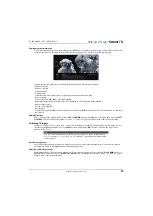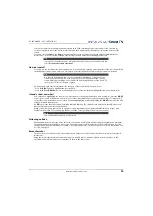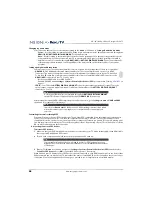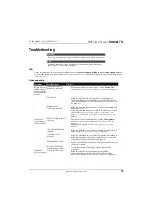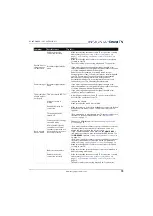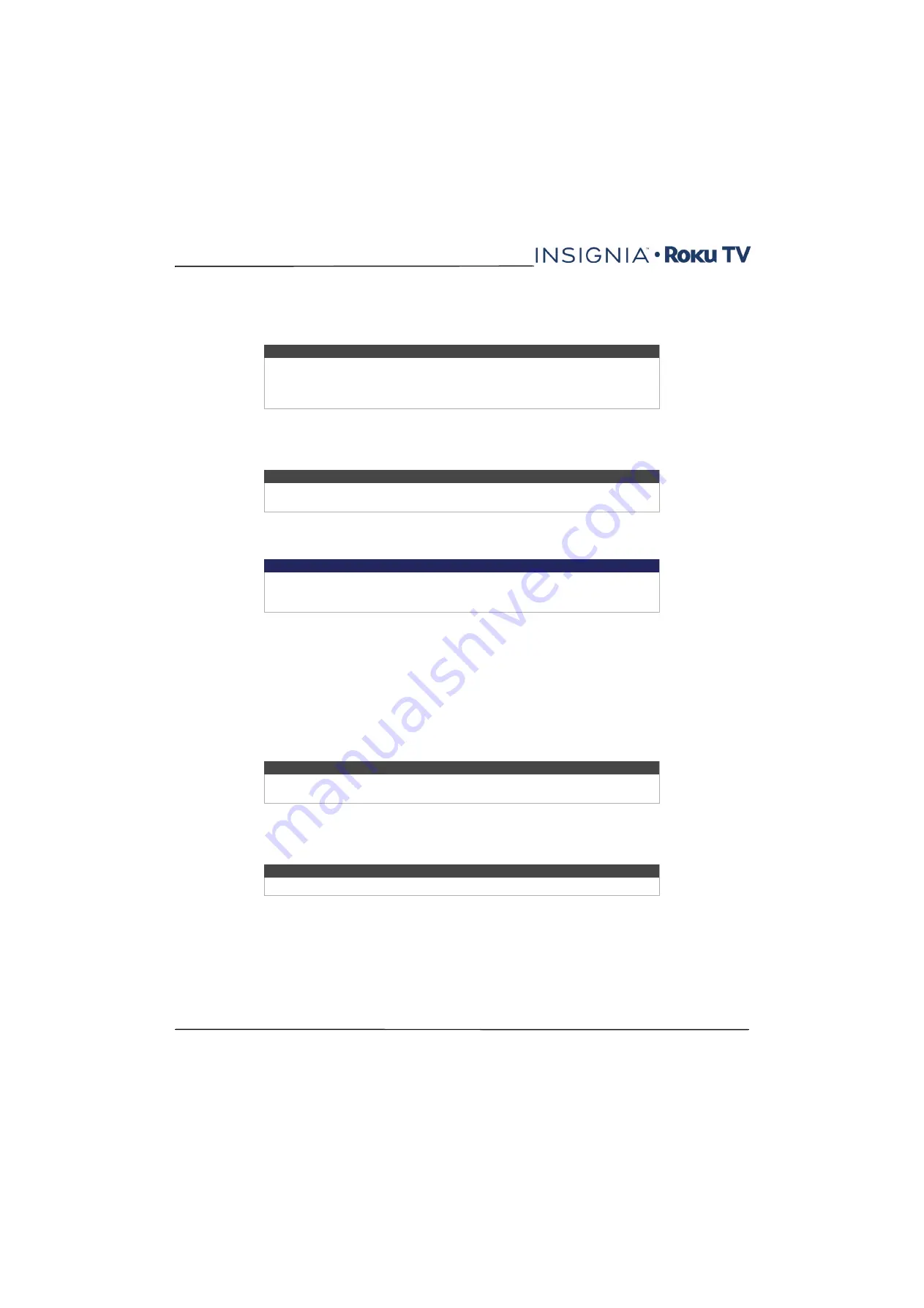
61
NS-40DR420NA16/NS-48DR420NA16
www.insigniaproducts.com
Configure parental controls
Parental controls enable you to control whether the members of your household can view certain kinds of broadcast TV
programs. When a program or feature is blocked, you can unblock it by entering a parental control PIN that only you
know.
Creating a parental control PIN
The first time you access the
Parental controls
screen, you must create a new parental control PIN. Thereafter, whenever
you want to change parental control settings, unblock programming that has been blocked, change the PIN, or disable
parental controls, you must enter your parental control PIN.
To create a new parental control PIN, from the
Home
screen menu navigate to
Settings > Parental controls
. The screen
displays a numeric keypad. Use the arrow buttons and the
OK
button to enter a four digit code. Then repeat the process
to enter the same PIN again, just to make sure you correctly entered the PIN you want to use.
Blocking Movie Store, TV Store, and News (US TV models only)
One of the parental control options is to completely hide the entertainment options that are available directly on the
Home
screen menu of TVs manufactured for sale in the United States. (The Movie Store, TV Store, and News options are
not available on TVs manufactured for sale in Canada).
To hide Home screen entertainment options:
1
From the
Home
screen menu, navigate to
Settings >Parental controls
, and then enter your parental control PIN.
2
In the
Parental controls
screen, highlight
Home screen
and then select or clear either of these options:
•
Hide “Movie Store and TV Store”
—Removes the
Movie Store
and
TV Store
options from the
Home
screen
menu.
•
Hide “News”
—Removes the
News
option from the
Home
screen menu.
Blocking Broadcast TV shows
For broadcast TV, parental controls use information embedded in the broadcast signal to determine whether to allow a
program to be displayed. Parents can configure parental controls to block broadcast TV programs that meet or exceed a
specific rating, so they cannot be viewed or heard unless the correct parental control PIN is entered.
Note
The parental control feature can be used to hide the
Movie Store
,
TV Store
, and
News
options that are available on the
Home
screen menu of TVs manufactured for
the United States. However, the parental controls feature does not block other
streaming content nor content from inputs other than the TV tuner.
Tip
Your parental control parental control PIN has nothing to do with your Roku PIN. You
can make them the same if you want—this is entirely your choice.
Important
If you forget your PIN, the only way to recover is to perform a factory reset operation,
as explained in
on page
. Be sure to write it down in a safe
place just in case.
Tip
To use either of these options after you've hidden them, you must return to this
screen and remove the check mark from the corresponding
Hide
command.
Note
Rating standards differ by country.