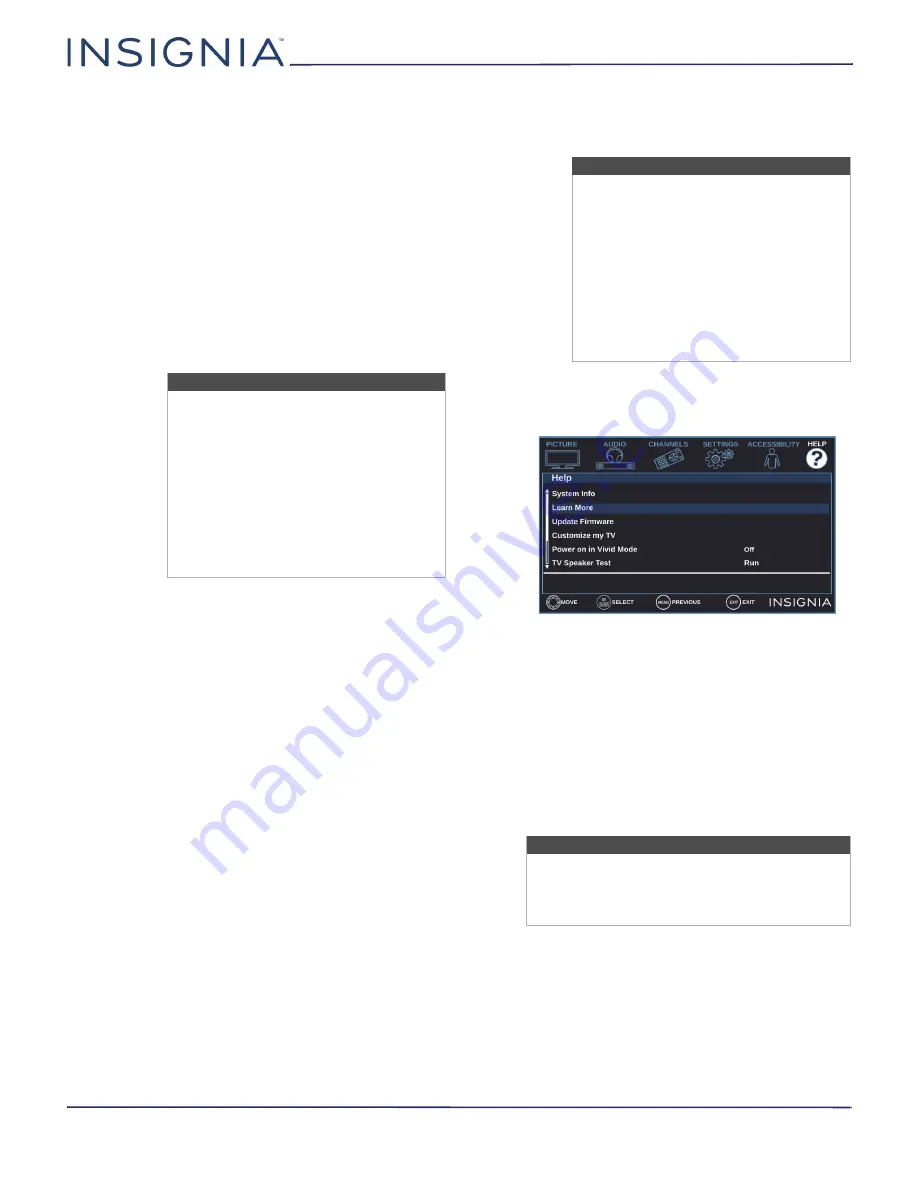
34
NS-40D420NA18 / NS-40D420MX18 / NS-49D420NA18 / NS-55D420NA18 / NS-55D420MX18
www.insigniaproducts.com
Programming universal remote controls
You can operate your Insignia TV with a new or
existing universal remote control.
1
See
Viewing universal remote control codes
on
page
for common codes. If you have problems
programming your remote or need a different
remote control code:
• Contact the universal remote control or
cable/satellite company of the remote control
you are trying to program.
• Visit
www.insigniaproducts.com/remotecodes
for the latest remote control code information.
• Call the Insignia Customer Care Center at
1-877-467-4289.
2
Follow your universal remote control’s instructions
to enter the TV code you found in Step 1.
Viewing universal remote control codes
You can view a list of universal remote control codes
in the on-screen menu.
1
Press
MENU
.
2
Press
or
to highlight
HELP
, then press
or
ENTER
.
3
Press
or
to highlight
Learn More
, then press
ENTER
.
4
Press
or
to highlight
Remote control codes
,
then press
ENTER
. Your TV displays information
about the universal remote codes that you can use
to make your TV work with a universal remote.
5
Press
ENTER
or
. Your TV displays a list of remote
control codes for various brands of universal
remote controls.
6
Press
MENU
to return to the previous menu, or
press
EXIT
to close the menu.
Tips
• If your universal remote control has a
code search feature, run a code search
to identify a code that matches your
TV. See your universal remote control’s
instructions for details.
• If your universal remote control has a
“Learn” feature, you can manually
program it using the Insignia TV
remote to “teach” the commands one
at a time. See your universal remote
control’s instructions for details.
Tips
• The brand name is often visible on the
front of the universal remote control,
and the model number is often visible
on the back.
• If your universal remote control isn’t
listed on the chart, refer to your
universal remote control’s instructions
and try codes for the brands Orion,
Emerson, Memorex, Sansui, Sylvania,
or Zenith. You may need to try several
codes before finding a match.
Note:
You can also find codes for other remote controls
at:
http://www.insigniaproducts.com/remotecodes
Or, check with your cable or satellite TV provider
for the remote control code.
















































