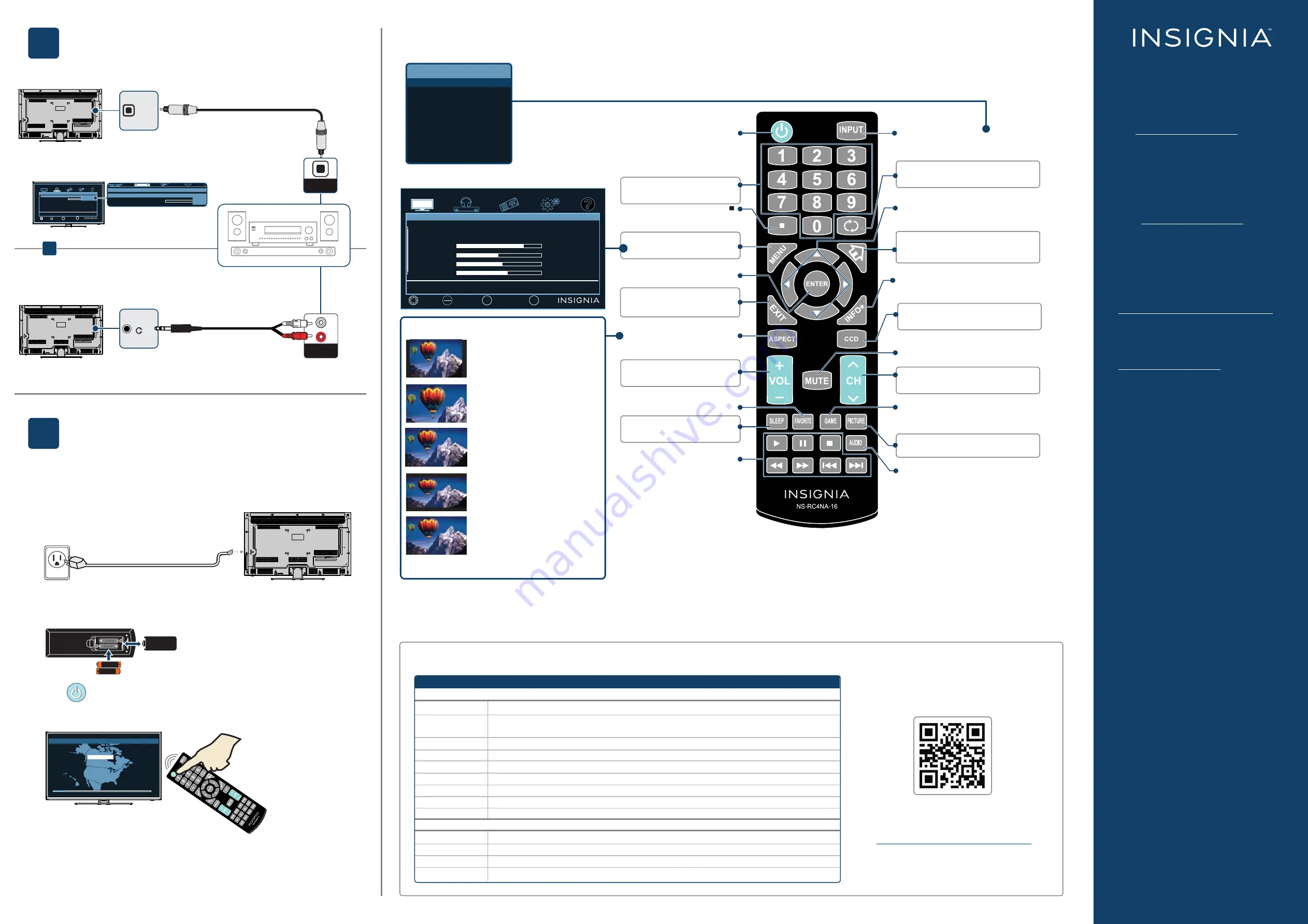
On your TV, set the
Digital
Audio Format
option
on the
Audio
menu to
PCM
.
ONE-YEAR LIMITED WARRANTY
Visit www.insigniaproducts.com for details.
NEED ADDITIONAL HELP?
See your
User Guide
! This comprehensive
guide includes everything from basic how-to
steps to more advanced features. A copy of
the NS-40D420NA16
User Guide
is not
provided in the box but is available online.
Go to www.insigniaproducts.com, then click
Support & Service
. Enter
NS-40D420NA16
in the box under
Manual, Firmware, Drivers &
Product Information,
then click
►
.
The
NS-40D420MX16
comes with a printed
manual.
Check out our
Support Community
http://community.insigniaproducts.com/ for
helpful information from other Insignia TV
owners.
WE’RE HERE FOR YOU
www.insigniaproducts.com
For customer service, call:
877-467-4289
(U.S./Canada )
01800-926-3000
(México)
U.S. and Canada:
INSIGNIA is a trademark of Best Buy and its affiliated
companies.
Registered in some countries.
Distributed by Best Buy Purchasing, LLC
7601 Penn Ave South, Richfield, MN 55423 U.S.A.
Mexico:
INSIGNIA is a trademark of Best Buy and its affiliated
companies.
Registered in some countries.
Distributed by Best Buy Imports S. De R.l. De C.V.
Avenida Santa Fe No. 440 Piso 2 Ofna 202 Y 203 P3 Y P4
Colonia Santa Fe Cuajimalpa, C. P. 05348,
Delegación Cuajimalpa De Morelos,
Mexico, Distrito Federal
©2015 Best Buy. All rights reserved.
Made in China
3
CONNECTING AUDIO DEVICES
How do I connect my TV to external speakers?
USING YOUR REMOTE CONTROL
I already have a universal remote control. How do I make it control this TV?
4
TURNING ON MY TV
When can I turn on my TV?
USING DIGITAL AUDIO
USING ANALOG AUDIO
Note:
See the instructions that
came with your speakers for
more information.
WHEN YOUR TV IS IN PLACE:
1
Plug one end of the power cord into the power connector on the back of your TV
and the other end into a power outlet.
2
Remove the remote control cover and install the batteries.
3
Press (power) on your remote control.
4
Follow the on-screen instructions.
For an up-to-date list of codes for other cable
providers and universal remote brands,
scan this
QR code
or visit
www.insigniaproducts.com/remotecodes
V2 English 15-0076
SOUNDBAR
AUDIO IN
OPTICAL
AUDIO IN
AAA
+
AAA
+
What are my screen-size options?
Cablevision
Charter
507, 523, 567, 577, 586
Comcast
Cox
Direct TV
Dish Network
Time Warner
Tivo
Verizon
068, 069, 078, 096, 100, 164, 168, 229, 026
2002, 1204, 1423, 1517, 0171, 1963, 0463, 1463, 0842, 1326, 167, 415, 424,
450, 456, 461,
10171, 11204, 11326, 11463, 11517, 11641, 11780, 11785, 11892, 11963, 12002
1326, 1463
10171, 11204, 11326, 11517, 11564, 11641, 11963, 12002
720
400, 450, 461, 456, 10463, 1463, 0463
0091
0198, 0490
One for All
Philips
RCA
Sony
0054
0198, 0490
135
068, 069, 078, 096, 100, 164, 168, 229, 026
UNIVERSAL REMOTE TV CODES
UNIVERSAL REMOTE CONTROLS
If you already have a universal remote control that you would like to program to work with your TV and don’t want to use the included Insignia remote control, see the
table for common codes.
INPUT SOURCE
TV
HDMI1
HDMI2
Component/AV
USB(Photos)
OR
NORMAL:
Original aspect ratio is
preserved. You might see black bars if the
original content is not widescreen (16:9).
ZOOM:
Expands the image to fill the
screen. The top and bottom of the image
may be cropped.
WIDE:
Use to watch content that was
recorded in widescreen (16:9).
CINEMA:
Stretches the image at the
edges, but keeps a clear image in the
center.
AUTO:
Automatically adjusts the image
based on the screen size and the TV
program. Select this option if you don't
know which aspect ratio to choose.
Note: Auto
is only available when
Aspect
Ratio
in the
Channels
menu is set to
On
.
/
AUDIO OUT
DIGI
TAL
OUTPUT (Optical
)
CABLE BOX, SATELLITE BOX, OR OTHER SET-TOP BOX
Picture
MOVE
PREVIOUS
EXIT
EXIT
SELECT
OK
ENTER
MENU
Picture Mode
Advanced Settings
Backlight
Brightness
Contrast
Color
Energy Savings
37
50
52
55
SETTINGS
PICTURE
AUDIO
CHANNELS
HELP
MOVE
PREVIOUS
EXIT
EXIT
SELECT
OK
ENTER
MENU
Audio
SETTINGS
PICTURE
AUDIO
CHANNELS
HELP
• Digital Audio Format / Audio Delay
Audio Format
Audio Delay
Passes through digital audio sound format.
Pass Thru
PCM
EXIT
OK
Audio
SETTINGS
PICTURE
AUDIO
CHANNELS
HELP
STREAMING
• Digital Audio Format / Audio Delay
Audio Format
Audio Delay
Passes through original digital audio sound format.
Pass Thru
PCM
Easy Setup • Choose your Menu Language
English
Français
Español
Easy Setup • Choose your Menu Language
English
Français
Español
Game
Adjusts the picture for the ultimate gaming
experience.
INPUT
Opens the
INPUT SOURCE
list.
Power
Turns your TV on or off.
Numbers
Enter channel numbers.
MENU
Opens the TV menu.
ENTER
Confirms selections or changes.
EXIT
Closes the TV menu.
ASPECT
Changes how the picture is
displayed on the screen.
Volume
Changes the volume.
FAVORITE
Opens the Favorite Channel List.
SLEEP
Sets the sleep timer.
Arrows
Navigate in TV menus.
INFO*
Opens a TV status banner.
CCD
Turns closed captioning on or off.
MUTE
Mutes the sound.
PICTURE
Selects the picture mode.
AUDIO
Selects the audio mode.
Enters a digital sub-channel number
(for example 4.1).
Channel
Changes the TV channels.
Recall
Returns to the previous channel.
Home
Opens the TV menu.
Media Controls
USB – Control the photo slideshow.
INlink – Control HDMI-CEC
devices connected to your TV.




















