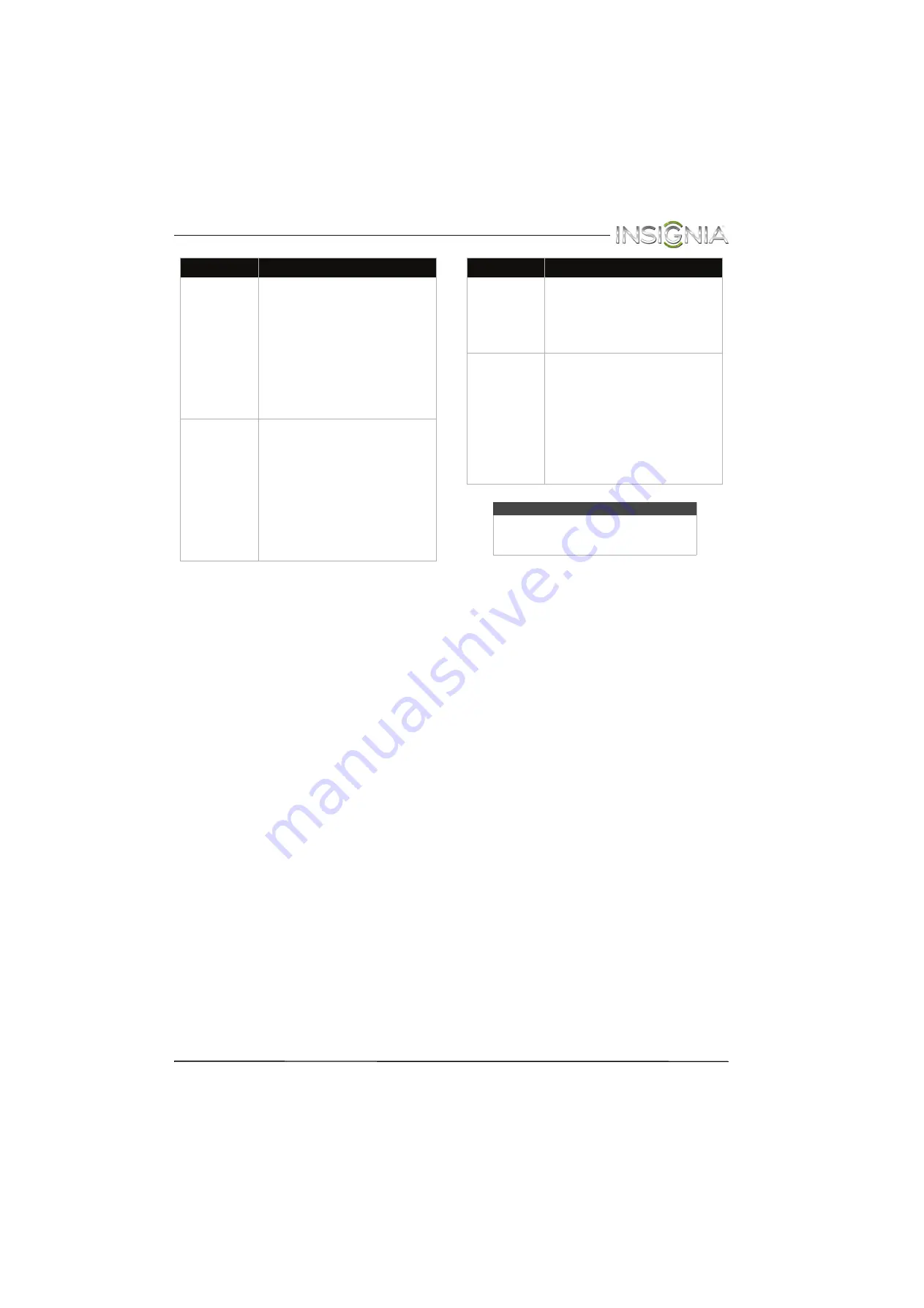
69
Insignia 39" LCD TV
www.insigniaproducts.com
My TV does not
turn on when I
turn on my
device.
• Make sure that the INlink
feature is turned on. See
“
” on
page
.
• Make sure that
TV Auto Power
On
is set to
On
on the
INlink
menu. See “
” on page
• The device may not support this
feature. See the documentation
that came with the device for
more information.
The
Audio
Receiver
setting on the
INlink
menu
keeps turning
back on after it
is turned off.
• When
Audio Receiver
is set to
Off
and
INlink Control
is set to
On
and you make an
adjustment to the audio
receiver (for example, turn the
volume knob or press a button),
Audio Receiver
is
automatically set to
On
. To
prevent this from happening,
turn off the INlink feature. See
“
” on
page
.
Problem
Solution
Two volume
bars appear
when adjusting
the volume.
• When you adjust the volume on
the audio receiver or with the
TV remote control, a double
volume bar appears, one for the
TV volume and one for the
audio receiver volume.
I cannot select
the
Root Menu
option on the
INlink
menu.
OR
The device’s
root menu does
not open when
I select
Root
Menu
on the
Inlink
menu.
• The device may not support this
feature. See the documentation
that came with the device for
more information.
Note
If the problem is not solved by using these
troubleshooting instructions, turn off your
TV, then turn it on again.
Problem
Solution




















