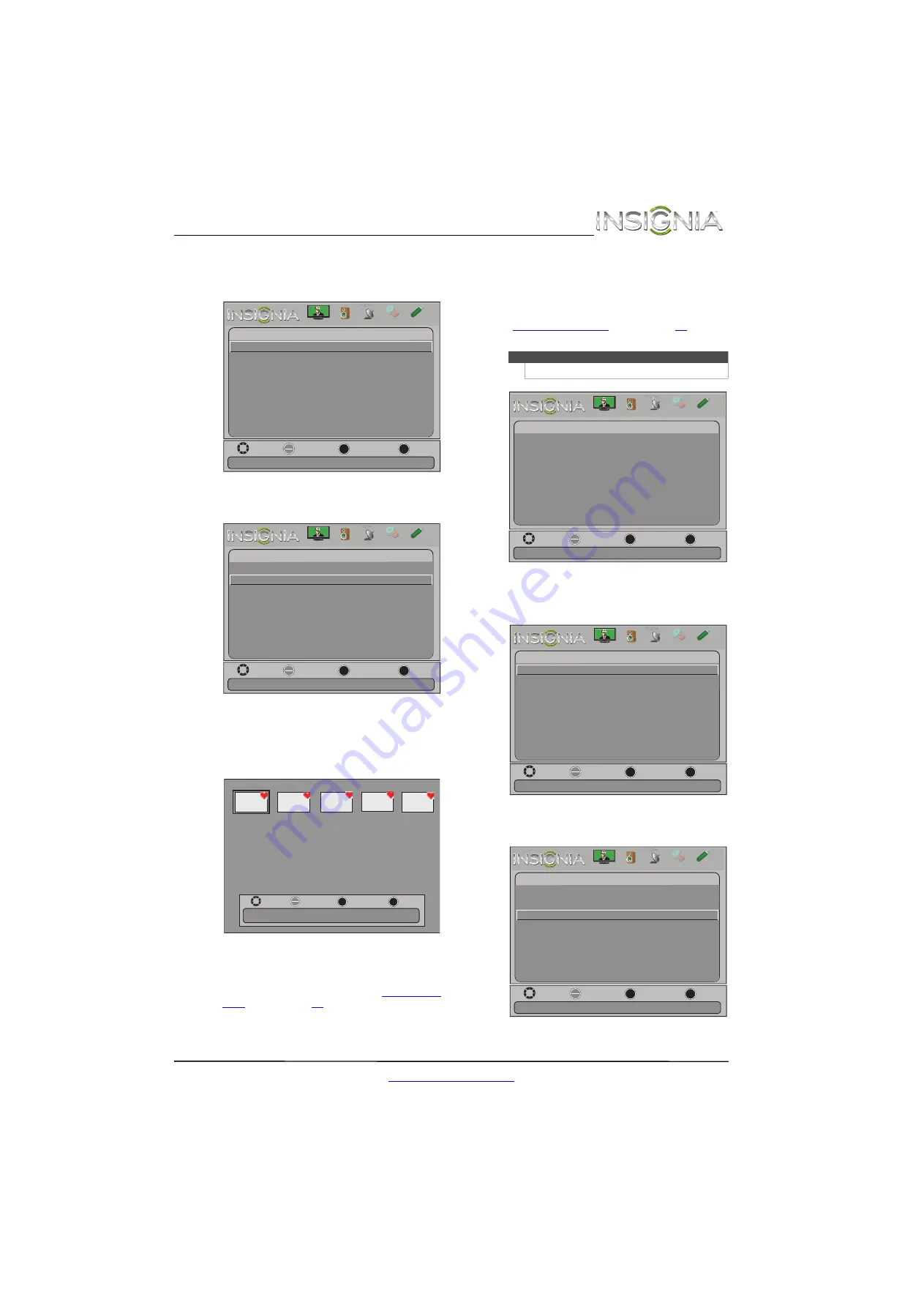
53
Televisor con pantalla LCD de 39" Insignia
www.insigniaproducts.com
2
Presione
T
o
ENTER
(Entrar) para acceder al
menú. Se resalta el menú de fotos (
Photos
Menu
).
3
Presione
ENTER
(Entrar). Se abre el menú
Photos
(Fotos).
4
Presione
S
o
T
para resaltar
Favorite Photos
(Fotos favoritas) y presione
ENTER
(Entrar). Un
índice de miniaturas de sus fotos favoritas se
abre con una barra de control en la parte inferior
de la pantalla.
Las fotos se seleccionan y navegan en la pantalla
de fotos de la misma forma en que lo hace
cuando se examinan las fotos. Para obtener más
información, refiérase a la sección “
” en la página
Visualización de fotos en una presentación
Se pueden ver sus fotos en una presentación.
Para ver las fotos en una presentación:
1
Cambio al modo USB Refiérase a la sección
“
” en la página
. Se abre
el menú
Photos
(Fotos).
2
Presione
T
o
ENTER
(Entrar) para acceder al
menú. Se resalta el menú de fotos (
Photos
Menu
).
3
Presione
ENTER
(Entrar). Se abre el menú
Photos
(Fotos).
Move
OK
ENTER
MENU
EXIT
Exit
Previous
Select
View files from a USB flash drive that is connected to the TV
Photos
Photos Menu
Picture
Channels Settings
Photos
Audio
Move
OK
ENTER
MENU
EXIT
Exit
Previous
Select
View only the photos you selected as your favorites
Photos
Browse Photos
Favorite Photos
View Slideshow
Settings
Picture
Channels Settings
Photos
Audio
Name: 6081.jpg
OK
ENTER
MENU
EXIT
Exit
Previous
Select
Move
Resolution: 800 x 600 Size: 163.2KB Date: 2010/12/16
Nota
Puede presionar
MENU
para seleccionar
Photos
.
Picture
Channels
Settings
Photos
Audio
Move
OK
ENTER
MENU
EXIT
Exit
Previous
Select
View files from a USB flash drive that is connected to the TV
Photos
Photos Menu
Move
OK
ENTER
MENU
EXIT
Exit
Previous
Select
View files from a USB flash drive that is connected to the TV
Photos
Photos Menu
Picture
Channels Settings
Photos
Audio
Move
OK
ENTER
MENU
EXIT
Exit
Previous
Select
View your photos in a slideshow
Photos
Browse Photos
Favorite Photos
View Slideshow
Settings
Picture
Channels Settings
Photos
Audio










































