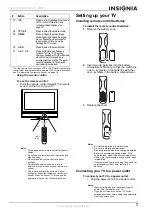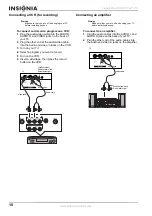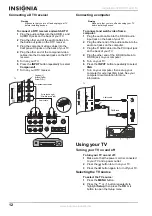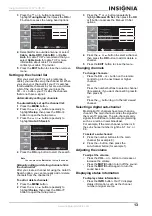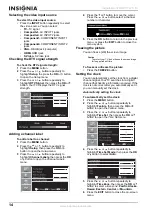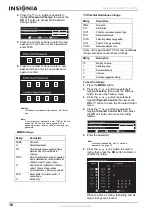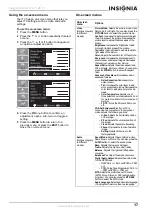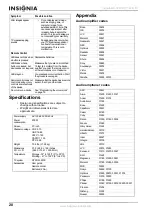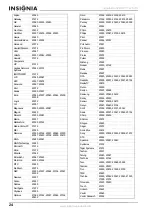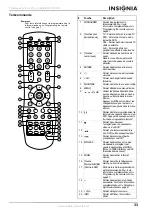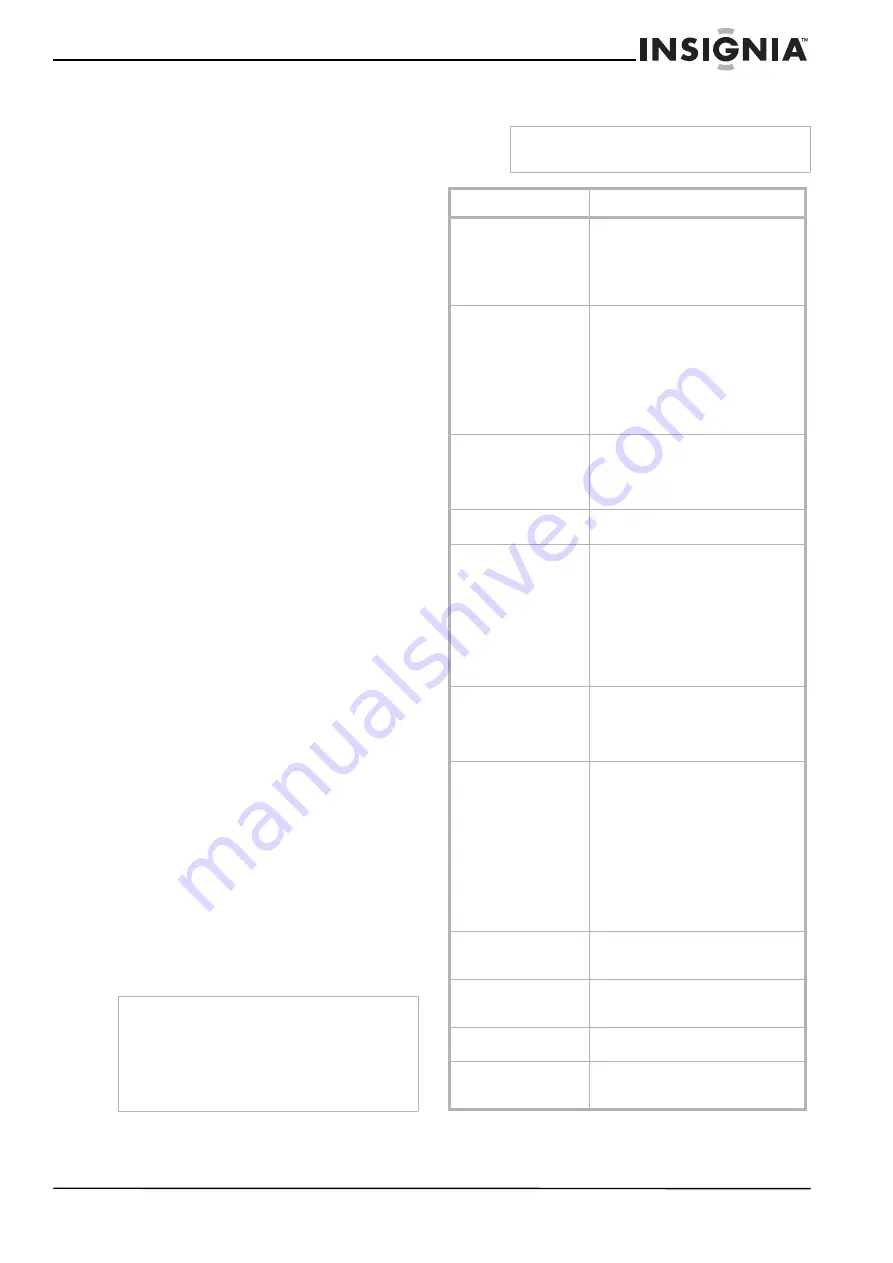
19
Insignia NS-37LCD 37” LCD TV
www.insignia-products.com
Programming the volume lock
The remote control comes preset to let you
control the volume of each connected device.
You can change the volume lock so that one
device’s volume controls the volume in all
modes.
After you lock the volume control, you can unlock
the volume control for a specific device so you
can control the volume for that device
independently.
To lock the volume control to one device:
1 Press and hold the SET button until the LED
blinks twice, then release the button.
2 Enter 993, then press the device button for
the device you want to control the volume.
The LED blinks twice. When you press the
VOL+, VOL–, or MUTE button on the remote
control, the device you selected controls the
volume regardless of which device you are
using.
To unlock the volume control:
1 Press and hold the SET button until the LED
blinks twice, then release the button.
2 Enter 993, then press the VOL+ button. The
LED blinks four times. The volume control is
unlocked.
To unlock a single device’s volume control:
1 Press the device key.
2 Press and hold the SET button until the LED
blinks twice, then release the button.
3 Enter 993, then press the VOL– button. The
LED blinks four times. The volume control for
the device you selected is unlocked.
Maintaining
•
Do not use your TV in areas that are too hot
or too cold, because the cabinet may warp or
the screen may malfunction.
•
Storage temperatures are 32° to 122°F
(0° to 50°C).
•
Working temperatures are 41° to 104°F
(5° to 40°C).
•
Do not place your TV in direct sunlight or
near a heat source.
Cleaning your TV
Clean the screen and cabinet with a soft,
lint-free cloth. If the screen or cabinet is
especially dirty, moisten a soft, lint-free cloth in a
weak detergent solution, squeeze the excess
moisture from the cloth, then wipe the screen or
cabinet with the cloth. Use a clean cloth to dry
the screen or cabinet.
Troubleshooting
Caution
Avoid the following, because it may cause damage
to your TV:
•
Cleaning your TV with volatile substances,
such as insect sprays, solvents, and thinners.
•
Leaving items made from rubber or PVC in
contact with your TV for long periods.
•
Letting liquids drip into the cabinet
Warning
Do not try to repair your TV yourself. Refer all
service to a qualified service technician.
Symptom
Possible solution
No power
• Make sure that the power cord
is connected to your TV and a
power outlet.
• Unplug the power cord, wait 60
seconds, then plug the cord
back in and turn on your TV.
No picture
• Make sure that the video cables
are connected securely to the
back of your TV.
• Adjust the contrast and
brightness.
• Make sure that the correct
video mode is selected.
• Make sure that the incoming
signal is compatible.
Good picture but no
sound
• Increase the volume.
• Make sure that the sound is not
muted.
• Make sure that the correct
audio mode is selected.
Good sound but poor
color
• Adjust the contrast, color, and
brightness settings.
Poor picture
• Make sure that the room is not
too bright. Light reflecting off
the screen can make the picture
difficult to see.
• If an S-VHS camera or a
camcorder is connected while
another connected device is
turned on, the picture may be
poor. Turn off one or more
devices.
Horizontal dotted line
• Your TV may be too close to
another electrical device, such
as a hair dryer or neon light.
Turn off the device or move
your TV.
Remote control does not
work
• Press the TV button.
• Replace the batteries. Make
sure that the + and – symbols
on the batteries align with the +
and – symbols in the battery
compartment.
• Clean the remote sensor on the
front of your TV.
• Bright or fluorescent lighting
may interfere with the remote
control signal. Turn off the light
or move your TV.
Snowy picture or noise
• Make sure that the A/V cables
are connected correctly and
securely.
VGA picture is not stable
or synchronized
• Make sure that you have
selected the correct VGA mode
on your computer.
No output from one of
the speakers
• Adjust the balance in the Sound
menu.
Control buttons do not
work
• Unplug the power cord, wait
few seconds, then plug the cord
back in and turn on your TV.
Summary of Contents for NS-37LCD
Page 1: ...37 LCD TV Téléviseur ACL de 37 po Televisor Pantalla LCD de 37 NS 37LCD ...
Page 2: ......
Page 26: ...26 Insignia NS 37LCD 37 LCD TV www insignia products com ...
Page 28: ...28 Insignia NS 37LCD 37 LCD TV www insignia products com ...
Page 56: ...56 Téléviseur ACL de 37 po Insignia NS 37LCD www insignia products com ...
Page 82: ...82 Televisor Insignia NS 37LCD con Pantalla LCD de 37 www insignia products com ...
Page 84: ...84 Televisor Insignia NS 37LCD con Pantalla LCD de 37 www insignia products com ...
Page 85: ...85 Televisor Insignia NS 37LCD con Pantalla LCD de 37 www insignia products com ...
Page 86: ......