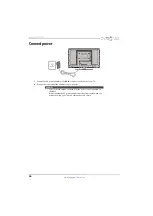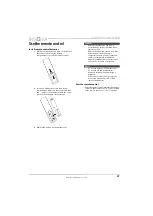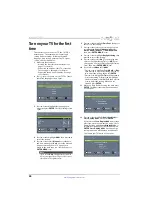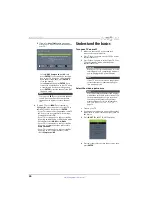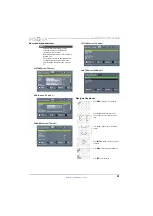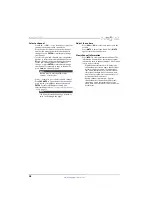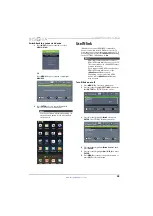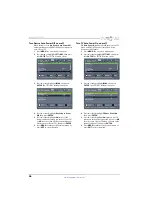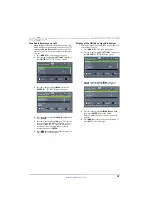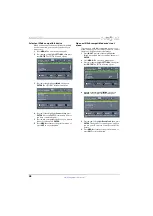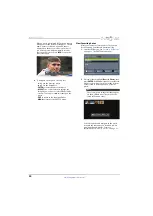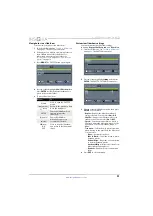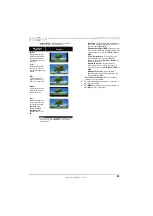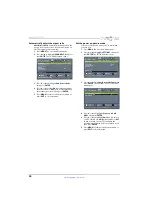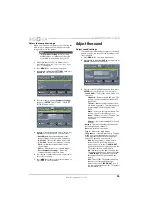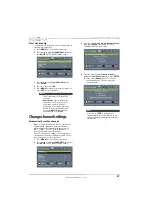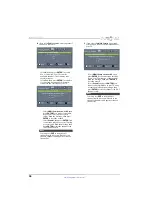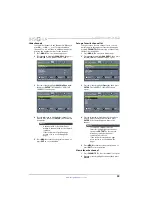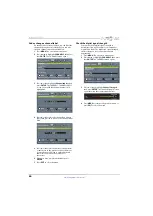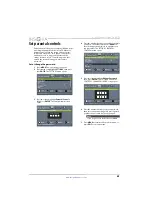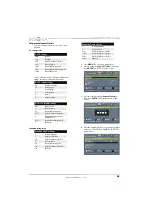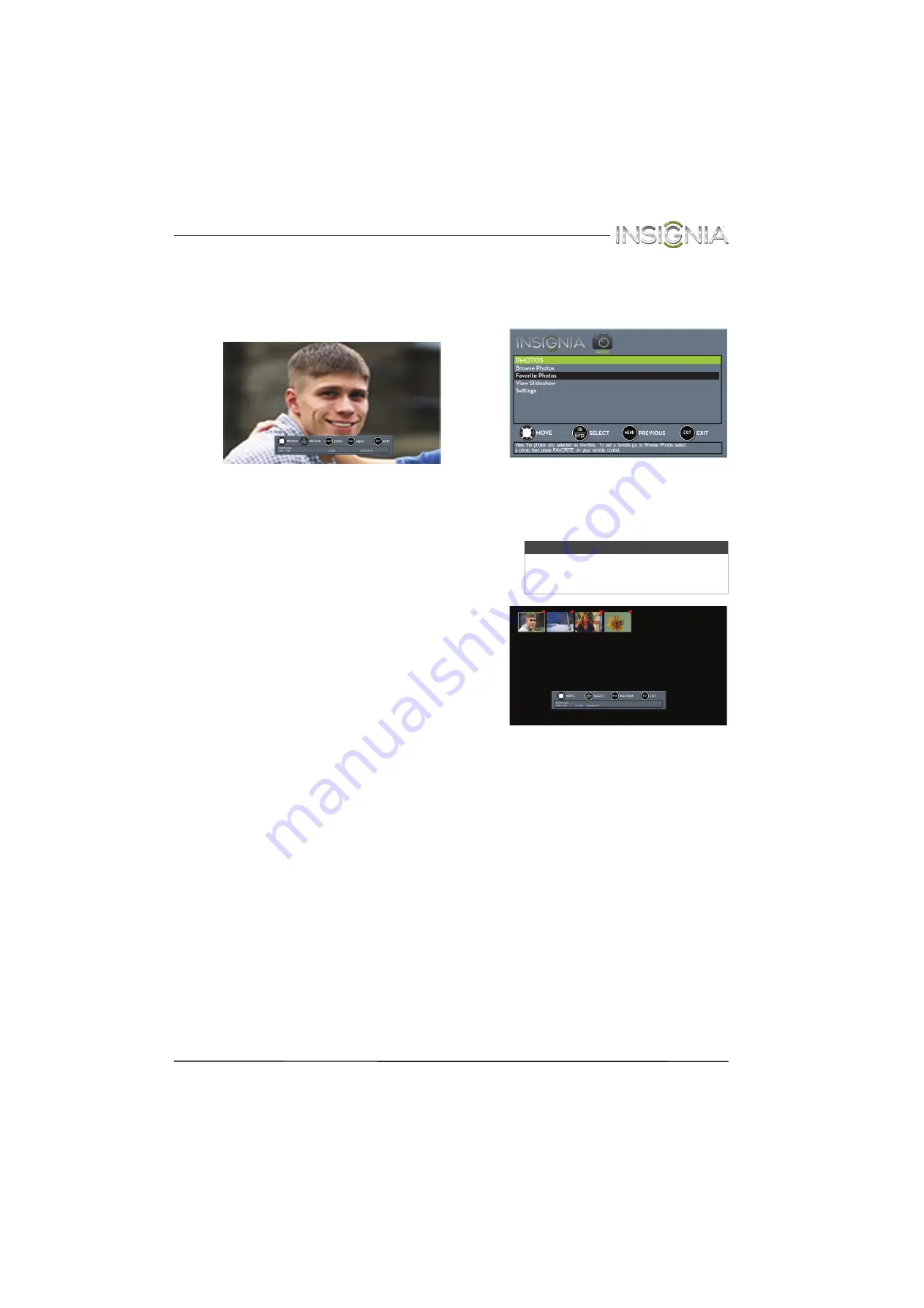
50
Insignia 28" LED TV
www.insigniaproducts.com
When a photo is displayed full-screen, a control
bar appears at the bottom of the photo. The file
name, picture resolution, size, and date are
displayed on the bottom of the control bar. If
you do not press a button within 10 seconds,
the control bar closes. Press
INFO
to open the
control bar again.
4
To navigate on the photo screen, press:
•
W
to go to the previous photo.
•
X
to go to the next photo.
•
ENTER
to rotate the photo clockwise.
•
ASPECT
one or more times to enlarge the
image by 2×, or 4× or to select
Fill
(to fill the
screen). You can press
S
T
W
or
X
to pan the
photo.
•
EXIT
to return to the thumbnail index.
•
MENU
to return to the
PHOTOS
menu.
View favorite photos
After you create your favorite photo list, you can
browse among your favorite photos quickly.
1
Switch to USB mode. See “
on page
. The
PHOTOS
menu opens.
2
Press
S
or
T
to highlight
Favorite Photos
, then
press
ENTER
. A thumbnail index of your favorite
photos opens with a control bar at the bottom
of the screen. A heart appears on a favorite
photo.
You select photos and navigate on the photo
screen in the same way you do when you are
browsing through photos. For more
information, see “
” on page
.
Note
Photos are shown in the order they appear
on the USB flash drive. They may not be
listed in file name order.