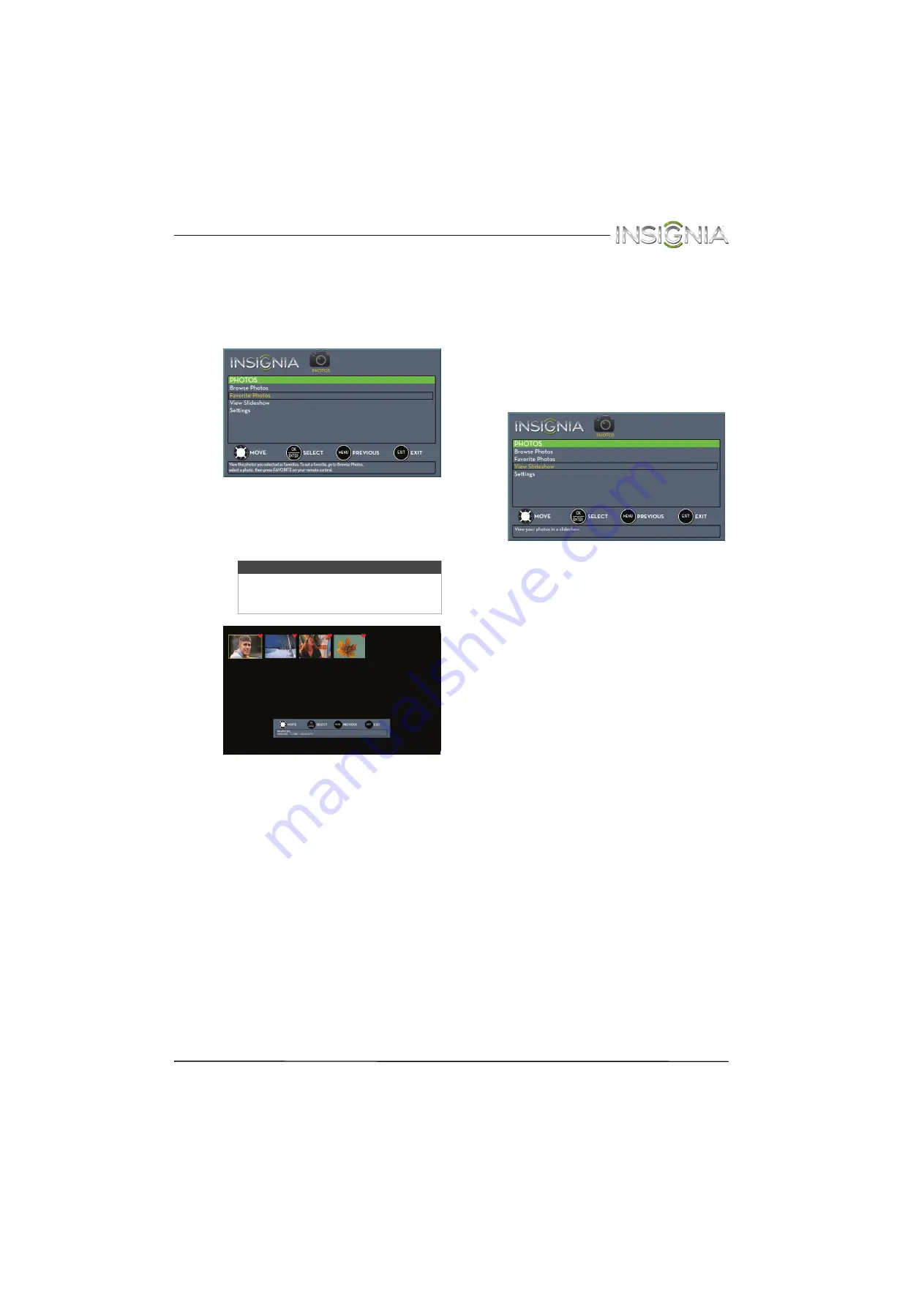
63
Insignia 24" LED TV
www.insigniaproducts.com
Viewing favorite photos
After you created your favorite photo list, you can
browse among your favorite photos quickly.
To view favorite photos:
1
Switch to USB mode. See “
” on page
. The
PHOTOS
menu opens.
2
Press
S
or
T
to highlight
Favorite Photos
, then
press
ENTER
. A thumbnail index of your favorite
photos opens with a control bar at the bottom
of the screen. A heart appears on a favorite
photo.
You select photos and navigate on the photo
screen in the same way you do when you are
browsing through photos. For more
information, see “
” on page
.
Viewing photos in a slideshow
You can view your photos in a slideshow.
To view photos in a slideshow:
1
Switch to USB mode. See “
” on page
. The
PHOTOS
menu opens.
2
If the photos you want to view are in a folder on
the USB flash drive, select the folder. For
information about selecting a folder, see
“
” on page
” on page
3
Press
MENU
. The
PHOTOS
menu opens again.
4
Press
S
or
T
to highlight
View
Slideshow
, then
press
ENTER
. A slideshow starts with the first
photo in the current folder.
5
To control the slideshow, press:
•
ENTER
to pause or start the slideshow.
•
EXIT
to exit the slideshow and return to the
thumbnail index.
•
MENU
to go to the
PHOTOS
menu.
Note
Photos are shown in the order they appear
on the USB flash drive. They may not be
listed in file name order.














































