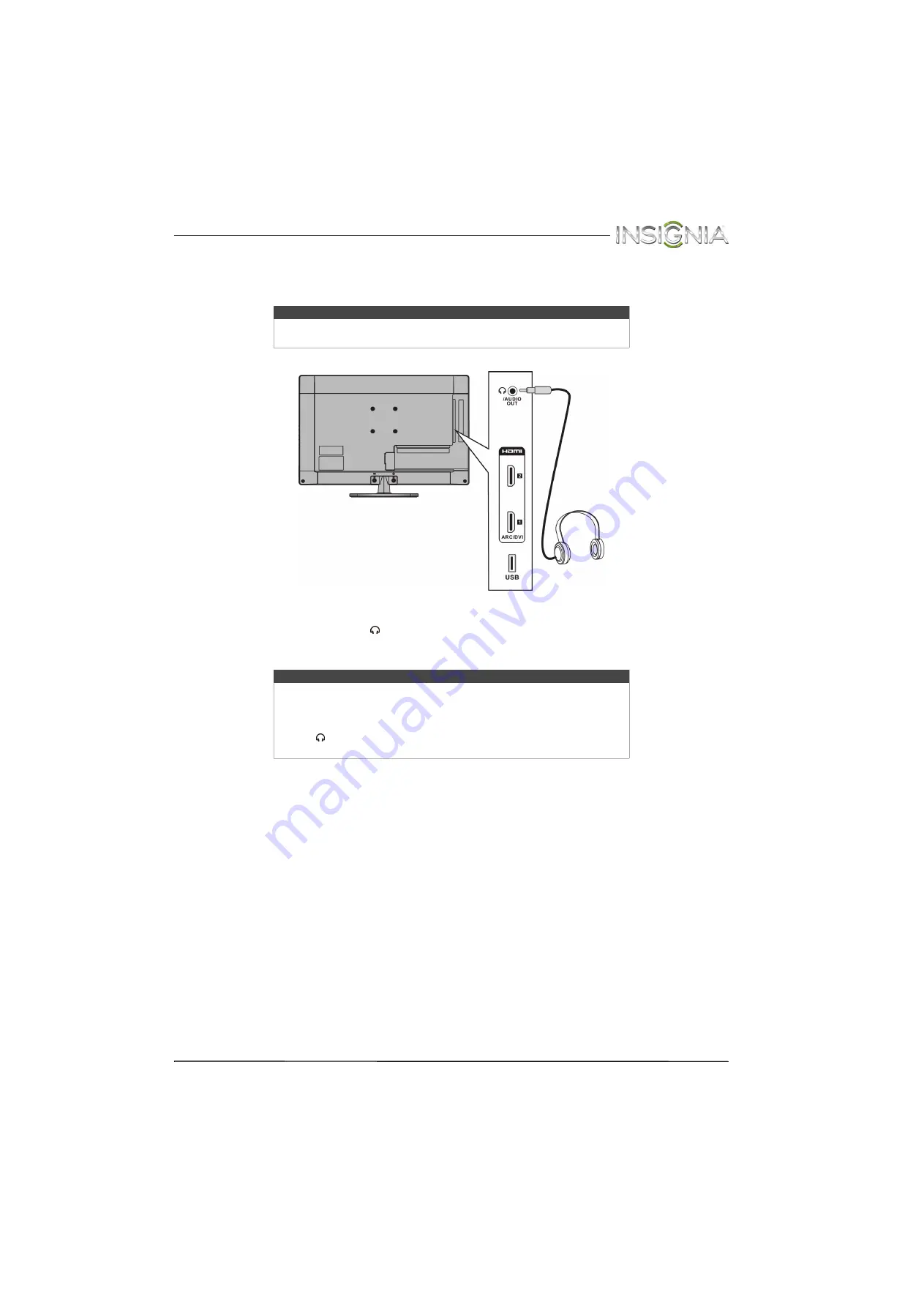
29
Insignia 24" LED TV
www.insigniaproducts.com
Connecting headphones
When you connect headphones, the TV speakers are muted.
To connect headphones:
1
Connect the headphones to the
/AUDIO OUT
jack on the side of your TV.
2
In the screen that opens, press
W
or
X
to highlight
Headphone
, then press
ENTER
. For more information, see
” on page
.
Warning
Loud noise can damage your hearing. When using headphones, use the
lowest volume setting on your headphones that still lets you hear the sound.
Notes
• If you connect headphones when your TV is turned off, then you turn on
your TV, the TV speakers are muted and the audio plays through the
headphones.
• You can also connect an amplifier, home theater system, or sound bar to
the
/AUDIO OUT
jack. If you want to connect an amplifier, home
theater system, or sound bar, you need to disconnect the headphones.
Side of TV
















































