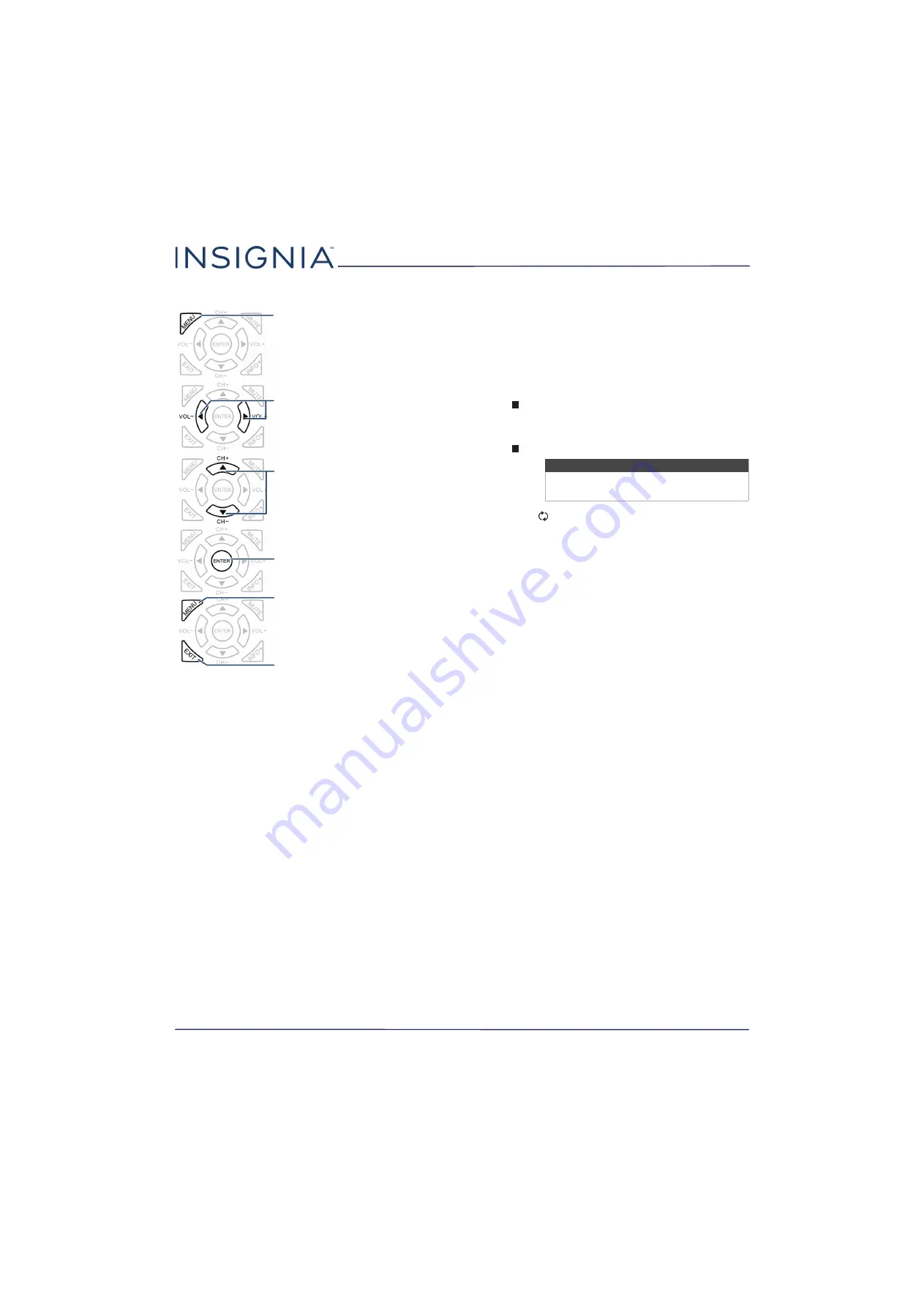
34
NS-24D310NA17
www.insigniaproducts.com
Navigating the menus
Selecting a channel
• Press
CH+
or
CH–
to go to the next or previous
channel on the memorized channel list.
• Press the number buttons to enter the channel
number you want, then wait for the channel to
change or press
ENTER
to immediately change the
channel.
• To select a digital sub-channel, press the number
buttons to select the main digital channel, press
(sub-channel), then press the number button for
the sub-channel. Wait for the channel to change, or
press
ENTER
to immediately change the channel.
For example, to tune to channel 5.1, press
5
,
(sub-channel), then
1
.
• Press
(return) to go to the last viewed channel.
Adjusting the volume
• Press
VOL+
or
VOL–
to increase or decrease the
volume.
• Press
MUTE
to turn off the sound. Press
MUTE
again
to turn the sound back on.
Viewing channel information
• Press
INFO*
to view an information banner. The
information banner shows the current program
information such as channel number, video input
source, and resolution.
• Digital channel information—Displays the
channel number, station name, channel label,
broadcast program name, TV rating, signal type,
audio information, resolution, current time,
signal strength, day of the week, date and
current program start and end times, if provided
by the broadcaster.
• Analog channel information—Displays channel
number, channel label (if present), signal type,
audio information, day of the week, date, and
resolution, if provided by the broadcaster.
Press
MENU
to open the on-screen menu.
Press the right or left arrow to move the cursor on
the screen or to adjust a selected item.
Press the up or down arrow to select menu
options.
Press
ENTER
to confirm a selection or enter a
sub-menu.
Press
MENU
to return to the previous menu.
Press
EXIT
to close the menu.
Note
Button presses must be within three
seconds of each other.






























