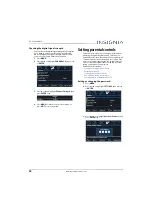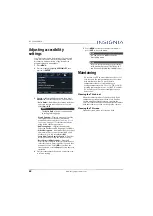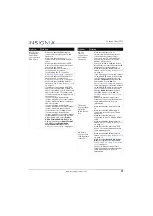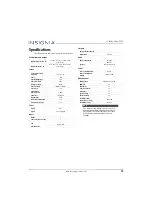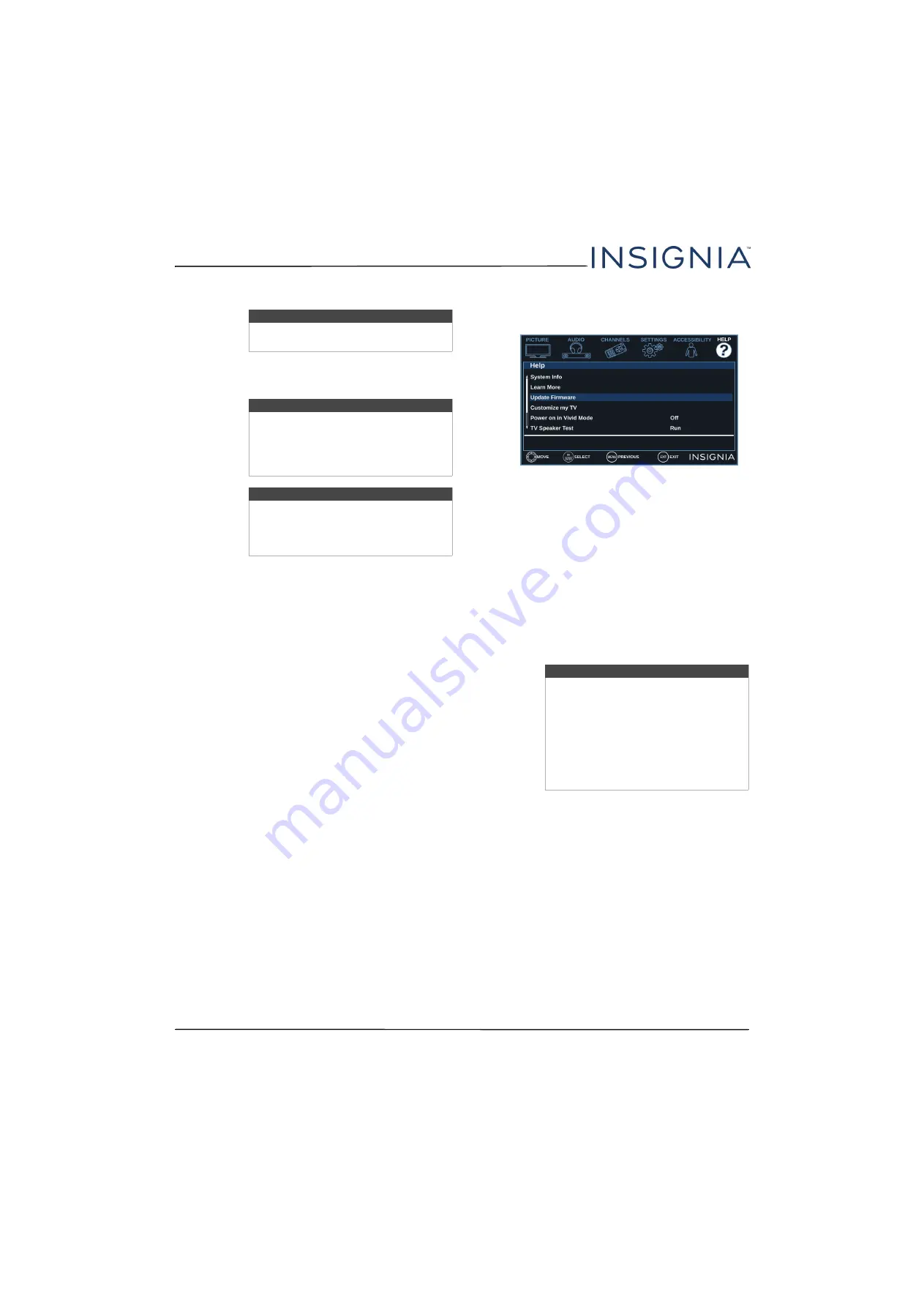
64
NS-22D420NA18
www.insigniaproducts.com
Updating the TV firmware
If your TV is behaving oddly and you have tried all the
solutions in the troubleshooting pages, you may need
to update the TV firmware.
1
On the
Help
menu, select
System Info
, then write
down your model, revision, and firmware
information. See
on
page
2
On a computer, go to
www.insigniaproducts.com
,
then under
Support & Service
, click
Product
Support
.
3
Under
Product Information
, enter your model
number, then press
ENTER
.
4
Click the picture of your model, then next to
Features
, click
Support & Downloads
. The
support page for your TV opens.
5
Follow the instructions in the Firmware
Installation Guide on the Insignia website to
download the firmware update and copy it to a
USB flash drive.
6
Plug the USB flash drive into the
USB
port on your
TV.
7
Press
MENU
.
8
Press
W
or
X
to highlight
HELP
, then press
T
or
ENTER
.
9
On the
Help
menu, press
S
or
T
to highlight
Update Firmware
, then press
ENTER
or
X
. A
message asks if you want to update the TV
firmware.
10
Highlight
OK
, then press
ENTER
.
While your TV installs the firmware update, your
TV displays a status screen.
Do not turn off your
TV until the update is complete.
11
When the update is complete, unplug the USB
flash drive, then press
ENTER
. Your TV turns off
then on to complete the update.
12
If the channel list has been deleted, you need to
scan for channels. For more information, see
Automatically scanning for channels
on page
.
Note
Firmware updates may not be available for
your model.
Cautions
• Make sure that you have tried all other
solutions before you upgrade the
firmware.
• While the firmware is updating, do not
turn off your TV.
Note
To update the TV firmware, you need a:
• Computer with an available USB port
• High-speed Internet connection
• USB flash drive
Note
• If you see a message that says the
firmware file is incorrect, make sure
that you have downloaded the correct
file for your model.
• If you see a message that says the
update failed or the TV screen is blank
and the power LED is blinking red
then blue, turn off your TV, turn it back
on, then run the upgrade again.