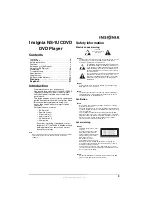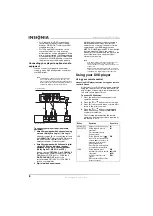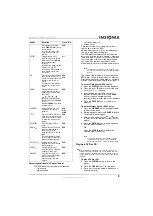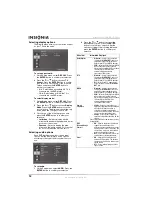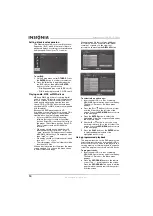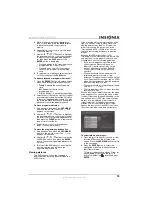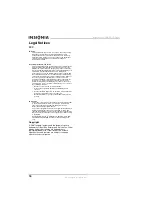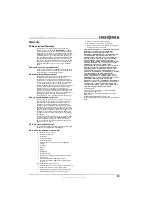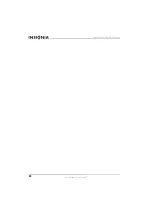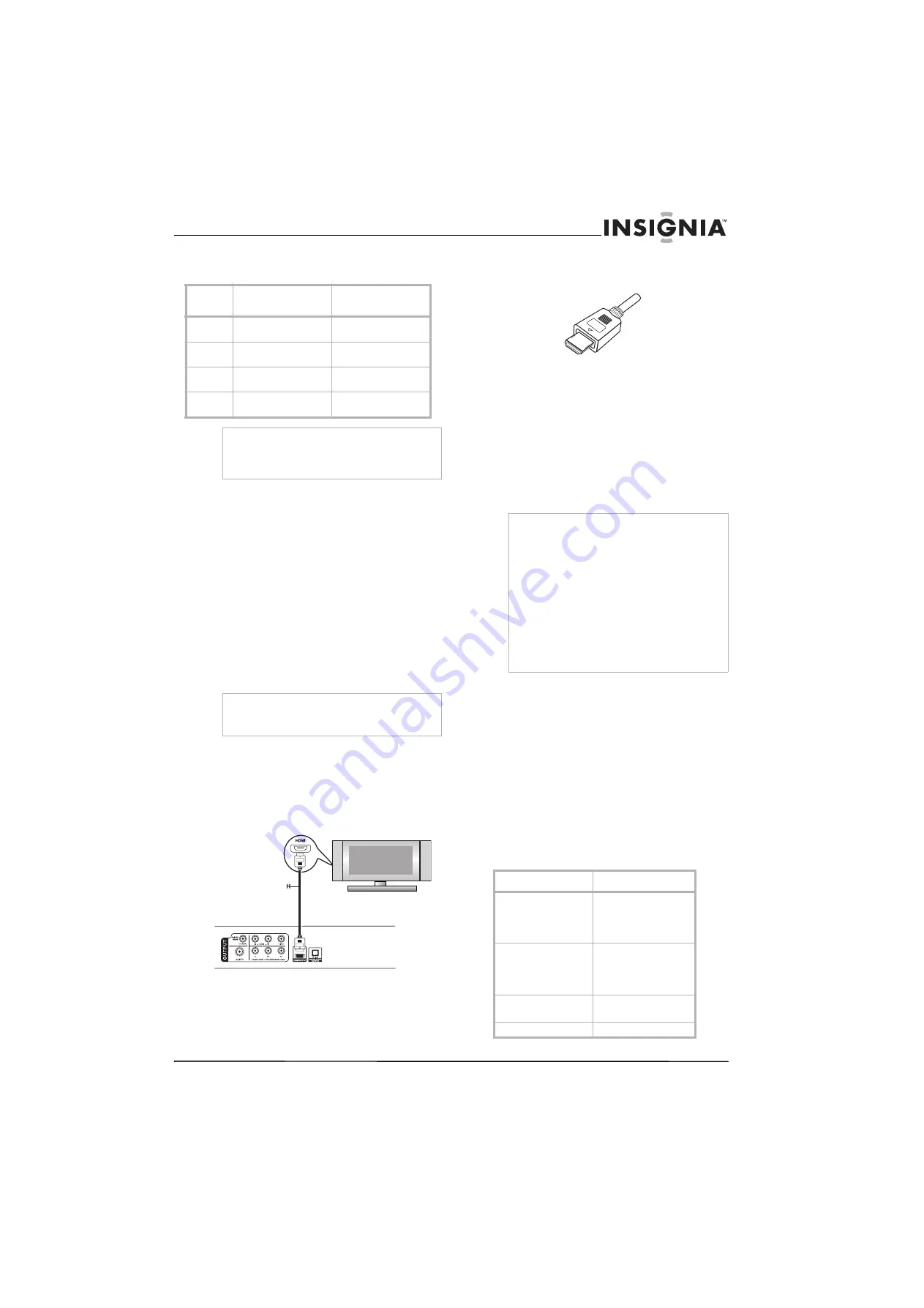
7
Insignia NS-1UCDVD DVD Player
www.insignia-products.com
2
Plug the audio/video cables from the DVD
player’s jacks to the TV as follows:
Connecting your player to an HDMI TV
High Definition Multimedia Interface (HDMI)
supports both video and audio on a single digital
connection for use with DVD players, set-top
boxes, and other AV devices.
HDMI was developed to provide the
technologies of High-bandwidth Digital Content
Protection (HDCP). HDCP is used to protect
both transmitted and received digital content.
HDMI has the capability to support standard,
enhanced or high-definition video plus standard
to multi-channel surround-sound audio. HDMI
features include uncompressed digital video, a
bandwidth of up to 5 gigabytes per second, one
connector (instead of several cables and
connectors), and communication between the
AV source and AV devices such as DTVs.
To connect your player to an HDMI device:
1
Set the source on your HDMI TV or monitor
to
HDMI
as instructed in the owner’s manual.
2
Connect the HDMI OUT jack on the DVD
player to the HDMI jack on your HDMI TV or
monitor using an HDMI cable (H).
The arrow on the cable connector body
should face up for correct alignment with the
connector on the player.
3
Press
RESOLUTION
repeatedly to select the
desired resolution. When you use an HDMI
connection, you can change the resolution
(480i, 480p, 720p, 1080i) for the HDMI
output.
The HDMI output will have a resolution of
480p, even if you set the resolution to 480i on
the HDMI connection.
When no sound or noisy sound result from
the HDMI connection, set the Audio option
[Dolby Digital, DTS or MPEG] on
SETUP
menu to
PCM
or
Off
.
Setting the resolution
If your TV does not accept your resolution
setting, the tv picture displays abnormally. Refer
to the owner’s manual for your TV to set the
correct resolution.
To set the resolution:
1
Press the
STOP
button to stop playback and
put the player in stop mode.
2
Press the
RESOLUTION
button once. The
current resolution displays in the window.
3
Press the
RESOLUTION
button repeatedly
to change to the desired resolution. Available
resolutions according to the connections
include:
Cable
Connect on player
to:
Connect on tv to:
S-video
cable (S)
S-VIDEO OUT
S-VIDEO IN
Video
Cable (V)
VIDEO OUT
VIDEO IN
Audio
Cable (A)
AUDIO OUT
AUDIO IN (left and
right)
Y PB PR
Cable (C)
COMPONENT/PROGRE
SSIVE SCAN
Corresponding TV jacks
Note
Connecting both the S-video and component
cables may cause the TV display to be unstable.
To resolve the problem, disconnect one of the
problems.
Note
HDMI, the HDMI logo and High-Definition
Multimedia Interface are trademarks or registered
trademarks of HDMI licensing LLC.
Notes
If there is noise or lines on the screen, check the
HDMI cable.
Not all HDCP-compatible DVI devices will work
with this player.
If your HDMI TV does not support HDCP, the
screen is blue in color.
If the TV picture is abnormal, turn off the unit and
then turn the unit on again.
Both PCM and Bitstream Audio out is available
when the sample frequency is set to 48kHz in HDMI
connection.
If Audio setup is set to bitstream and your TV does
not support Bitstream Audio out when using an
HDMI
connection, there may be no audio sound or
sound may not be distorted.
Output connection
Available resolution
HDMI VIDEO OUT
1920 x 1080i
1280 x 720p
720 x 480p
720 x 480i
COMPONENT VIDEO
OUT
1920 x 1080i
1280 x 720p
720 x 480p
720 x 480i
VIDEO OUT
720 x 480i
720 x 480p
S-VIDEO
720 x 480i
Summary of Contents for NS-1UCDVD
Page 2: ......
Page 20: ...20 Insignia NS 1UCDVD DVD Player www insignia products com ...
Page 40: ...40 Lecteur de DVD Insignia NS 1UCDVD www insignia products com ...
Page 60: ...60 Reproductor de DVD Insignia NS 1UCDVD www insignia products com ...
Page 61: ...61 Reproductor de DVD Insignia NS 1UCDVD www insignia products com ...