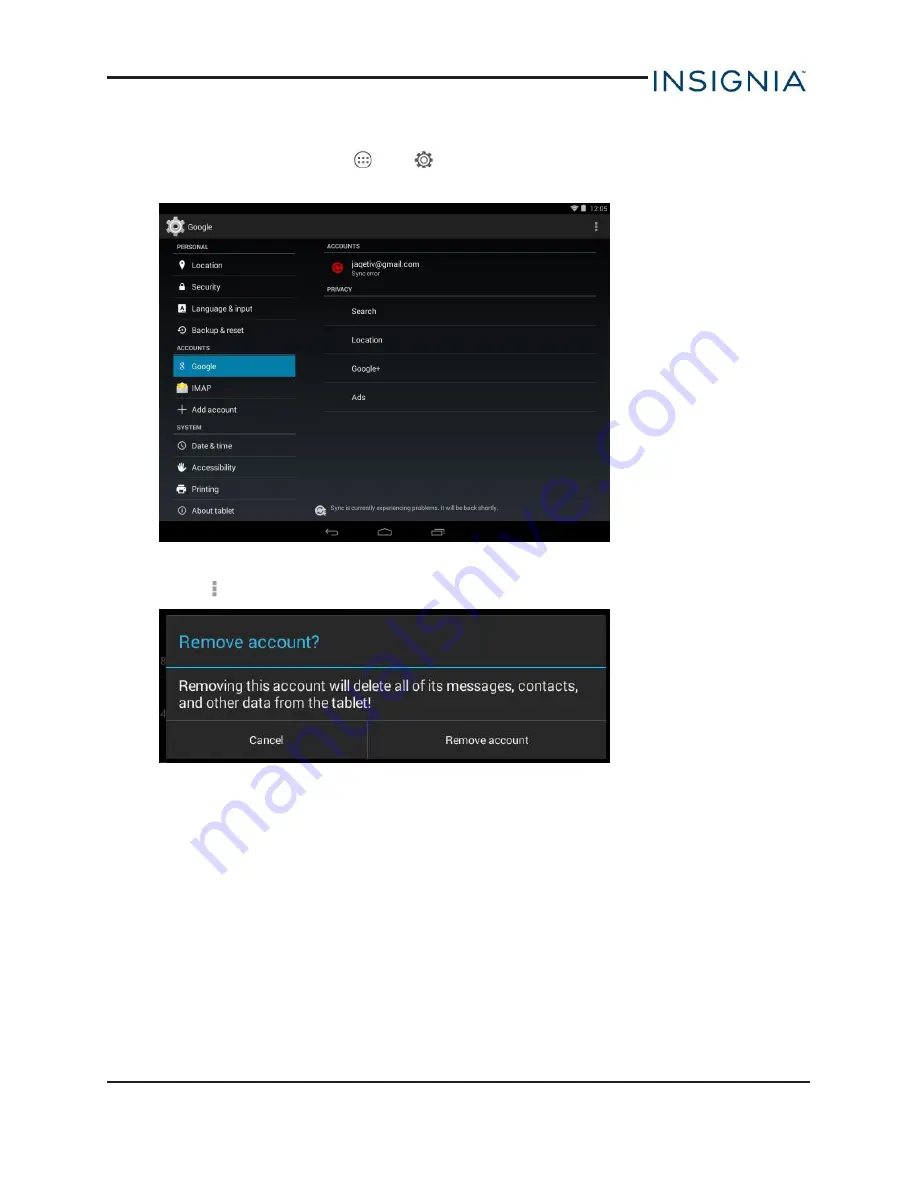
Delete a Gmail account
1. On the home screen, touch
, then
Settings
.
2. Under
ACCOUNTS
, touch
Google
.
3. Touch the account you want to delete.
4. Touch , then
Remove account.
5. Touch
Remove account
.
www.insigniaproducts.com
49
Insignia NS-15T8LTE 8" LTE Android™ Tablet