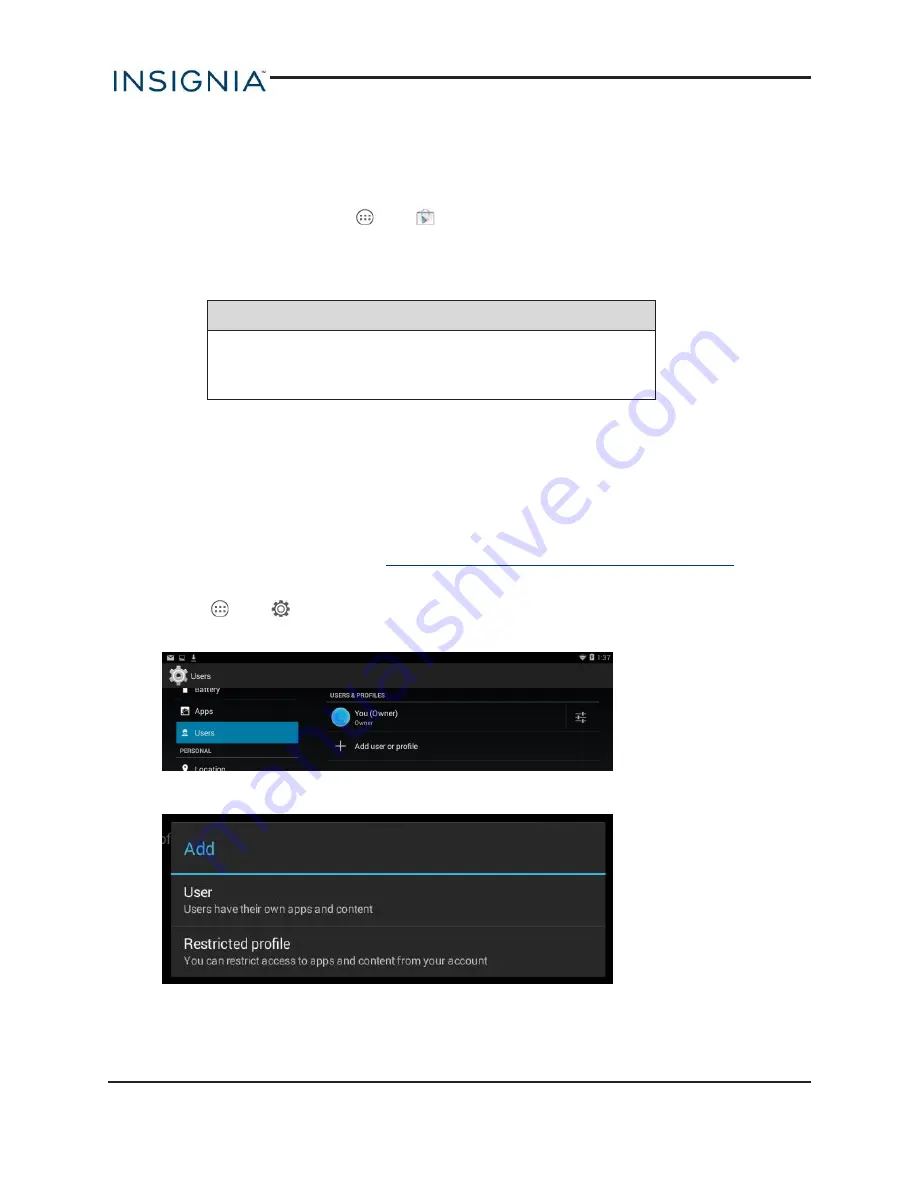
5. If an update is available, your tablet displays the update version information. Follow the on-
screen instructions to install.
Update your apps
1. On the home screen, touch
, then
Play Store
.
2. Touch the
Play Store
menu in the upper-left corner, then touch
My apps
.
3. Select the app you want to update from the menu on the left under
Updates
.
Note:
If there is no
Updates
heading, all your apps are up-to-date.
Tip
Touch
Allow automatic updating
(at the top of the list of
permissions) to let your tablet automatically update the app
in the future.
4. Touch the app to open the app page, then touch
UPDATE
.
5. Touch
CONTINUE
or
ACCEPT
if you agree to the app permissions. Your app is updated.
ADD A NEW USER ACCOUNT
You can create an additional user account or restricted profile. A user account has its own apps
and content. A restricted profile lets you restrict access to apps and content from your account. To
delete user accounts and profiles, see
Delete a user account or profile (on page 61)
Create a new user account
1. Touch
, then
Settings
.
2. Under
DEVICE
, touch
Users
.
3. Touch
Add user or profile
.
18
Insignia NS-15AT08 8" Wi-Fi Android Tablet
















































