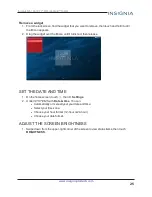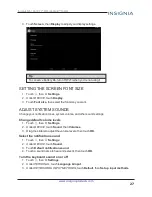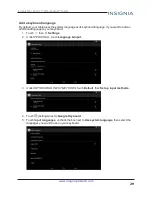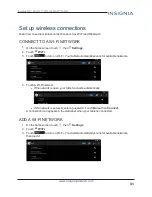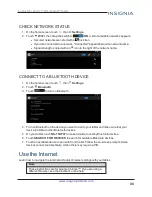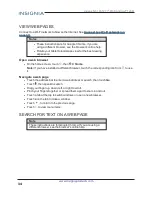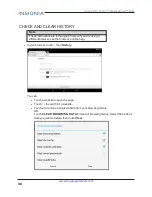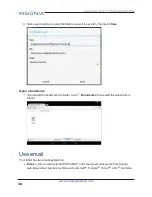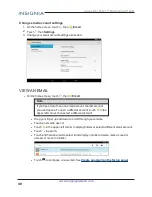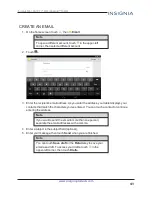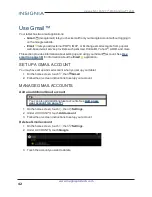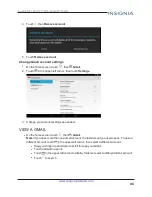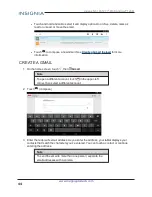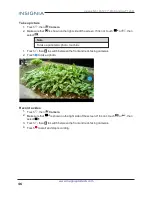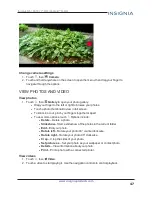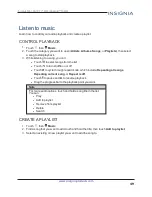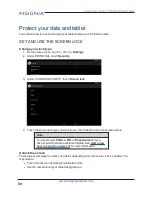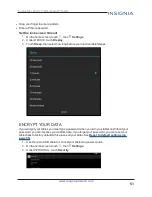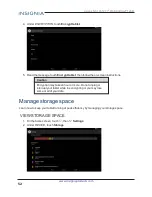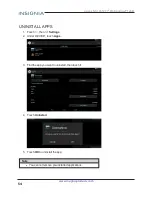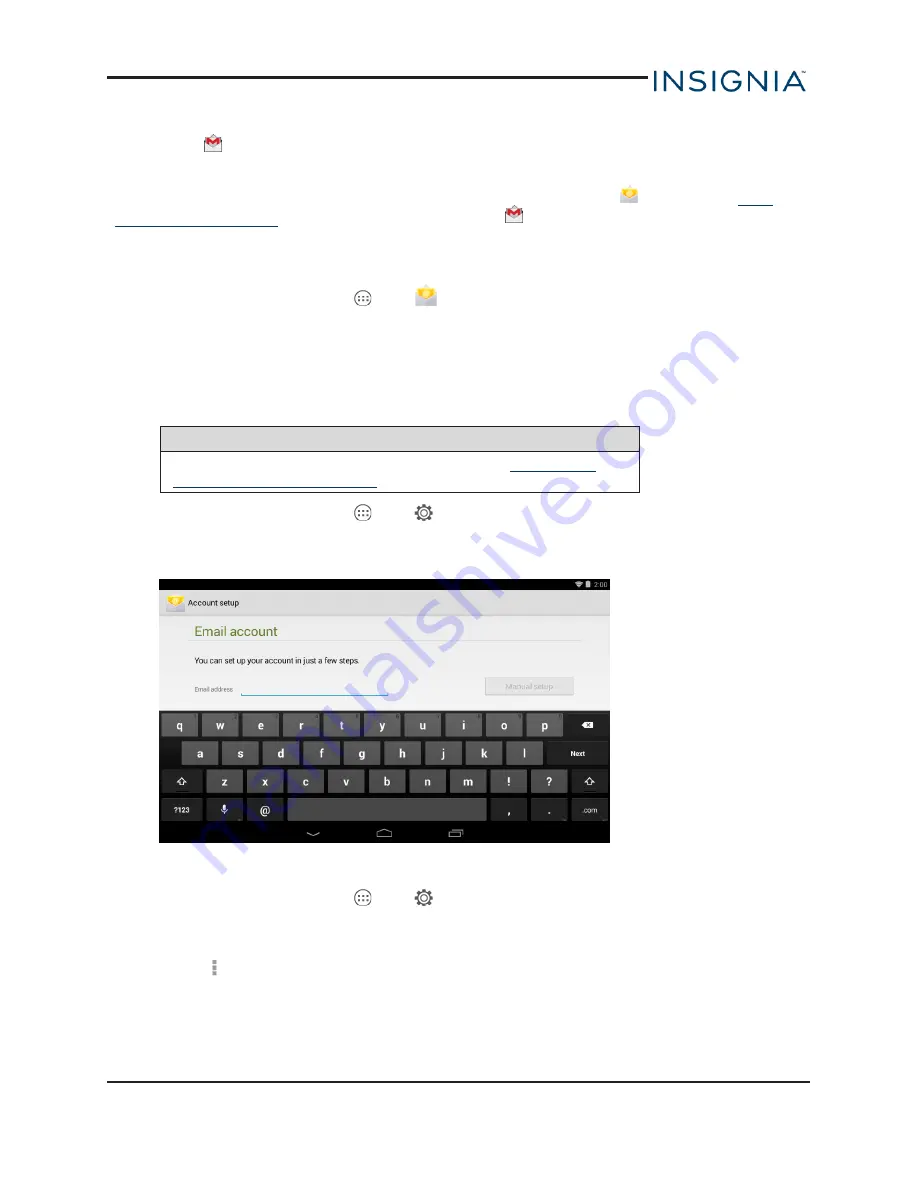
l
Gmail
(Google mail) lets you check email from your Google account without logging in on
the Google website.
This section provides information about setting up and using your
account. See
for information about the
Gmail
application.
SET UP AN EMAIL ACCOUNT
1. On the home screen, touch
, then
. The Email application opens.
2. Follow the on-screen instructions to set up your account.
MANAGE EMAIL ACCOUNTS
Add an additional email account
Tip
You can also add additional user accounts. See
1. On the home screen, touch
, then
Settings
.
2. Under
ACCOUNTS
, touch
Add account
.
3. Follow the on-screen instructions to set up your account.
Delete an email account
1. On the home screen, touch
, then
Settings
.
2. Under
ACCOUNTS
, touch the your email account type (
Corporate
,
, or
IMAP
).
3. Touch the account you want to delete.
4. Touch , then
Remove account
.
5. Touch
Remove account
.
39
Insignia NS-15AT07 7" Wi-Fi Android™ Tablet