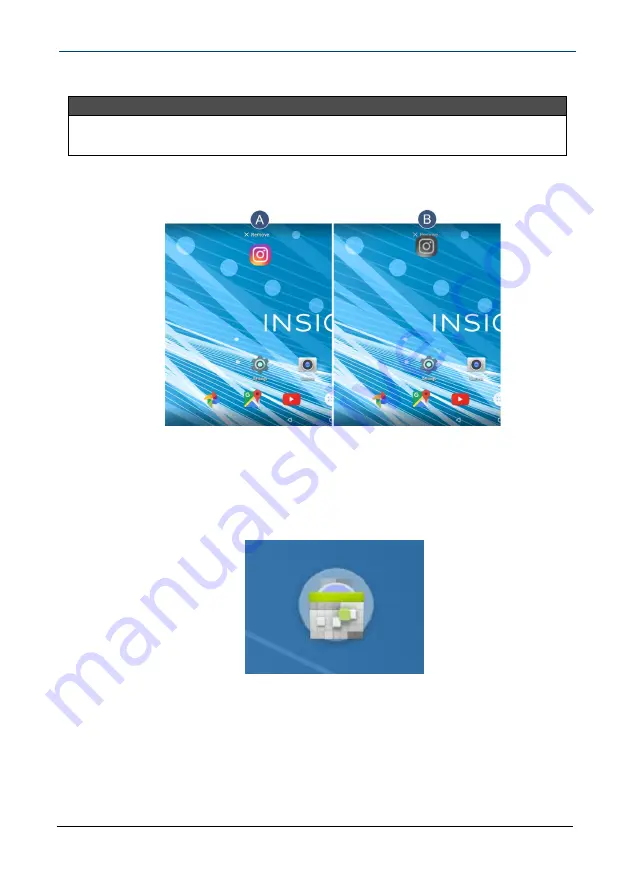
Remove a home screen item
Note
Removing an item from the home screen doesn't delete the app. See
.
1
Touch and hold the item you want to remove until it is highlighted.
2
Drag the item over the
X
, then release your finger.
Create a folder
1
Touch and hold the app you want to move into a folder until it is
highlighted.
2
Drag the app on top of another app until a white circle appears, then
release your finger. A folder is created.
10.1" Flex™ Tablet for Android™
23
















































