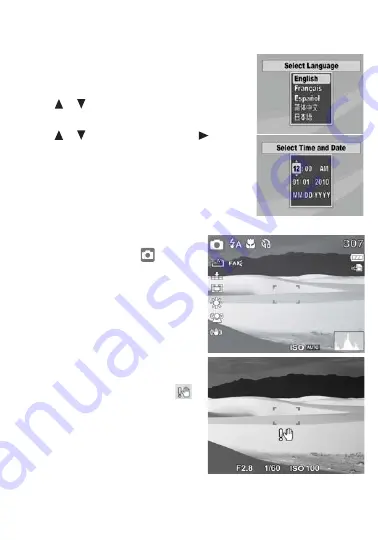
5
Initial settings
When you turn on your camera for the fi rst time, you need to choose a
menu language and set the date and time.
1
Turn on your camera. The
Select Language
screen opens.
2
Press or to select a language, then press
OK/DISP
.
The
Select Time and Date
screen opens.
3
Press or set the hour, then press to move
to the minute fi eld.
4
Repeat Step 3 to select the minutes, AM or PM,
and to enter the month, day, and year.
Taking photos
1
Turn on your camera.
2
Slide
the
MODE
to switch to Photo
mode. The photo mode
icon
appears in the upper-left of the LCD.
3
Frame the image using the focus
bracket on the LCD.
4
Press the shutter button down
halfway. When your camera is ready
to take the photo, the focus bracket
turns green, and the aperture value,
shutter, speed, and ISO setting are
displayed. If the shake warning
icon appears on the LCD, hold the
camera steady, with your arms at
your sides, or use a tripod to stabilize
the camera in order to prevent
blurred images.
5
Fully press the shutter button to
capture the image.
Note
: Be sure not to block the lens with your fi ngers or the wrist strap.








