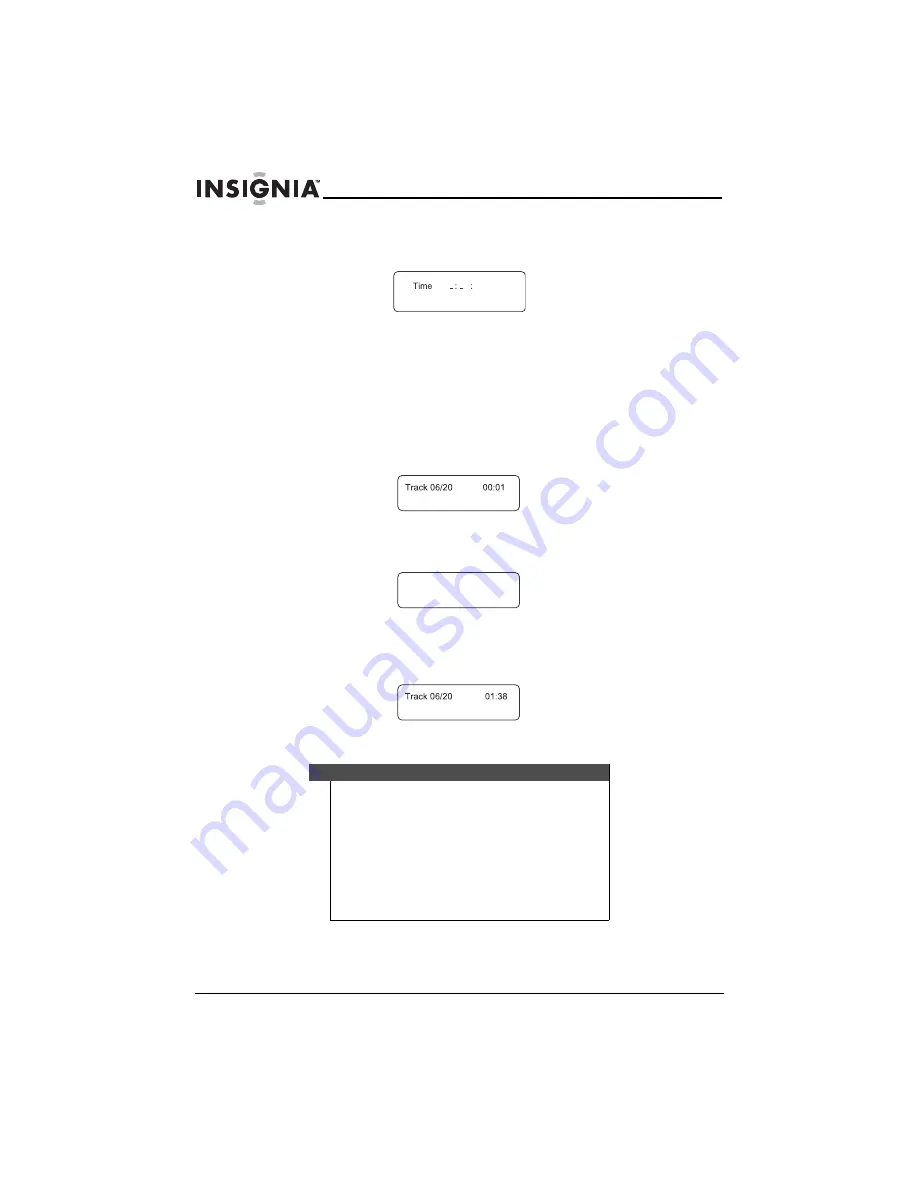
24
Insignia NS-10PDH 10.1" Portable DVD Player
www.insigniaproducts.com
To select a specific starting time on a DVD:
1
Press
SEARCH
until the screen shows:
2
Press the number buttons to enter the hour, minute, and second for
the amount of time you want to skip before your player starts playing.
After the settings are entered, your player plays the disc from the
selected point.
To select a specific starting track and time on a CD:
1
Press a number button to select the track you want to start playing
from (for example, 6). The screen shows:
2
Press
SEARCH
to open the time search screen, then press
SEARCH
one or more times until the screen shows:
3
Press the number buttons to enter the amount of time in the track that
you want to skip before your player starts playing (for example, 0138).
The screen shows:
Your player plays the CD from the track and time you entered.
Note
You can search three ways on a CD:
• Press
SEARCH
once. The screen shows
DISC GOTO --:--
.
You can enter the total time you want the CD to play.
• Press
SEARCH
twice. The screen shows
TRACK GOTO --:--
.You can enter the total time you want a
track to play.
• Press
SEARCH
three times. The screen shows
TRACK --/20
.You can enter the track number you want to
go to.
- --
Track Go To
:
-- --
Summary of Contents for 10-0058
Page 1: ...UserGuide 10 1 Portable DVD Player NS 10PDH...
Page 38: ...38 Insignia NS 10PDH 10 1 Portable DVD Player www insigniaproducts com...
Page 41: ...41 Insignia NS 10PDH 10 1 Portable DVD Player www insigniaproducts com...
Page 42: ...42 Insignia NS 10PDH 10 1 Portable DVD Player www insigniaproducts com...
Page 43: ...43 Insignia NS 10PDH 10 1 Portable DVD Player www insigniaproducts com...






























