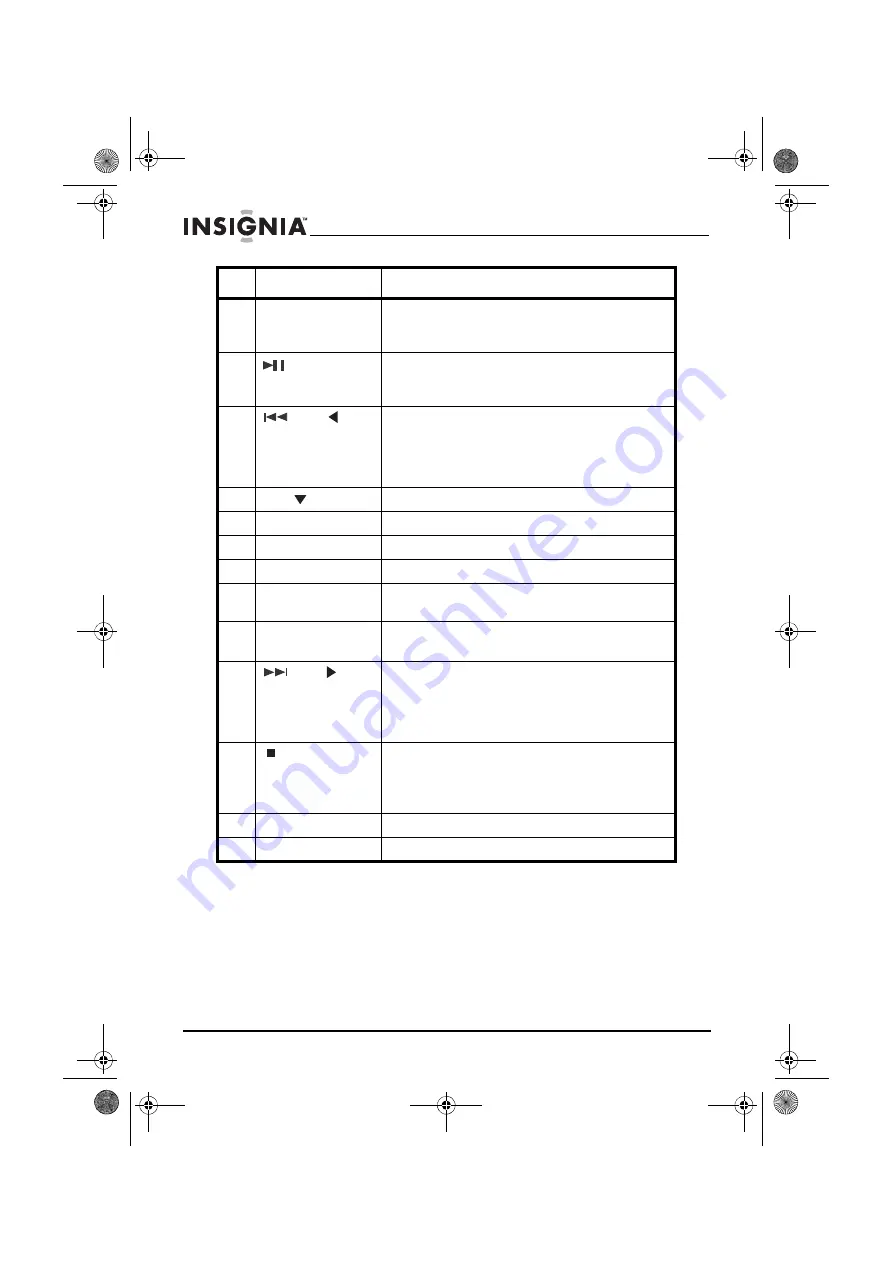
12
Insignia NS-ES6112 CD Shelf System with iPod® Dock
www.insigniaproducts.com
Using the remote control
•
Aim the remote control at the IR sensor lens on the front of your shelf
system from a distance of up to approximately 23 feet (7m) away.
•
Make sure that there are no obstacles between the remote control sensor
on your shelf system and the remote control.
•
Direct sunlight, an incandescent or fluorescent lamp, or any strong light
shining on the remote sensor may prevent the sensor from receiving
signals from the remote control.
3
MEMORY/ALBUM
button
In radio mode, press to store station presets.
In MP3/WMA mode, press to go to the next album (folder). Press and
hold to skip to the next track in an album.
4
(play/pause)/
PRESET
button
In playback mode, press to begin playback. Press again to pause
playback. Press again to resume playback.
In radio mode, press to select a preset station.
5
/
TUNE
button
In CD or iPod® mode, press to go to the previous track. Hold the
button to fast reverse a track.
In radio mode, press to seek the previous (lower frequency) radio
station. Press and hold to tune to the next lower frequency with a
good signal.
6
VOL.-
/
button
Press to decrease the volume.
7
SOUND
button
Press to select the preset equalizer mode.
8
MUTE
button
Press to turn off the sound. Press again to turn the sound back on.
9
DISPLAY
button
During playback, press to display the current time.
10
FUNCTION
button
Press to select the play mode for your shelf system. Choices include
AM, FM, CD, iPod® ,
or
Line-in
.
11
PLAY MODE/MONO/
STEREO
button
In CD playback mode, press to cycle through the repeat options.
In FM stereo mode, press to select
MONO
or
STEREO
.
12
/
TUNE
button
In CD or iPod® mode, press to go to the next track. Hold the button to
fast forward a track.
In radio mode, press to seek the next (higher frequency) radio
station. Press and hold to tune to the next higher frequency with a
good signal.
13
(stop)
/BAND/TIME
SET
button
In playback mode, press to stop playback. In iPod
®
mode, press to
pause playback.
In radio mode, press to select
AM
or
FM
band.
In standby mode, press to set the time.
14
BASS/TREB
button
Press to adjust the Bass or Treble.
15
Battery tray
Remove tray, insert battery, then replace tray.
#
Button
Description
NS-ES6112_09-0398 ENG.fm Page 12 Tuesday, June 16, 2009 3:18 PM













































