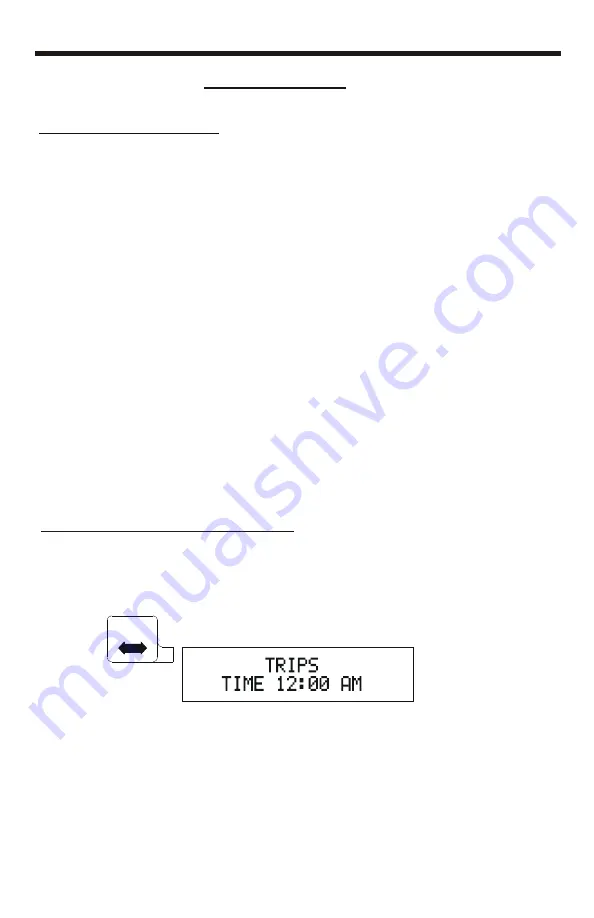
Selecting the Trips Menu:
Trips Menu
26
Press
Until:
HOLD TO
EXPAND
Trips Menu
Trips Menu Overview
For each of the six Trips Driver Information Center calculates Distance,
Time, Fuel Economy, Fuel Usage, Idle Fuel Usage and Idle Time from data
received from the data bus. This menu allows the user to select a Trip,
display the Trip data, and start, stop or reset a Trip. (To start, stop or reset
all Trips simultaneously, refer to the SETTINGS menu section pages 19-
20).
All Trip information, including the state of the Trips (whether Trips are
running or not), is stored in permanent memory each time the vehicle
ignition is turned off. If the vehicle battery is disconnected, this information
will not be lost. All Trips will resume in the same state when the battery is
re-connected.
Note: Trip information will not be accumulated while the vehicle ignition is
turned off.
All references to the Upper Set key also apply to the Lower Set key if the
user is utilizing the Lower line of the display.
DATASTAR









































