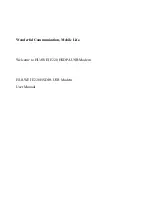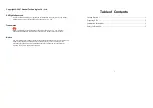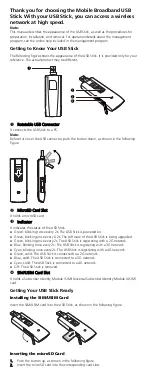Configuration
The most common options for the Skyus DS can be configured by using the Skyus
Support Tool (SST), available from Inseego Support. More advanced options may
require issuing AT commands through a terminal emulator program such as PuTTY.
Instructions and an AT command reference are available at
inseego.com/product/
skyus-ds
.
Customer Support
For more information visit
inseego.com/product/skyus-ds
.
© 2016 Inseego Corp. All rights reserved. Complying with all copyright laws is the responsibility of the
user. Without limiting the rights under copyright, no part of this document may be reproduced, stored in
or introduced into a retrieval system, or transmitted in any form or by any means (electronic, mechanical,
photocopying, recording or otherwise), or for any purpose without the express written permission of
Inseego Corp.
Skyus and Skyus DS are trademarks or registered trademarks of Inseego Corp. in the United States.
Inseego50310A
customer
support