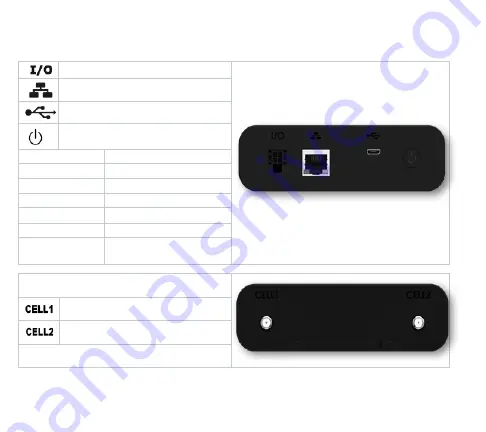
getting
started
4 Pin IO Connector (Power/IO)
RJ45 Ethernet Port
USB Micro-B Port
Power Button
Green Solid
Normal Operation
Green Blinking Charging Battery (Off)
Blue Solid
Good Battery
Yellow Solid
Mid-Level Battery
Red Solid
Low Battery
Red Blinking
System Error
White Blinking Startup/Software
Update In Process
Primary Cellular Antenna
Auxiliary Cellular Antenna




























