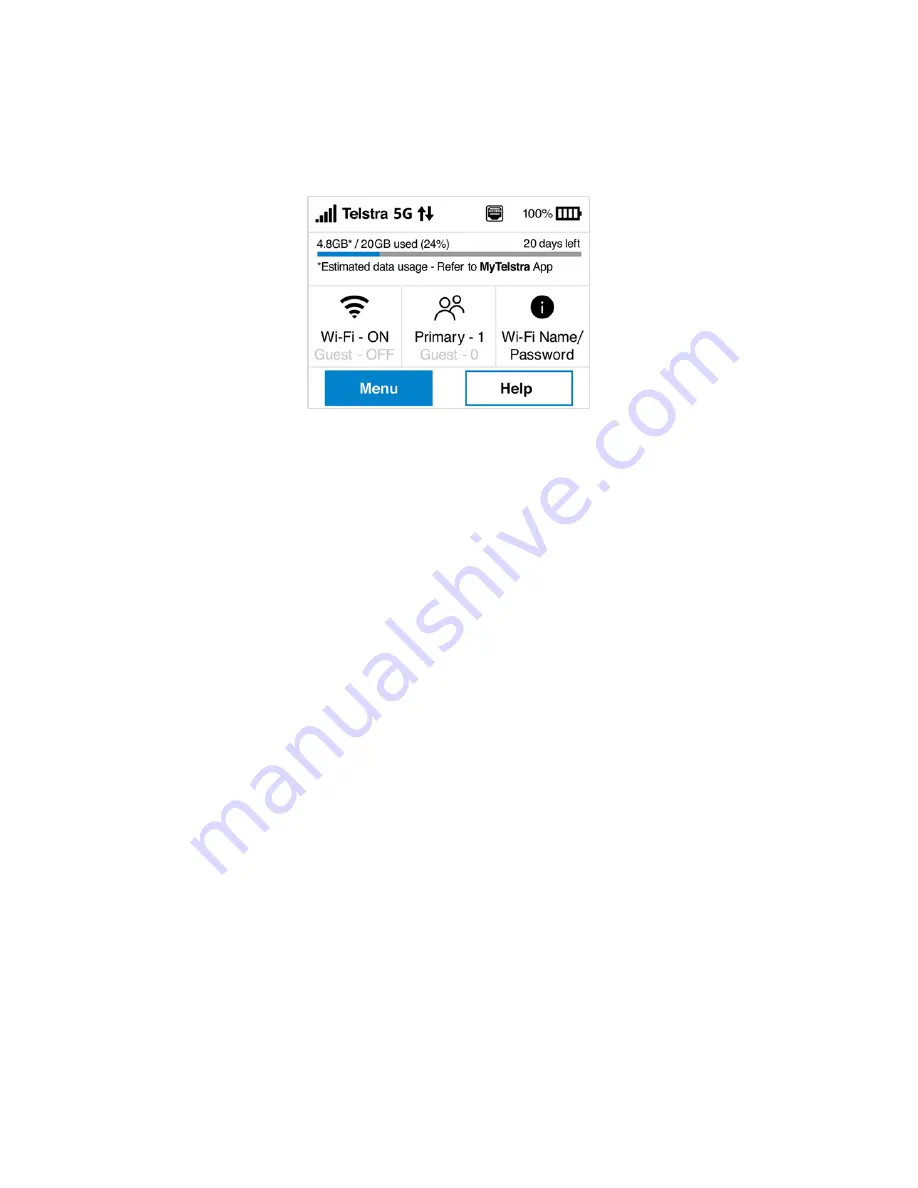
MiFi X PRO 5G QUICK START GUIDE
6
Finding the Wi-Fi name and password
Tap
Wi-Fi Name/Password
on the
Home
screen.
The information for your MiFi primary network is shown. Swipe left to see the
info for your guest network.
Connecting to the Internet
On your Wi-Fi capable device, open the list of available Wi-Fi networks. Select
the MiFi primary or guest network and enter the password.
Managing Wi-Fi networks and connections
Your MiFi X PRO 5G has two Wi-Fi networks, primary and guest, and lets you
connect up to 32 Wi-Fi capable devices. For added security, share your guest
network instead of your primary network.
The guest network is off by default. You can turn it on from either the
touchscreen or the Admin web UI by assigning it a band in
Wi-Fi Settings >
Band Selection
(see Accessing advanced settings).
Accessing advanced settings
You can access advanced settings and manage your MiFi from the Admin web
UI:
1.
Connect your device to the primary network (see Connecting to the
Internet).








