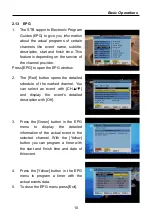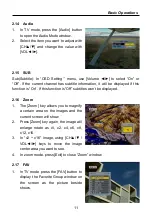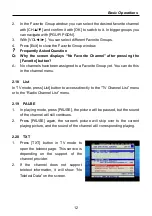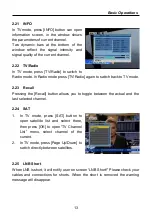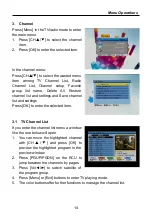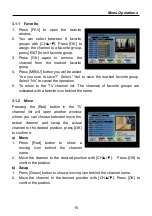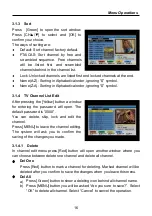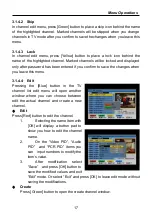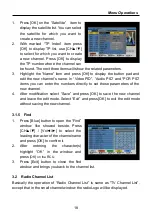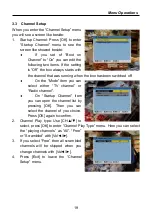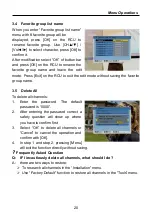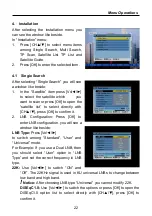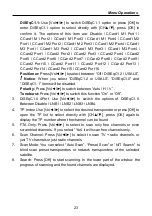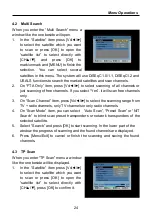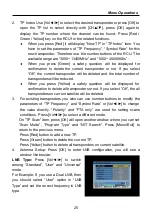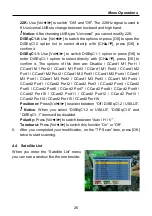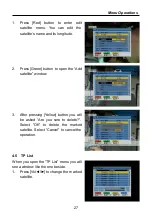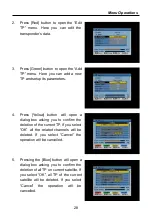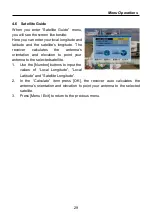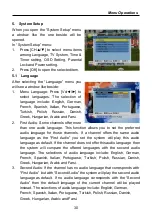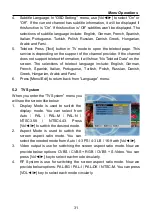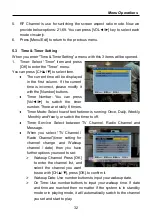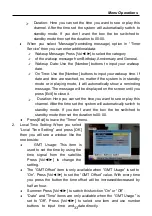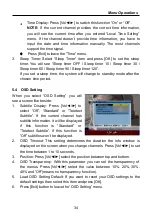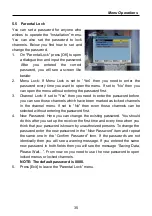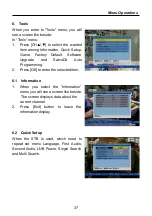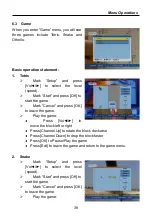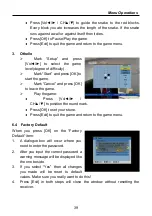Menu Operations
24
4.2
Multi Search
When you enter the “Multi Search” menu a
window like the one beside will open.
1.
In the “Satellite” item press [Vol◄/►]
to select the satellite which you want
to scan or press [OK] to open the
“satellite list” to select directly with
[CH▲/▼],
and
press
[OK]
to
mark/unmark and [MENU] to finish the
selection.
You can select several
satellites in this menu. The system will use DiSEqC1.0/1.1, DiSEqC1.2 and
USALS functions to search the marked satellites and scan channels.
2.
On “FTA Only” item, press [Vol◄/►] to select scanning of all channels or
just scanning of free channels. If you select “Yes”, it will scan free channels
only.
3.
On “Scan Channel” item, press [Vol◄/►] to select the scanning range from
TV + radio channels, only TV channels or only radio channels.
4.
On “Scan Mode” item, you can select
“Auto Scan”, “Preset Scan” or “NIT
Search” to blind scan preset transponders or network transponders of the
selected satellite.
5.
Select “Search” and press [OK] to start scanning. In the lower part of the
window the progress of scanning and the found channels are displayed.
6.
Press [Menu/Exit] to cancel or finish the scanning and saving the found
channels.
4.3
TP Scan
When you enter “TP Scan” menu a window
like the one beside will be displayed.
1.
In the “Satellite” item press [Vol◄/►]
to select the satellite which you want
to scan or press [OK] to open the
“satellite list” to select directly with
[CH▲/▼], press [OK] to confirm it.