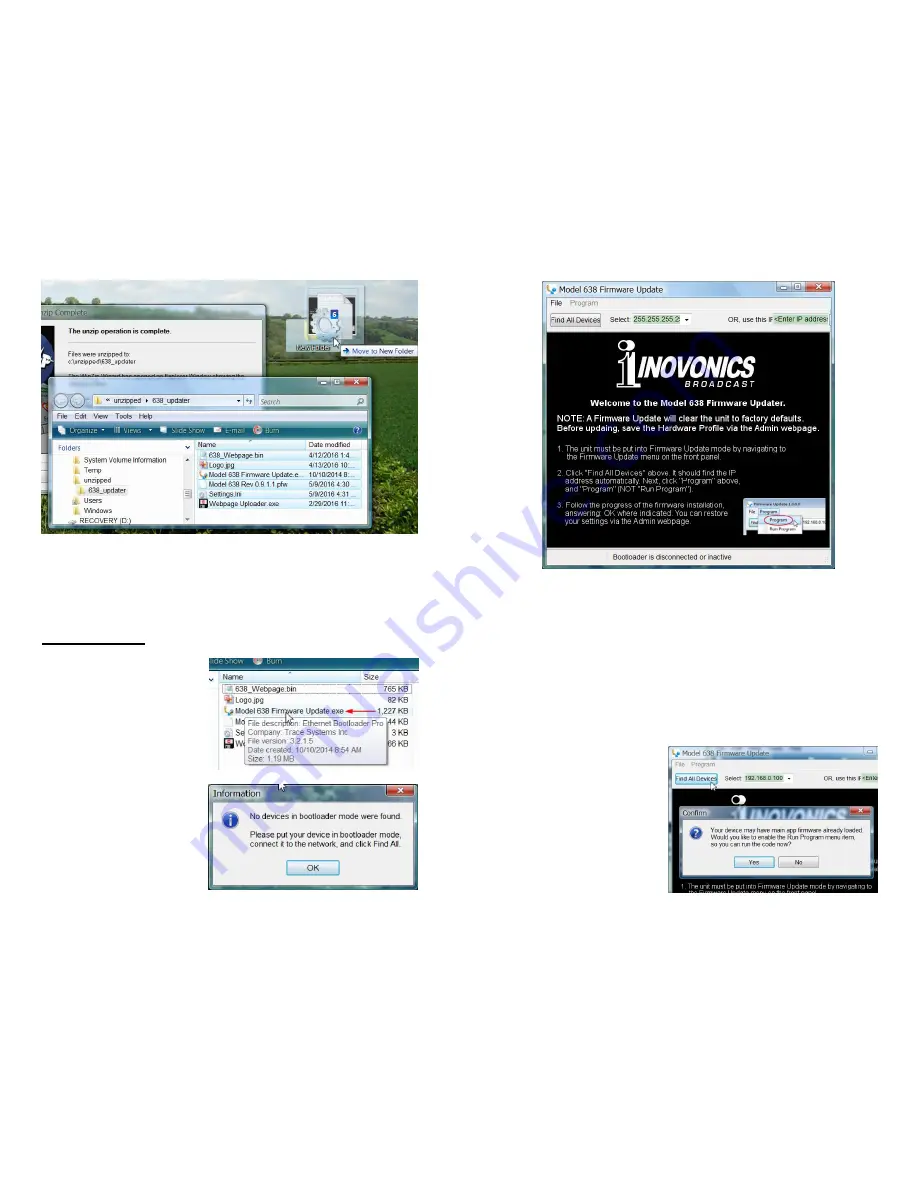
— 35 —
One of the supplied files is the third-party bootloader utili-
ty, an ‘executable’ (.exe) file. Because executables are noto-
rious for propagating viruses, many antivirus programs will
not allow .exe files to be downloaded and will urge you not
to install them. But we insist that you trust us, glibly throw-
ing caution to the wind.
Firmware Update
Navigate to your tempo-
rary Desktop folder
(New
Folder)
and double-click
the
Firmware Update.exe
file. This is the file
marked with the arrow
in the upper snapshot.
This will bring up the
Information
message in
the second snapshot,
advising that the Firm-
ware Up
dater does not
yet find your SiteStream-
er™. Click: OK to start
the updating utility any-
way and to display its
main screen, shown at
the top of the next page.
— 36 —
The bootloader window outlines the firmware update pro-
cess in three easy steps. The first step advises that the
SitesStreamer™ must, itself, be in the ‘bootloader’ (Firmware
Update) mode.
Hold down the front-panel
Menu
knob until
638 Firmware
pops-up on the front-panel LCD. Next, turn the
Menu
knob
to the next screen:
Update Firmware:
. Push the knob and
select
YES
, and then push the knob again. This will bring
up
Loading Bootloader
on the LCD.
Click:
Find All Devices
at the top of the Firmware Update
window. Look for the SiteStreamer™ IP address to populate
the
Select:
area, and for a
Confirm
box to pop-up on
the screen as well.
The
Confirm
box is a
‘watchdog’ feature in-
cluded in the third-party
bootloader utility, but it
is not pertinent to the
SiteStreamer™ update
procedure.
Summary of Contents for INOmini 638 SiteStreamer
Page 21: ... 39 NOTES 40 MORE NOTES ...


















