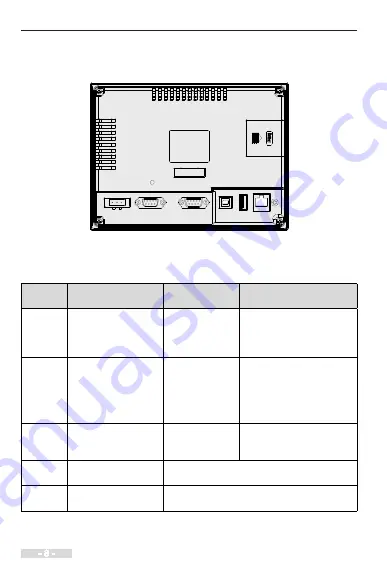
3 Wiring
- 8 -
3. Wiring
3.1 Terminal Description
(7)
(1)
(2)
(3)
(4)
(5) (6)
Rear view
Terminal Function description
Terminal
No.
Terminal Name
Terminal Function
Description
Remarks
(1)
Power supply terminal
24 VDC power
supply terminal of
the HMI
An extra power supply
terminal connector is
delivered along with the
HMI.
(2)
DB9 female
Communication
port between the
HMI and the PLC
Two serial communication
ports, COM1 and COM3.
are available in the HMI.
COM1: RS485/422
COM3: RS485
(3)
DB9 male
Communication
port between the
HMI and the PLC
Only IT6***E HMIs support
this COM2 RS232 port.
(4)
USB (Type B)
USB client, for external devices such as PC for
downloading or user program commissioning
(5)
USB (Type A)
USB host, for devices such as USB drive, USB
mouse and printer
Summary of Contents for IT6000
Page 18: ...17 4 Quick Setup 4 3 Installation of InoTouch Editor Step 1 Double click Step 2 Click Next...
Page 19: ...4 Quick Setup 18 Step 3 Click Next Step 4 Click Next...
Page 22: ...21 4 Quick Setup Step 3 Follow steps as follows Step 4 Select Bit Switch...
Page 24: ...23 4 Quick Setup Step 7 Follow below steps Step 8 Click OK...
Page 26: ...25 4 Quick Setup Step 11 Follow below steps Step 12 Click OK...
Page 27: ...4 Quick Setup 26 Step 13 Select Bit Lamp Step 14 Follow below steps...
Page 29: ...4 Quick Setup 28 Step 16 Select Num Display Step 17 Follow below steps...
Page 30: ...29 4 Quick Setup Step 18 Select Rectangle Step 19 Follow below steps...
Page 32: ...31 4 Quick Setup Step 22 Select Text Step 23 Follow below steps...
Page 33: ...4 Quick Setup 32 Step 24 Set other texts in the same way Step 25 Click Compile to check errors...
Page 38: ...37 4 Quick Setup Step 7 Follow below steps Step 8 Follow below steps...
Page 39: ...4 Quick Setup 38 Step 9 Follow below steps Step 10 Follow below steps Step 11...
Page 40: ...39 4 Quick Setup Step 12 1 Switch to RUN 2 The RUN light is on...
























