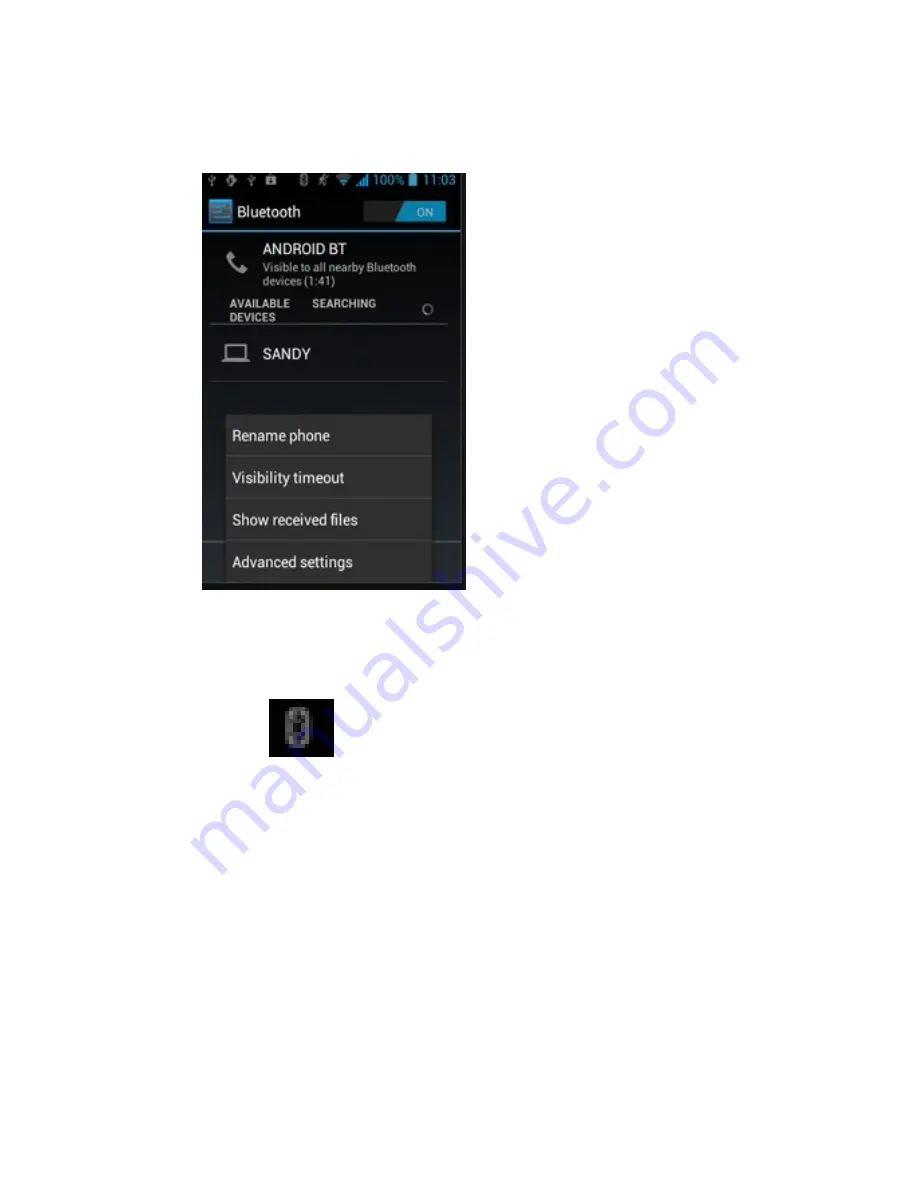
102
3.2.
Tap
Visibility
timeout
to
choose
how
long
the
phone
Visibility
timeout
to
other
Bluetooth
devices
4)
When
Bluetooth
is
turned
on.
The
Bluetooth
icon
appears
in
the
status
bar.
Your
phone
can
detect
other
Bluetooth
‐
enabled
devices.
5)
Select
the
desired
device
&
touch
to
pair.
6)
GSM30
automatically
tries
to
pair
with
the
Device.
7)
If
automatic
pairing
fails,
enter
the
passcode
supplied
with
the
desired
device
Summary of Contents for GSM30
Page 1: ...SMARTPHONE Ref GSM30 User Guide...
Page 11: ...11 9 Back Camera 10 Loudspeaker 11 Battery Cover Unlock Gap 12 USB Connector...
Page 12: ...12 Top view 14 Rope hole 15 POWER SLEEP 16 3 5mm headset jack Appearance...
Page 22: ...22 Settings Voice Call and Other Settings Voice call settings...
Page 27: ...27 Tap and choose New contact to add new people and to choose where to store the contact...
Page 43: ...43 favourite list 5 MESSAGE Create and send a text message...
Page 51: ...51 6 BROWSER Browser 1 Enter the URL address bar on the browser screen and then click...
Page 53: ...53 Home Page Tap to choose Home or choose what you want...
Page 58: ...58 Browser settings Accessibility...
Page 59: ...59 Browser settings Advanced Browser settings Bandwidth management Browser settings labs...
Page 61: ...61 Tap to choose white balance colour effect Camera setting...
Page 64: ...64 Tap to choose White balance colour effect Effects Time lapse interval other Camera setting...
Page 68: ...68 Tap to show the function list...
Page 70: ...70 10 GALLERY You can browse all the pictures and videos stored in the phone...
Page 72: ...72 Tap add alarm to set alarm...
Page 73: ...73 Clock settings 12 APPS Apps is to store and manage all the applications...
Page 80: ...80 3 Tap next to enter your email Composing e mail...
Page 83: ...83 Email settings your account...
Page 84: ...84 Opening E mail In the inbox interface tap and open an e mail...
Page 90: ...90 4 ES FILE EXPLORER Search Tap search for search files...
Page 94: ...94 25 LATITUDE...
Page 119: ...119...
















































