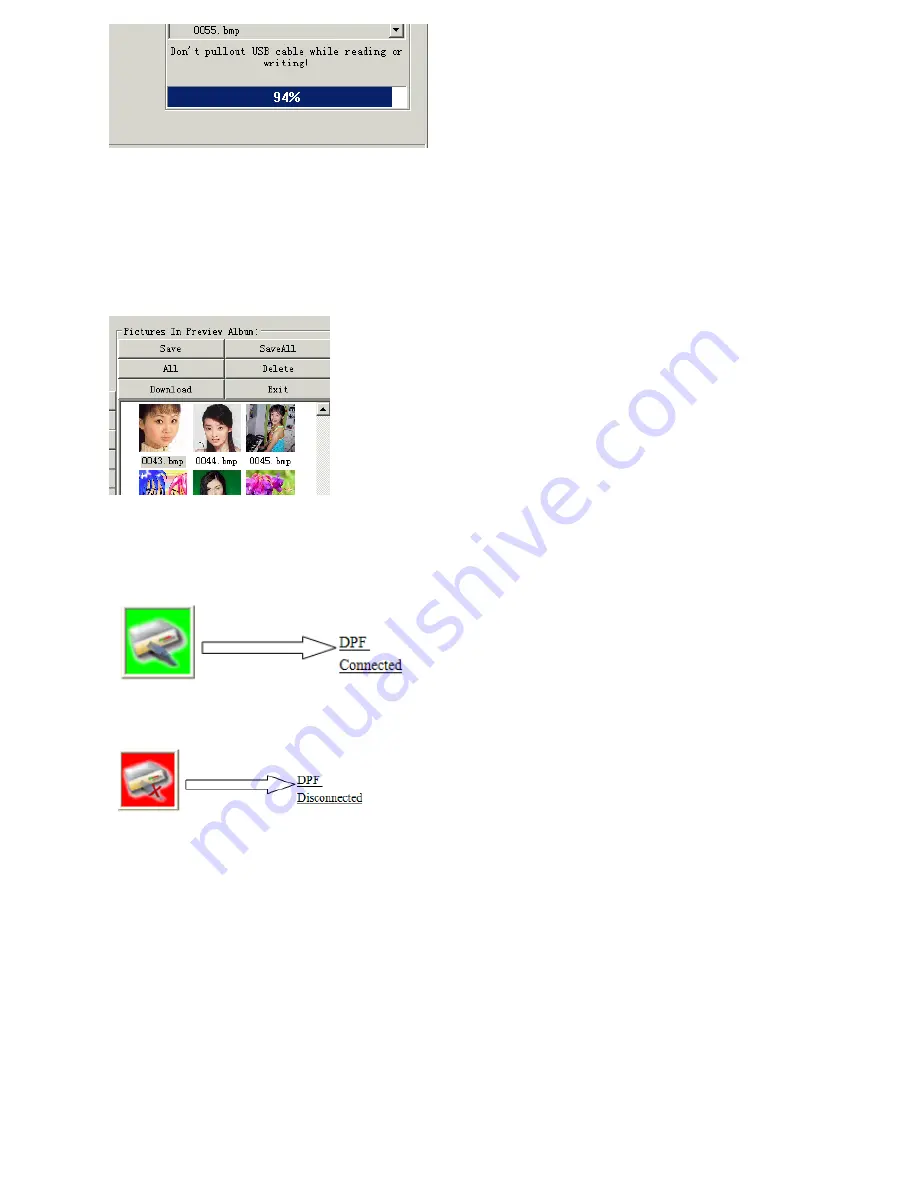
3. Connected well, if photo frame has pictures inside, the software will read all the pictures in the
photo frame, and display them in the DPF picture area. User can use “Save” ( save one selected
picture in the DPF picture area to the appointed file fold in the PC), “SaveAll” ( save all the pictures
in the DPF picture area to the appointed file fold in the PC), “ALL” ( select all the pictures in the
DPF picture area), “Delete” ( delete the selected picture in the DPF picture area) to save the
preferred picture to the appointed file fold in the PC or delete the ones user don't’ like.
Remark: after delete the picture and before exiting the software, please click “Download” to make
the software and pictures in the photo frame keep the same.
4.
When photo frame connected well, it will show as below:
If photo frame don’t connect well, it will show as below:
5.
Click right key of the mouse in the blank space of the DPFMate interface, user can change the
DPFMate language in the rolling-down menu, the software supports Chinese, English and French,
it is as below:











