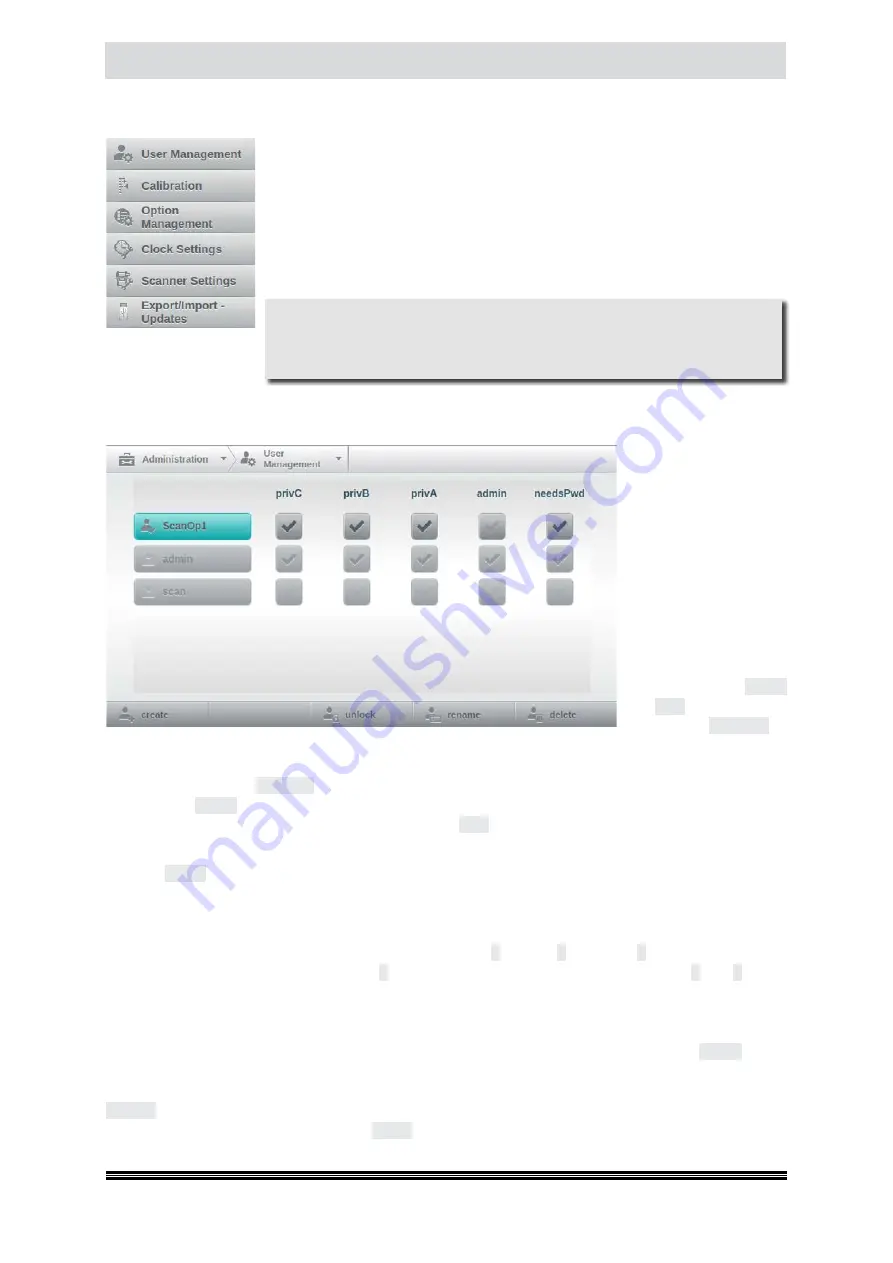
Capacitive Touchscreen
User Manual H12 / SCAMAX® 8x1 - Version 2019.12
4.7.
Administration
(
Administrator Rights required!
)
After selecting main menu item Administration, the adjoining segment in the
navigation bar will offer a drop-down list with all of the sub-menus available
from here. The functions contained are of administrative nature and should
only be made accessible to staff which have either received a formal adminis-
trator training, for this particular scanner model, or some other form of equi-
valent and adequate briefing. The unit is shipped with a default administrator
account whose user name and password is
admin
.
4.7.1.
User Management
If
User Management
is
selected, a configura-
tion screen will be dis-
played, as shown to he
left. If this is done by an
administrator, the list
of users will include all
known user accounts,
right up to the autho-
rization level of
admin
.
In this example, three
accounts are displayed,
two default users
admin
and
scan
plus one addi-
tional user,
ScanOp1
. If
User Management is opened by a service-user, only user accounts up to the authorization level of
service
will be listed. Also, authorization column service is shown, instead of admin. In the admin
example shown, user
ScanOp1
has been selected for editing and is therefore highlighted turquoise.
Default user
admin
cannot be selected, since this is the only user with
admin
-rights and therefore
has to be the currently logged-on user. Default user
scan
is also shown in gray, because it may not be
modified at all, by definition.
Tapping
create
in the button bar at the bottom of the screen will add a new user-account. The keypad
will open and you will need to enter a username. A newly created user is automatically highlighted
and may now be granted user rights (
top level is
admin
) by tapping/selecting the desired rights level.
Whereas default user scan has no specific rights level assigned, additionally created user-accounts
may be assigned one of the three available rights levels
C
(
privC
),
B
(
privB
) or
A
(
privA
). These rights
levels are hierarchically staggered, with
A
being the highest and thus including levels
B
and
C
. Scan-
jobs and scan-profiles can be protected from access by non-privileged users, by appropriately setting
field
Privilege Level
(
see chapter
). The rightmost column
needsPwd
determines whether or not
a password is required whenever the user logs (
) on to the system. If needsPwd is
selected, a new user will be prompted for a password, when first logging on. Tapping
unlock
in the
button bar will remove a previously assigned password, should this have been forgotten. Again, the
next time this user logs on to the system, he or she will be prompted for a new password. Tapping
rename
in the button bar will allow you to change the name of the currently selected user account,
through the keypad supplied. Tapping
delete
will remove this account, completely.
Caution
Improper use of administrative settings may lead to reduced scanner perfor-
mance and/or impaired quality of the images produced. In the worst case,
the unit may be rendered inoperable.






























