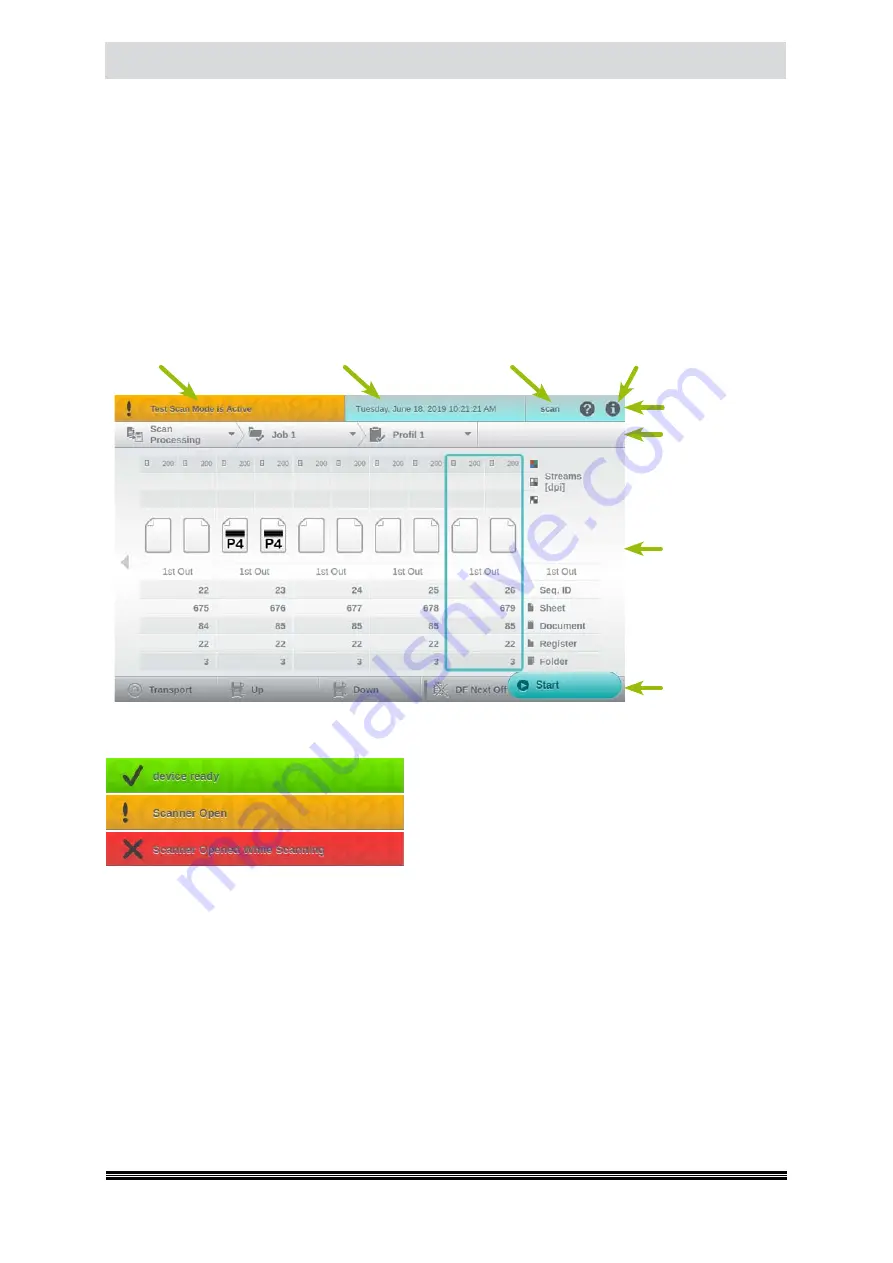
Capacitive Touchscreen
User Manual H12 / SCAMAX® 8x1 - Version 2019.12
4.
Capacitive Touchscreen
The touchscreen is the central control element of the scanner. All necessary settings for the operation
of the device and adjustments can be made with it. During the scanning operation, all essential infor-
mation for the scanned documents and meaningful messages in case of failure with graphic details
and help text for fault elimination
(see chapter
) appear in real time.
4.1.
Division of the Display Surface
In the following, the division of display area is displayed using the Scan screen as example. This divi-
sion is used throughout all areas of the internal scanner software. The individual areas of the display
are explained in more detail in the following subchapters.
4.1.1.
Status
The status clarifies already through its coloring, whether
the scanner is active in operational condition
(green)
or
a warning (yellow) or error (red). In addition, a unique
icon and the current status or the warning or error mes-
sage is displayed. In the case of warnings, even more
can be displayed alternately. By tapping the colored
area in the warning or error care, the corresponding message window opens in the display area. In
the background of the status, the current scanner model is displayed as a watermark
4.1.2.
User
In this area the currently logged in user is displayed. After powering up the scanner, the default user
scan
will be active. This user is perfectly adequate for controlling the scanner through external software.
To switch to a different user, please tap the current username. A keypad will appear (
see chapter
which you should use to enter the username and, if applicable, the corresponding user password. If
your entries were correct, a confirmation message will be shown and the username will be updated,
in the info bar.
Status
Date/Time
User
Info
Info Bar
Navigation Bar
Display Area
Tool Bar






























