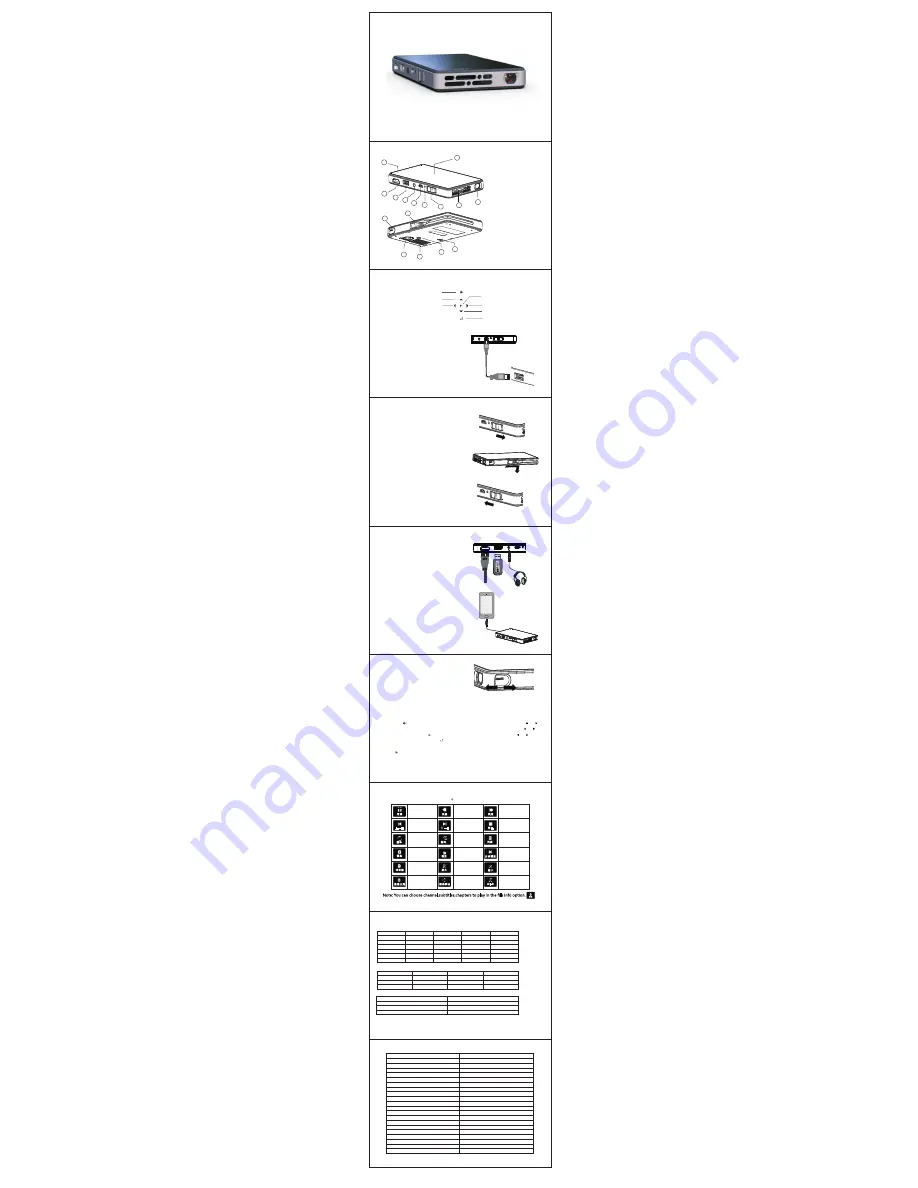
V 1.0
User Manual
Color and appearance may differ with the icons in this manual ,Product
specifications may vary due to the improved performance without notice
Su mmary
1.
L
ens
2.
A
ir outlet
3.
O
N/OFF
,
Charging Switch
4.
C
harging Indicator
5.
D
C
6.
H ead p h o n e
7.USB Interface
8.HDMI Interface
9.
T
ouch Key
(
O
ptional
)
10.
B
attery Level Indicator
11.
F
ocus
12.
S
upport Knob
13.Air Inlet
14.
T
ripod Hole
15.
S
peaker
16.MHL Cable
(
O
ptional
)
8
7
6
5
3
4
2
1
9
10
11
12
13
15
16
14
R
eturn
O
K/
M
enu
S
ource
L
eft/
P
revious/
F
ast Backward
U
p/
V
ol+
R
ight/Next/Fast Forward
D
own/Vol-
T
ouch Key
(
O
ptional
)
T
echnical Specifications
●
T
his product and user manual for future improvement or supplemented without notice.
C
harging
Charging for mobile devices
The internal battery can not only be used for projection
,but also can charging for mobile devices. Push the
switch forward, switch to charging mode, can charging
mobile devices by following connections:
1.
C
harging via USB Plug one end of the USB cable to the
projector USB, the other end to the mobile devices.
2.
C
harging via MHL Remove the MHL cable, plug
to the mobile devices.
T
urn on/off the projector
Push the switch backward for 3 seconds to turn on/off the projector.
F
ocus Adjustmeng
Can Stir the focus to adjust the focal length, get
clear image.
Mobile Devices Connect to Projector
耳机
HDMI
HDMI
U盘
HDMI Connection
Use the HDMI cable to connect the HDMI output
device and projector, it will select the source
automatically after a few seconds, or you can also
select the source manually.
MHL Connection
Use the built-in MHL cable to connect to mobile
phone. The mobile phone will detect the signal automatically,
and project image afer few seconds.
*
D
o not pull the MHL cable hardly.
*Can use the MHL extension cable to extend the built
-in MHL cable.
H
eadphone Interface
Sound output. Connect to headphone or other audio device.
USB Interface
Can plug the U-disk to play media files(optional)
Can charging for mobile devices via USB cable.
When Charging, insert one end of the USB cable
to the USB of the projector, the other end to PC/
Laptop/mobile power adaptor or original adaptor.
*Charging after 5 hours, the projector is fully charged,
the LED light close.
*Please turn off the projector before charging, only power
off the projector will charging the inside battery.
Power Adaptor
M
edia Play
(
Optional
)
Note
: 1
SupportDIV
X﹑X
VI
D﹑H
264 encoded file, do not support: MSVC/CRA
M﹑M
P42 GM
C﹑I
V3
2﹑R
L
E﹑c
vi
d﹑R
V20.
2 Support AC
3﹑M
P
3﹑A
A
C﹑C
ook encode file, do not support: SonyATRAC
3﹑D
obly HD.
3 Subtitle name and video name must be same, and in the same folder. No subtitle file name format: XX.XXsuffix, XX..XX.suffix
,
etc
.。
The projector can play these media files(video/photo/music/text), supported format includes:
V
ideo File Format:(support video play with subtitles. support file suffix)srt,idx,ssa,ass,smi,txt,
ttx,sub
.)
M
usic File Format:
P
hoto File Format:
File Type
S
uffix Name
Internal Code
Max Resolution
Max Baud Rate
MPEG1 DAT/MPG/MPEG \ 1920×1080/30P 20Mbps
MPEG2 MPEG \ 1920×1080/30P 20Mbps
MPEG4 AVI/MP4 DIVX.XVID 1920×1080/30P 20Mbps
RM/RMVB RM/RMVB RV
8,R
V
9,R
V10 1280×720/30P 10Mbps
H.264 MKV/MOV H.264 1920×1080/30P 20Mbps
MJPEG AVI H.264 640×480/30P 10Mbps
F
ile Type
Sampling Rate
Baud Rate
S
ound Channel
WMA 8K-48K 32K-320Kbps Mono.Stereo
MP3 32K-48K 32K-320Kbps Mono.Stereo
M4
A(A
A
C) 8
K-48K 32K-320Kbps Mono.Stereo
F
ile Type
M
ax Resolution
JPEG 15360×8640
BMP 9600×6400
PNG 9600×6400
Press the
【 】
longly or shortly
,
appear corresponding menu interface, press
【 】【 】
to
select different adjustment item,
a
ppear corresponding icon and options, press
【 】【 】
to enter
m
enu adjustments, press
【 】
to confirm, now enter item adjustment, press
【 】【 】
t
o archieve
adjustment requirements, press
【 】
to exit, or wait few seconds to exit automatically.
Select “Source”Input
Press
【 】,
switch to signal input channel, there is corresponding icon and character prompted
after switch.
B
attery Indicator
G
reen
N
ormal
R
ed
L
ow
Multimedia Shortcuts Menu
:
Press
【
】
when playing, appear below menus:
P
ause/Play
Fast Backw ard
Fast Fo rw ard
P revio u s
N ext
Sto p
P lay List
C h ap ter Set
P lay
R ep eat
File in fo
Fram e-b yFram e
P layb ack
Electio n
B ro ad cast
Z o o m in
Z o o m o u t
A sp ect Ratio
Im ag e
M o vem en t
Left/Right Channel
Selection
Note: You can choose channel,subtitles,chapters to play in the file info option.
暂停
快退
快进
上一曲
下一曲
停止
循环
循环
A
列表
信息
慢放
分步播放
时间轴
放大
缩小
图像比列
图像移动
左
+
右
信息
P ro d u ct Nam e
N ative Reso lu tio n
D isp lay Tech n o lo g y
Lam p
P o w er Su p p ly
P o w er Co n su m p tio n
D
imension(L×W×H)
W eig h t
HDMI
Su p p o rt Sto rag e Device File System
H ead p h o n e Ou tp u t
Sp eaker
W o rkin g Tem p eratu re
W o rkin g Hu m id ity
LED ini Projector
M
854×480
DLP
R,G,B LED
5V 2A
P
rojection:6W
C
harging:3W
145×78×16mm
190g
S
tandard HDMI Input(Support Android Sticker)
0℃-
3
5℃
0-8
5%
USB NTFS,FAT16,FAT32
3.5mm stereo headphone
8Ω/
1W
MHL
B
uilt-in MHL cable
P o w er Ou tp u t
5V 500mA
B attery
4000mAh Li-ion Battery
P ro jectio n Size
37.8''@1m
C h arg in g M o d e
150
% (
S
amsung Galaxy S
2)
P ro jectio n M o d e
M
ax 120 minutes
M ed ia Player
B
uilt-in 1080P media player
Slow Speed
innov
ative
.
K6



















