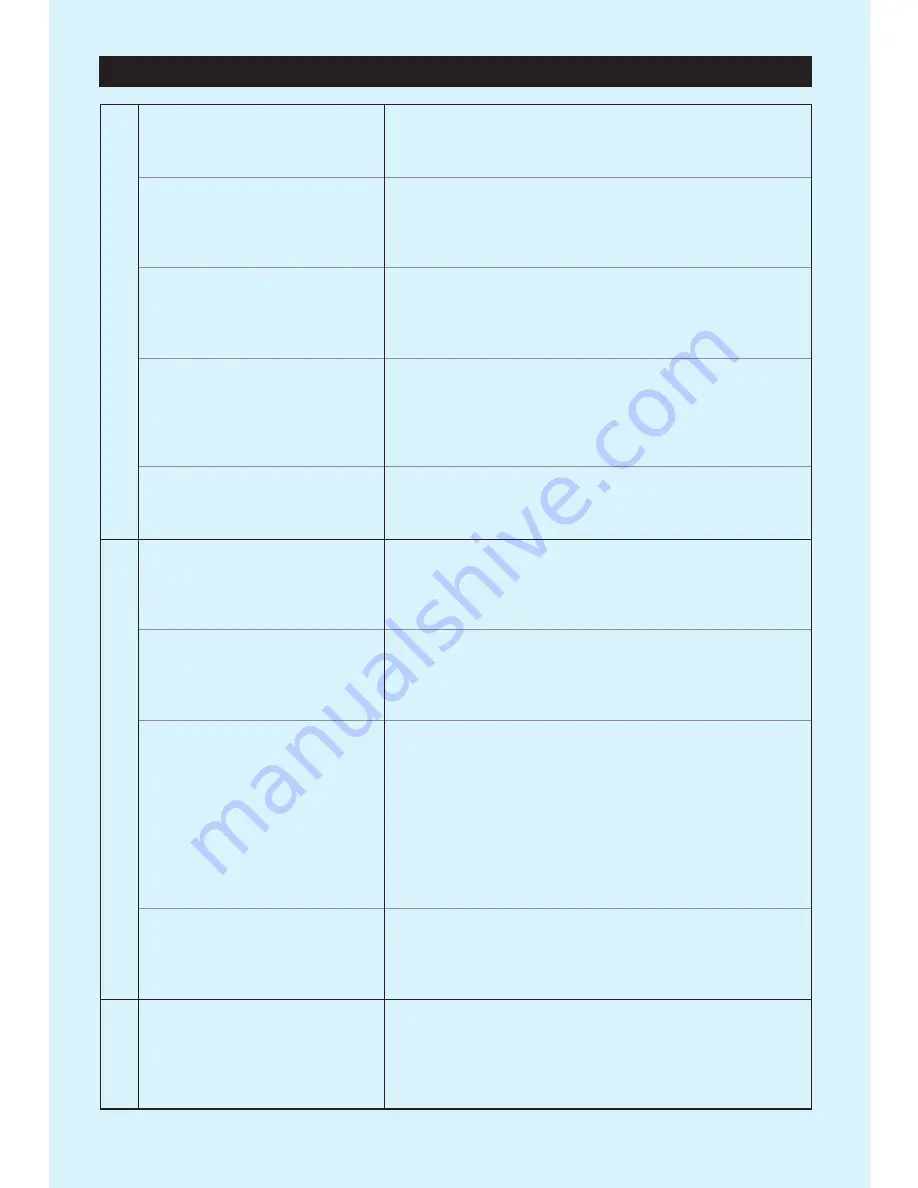
RECORDING
When trying to record to USB,
only "
CD
" shows up on the
LCD screen.
To record Audio to USB you must Press "
RECORD
"
to switch from CD to USB mode.
When pressing the
RECORD
button on USB mode,
nothing is recording.
In order for Audio to be recorded, you must press the
Play/Pause
button. Once this is done, your
recording will begin.
When recording to USB, what
kind of Audio file is the recording
saved as?
All audio recorded to USB will be saved as an
MP3
file.
When recording a whole record,
my recording plays as only
one track.
You must set the
AUTO/MANUAL
button to one of the
following modes:
•AUTO TRACK -20 dB •AUTO TRACK -30 dB •AUTO TRACK -40 dB
NOTE:
When sound level drops below
-20
,
-30
or
-40 dB
a new track will automatically be assigned.
Also, you can manually track your selections to assign
a new track when you press the
TRACK INCREMENT
button.
Radio quality is poor.
How can I adjust this?
Adjust the antenna.
NOTE:
Make sure that the unit is not too close to
a TV set or any other electronic devices as this
causes an interference with the reception.
USB
RADIO
Can you record a vinyl album
onto a CD?
Yes. Please follow the record instructions from the
manual on pages 13-16.
Will you be able to play CDs
recorded with this unit on
other players?
Yes.
Can you pause during the
recording of a CD to add
other tracks?
Yes. Press the PLAY/PAUSE button once to temporarily
pause the recording to add other tracks. Please follow
the record instructions from the manual on pages 13-16.
Can you record from a
cassette to a CD?
Yes. Please follow the record instructions from the
manual on pages 13-16.
Can you record from another
device such as iPhone, Android
phone or tablet?
Yes. Your device needs to be connected to the unit via
the Auxiliary Input (3.5mm cable) or connected via the
Bluetooth function. Please follow the record instructions
from the manual on pages 13-21.
FREQUENTLY ASKED QUESTIONS


























