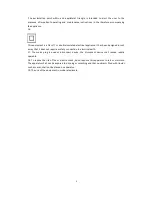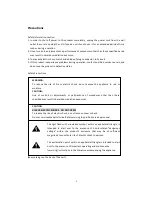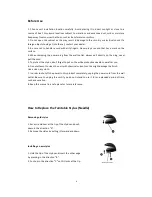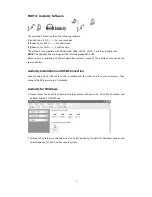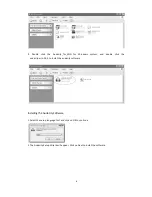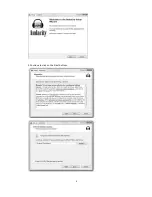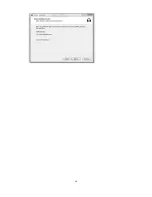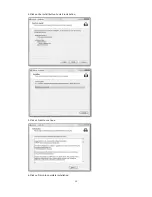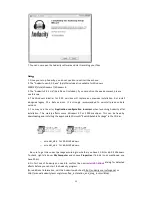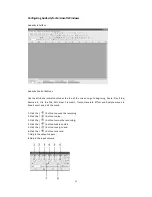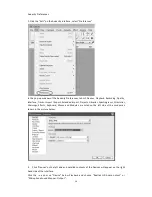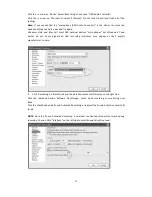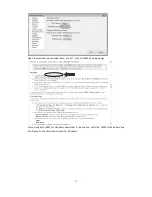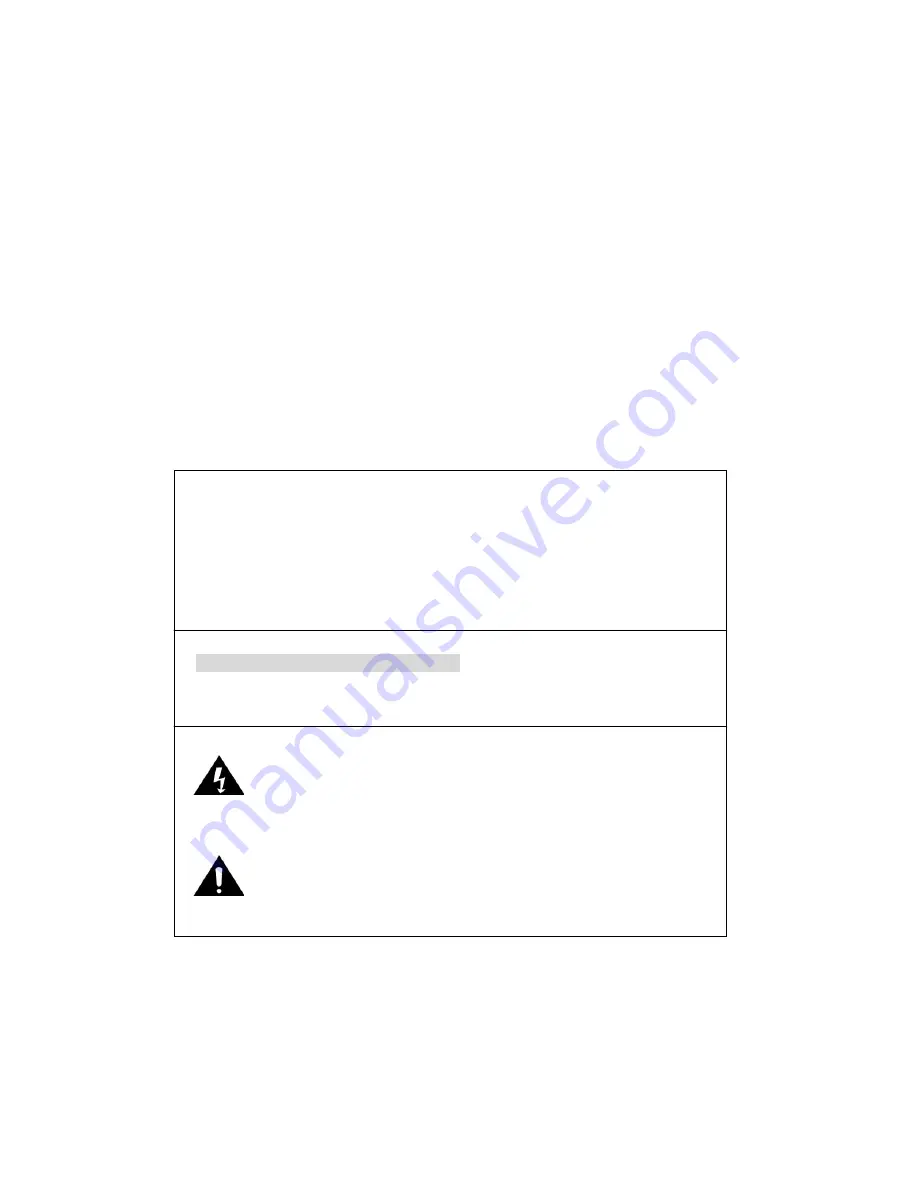
3
Precautions
Safety Information-‐caution:
1. In order to shut off power to this product completely, unplug the power cord from the wall
outlet. Be sure to unplug the unit if you do not intend to use it for an extended period of time,
such as during a vacation.
2. Use of controls, adjustments and performance of procedures other than those specified herein
may result in hazardous radiation exposure.
3. To prevent electric shock, match wide blade of plug to wide slot, fully insert.
4. If this product is experience problems during operation, contact qualified service centers, and
do not use the product in defective states.
Safety Precautions
WARNING:
To reduce the risk of fire or electric shock, do not expose this appliance to rain or
moisture.
CAUTION:
Use of controls or adjustments or performance of procedures other than those
specified may result in hazardous radiation exposures.
CAUTION
RISK OF ELECTRIC SHOCKS -‐ DO NOT OPEN!
To reduce the risk of electric shock, do not remove cover or back.
No user serviceable parts inside. Refer servicing to qualified service personnel.
The light flash with arrowhead symbol, within an equilateral triangle, is
intended to alert user to the presence of non-‐insulated “dangerous
voltage” within the product’s enclosure that may be of sufficient
magnitude to constitute risk of electric shock to persons.
The exclamation point within an equilateral triangle is intended to alert
user to the presence of important operating and maintenance
(servicing) instructions in the literature accompanying the appliance.
(See markings on the back of the unit.)
Summary of Contents for ITUT-5000
Page 10: ...9 3 Continue to click on the Next buttons ...
Page 11: ...10 ...
Page 40: ...39 ...
Page 56: ...55 ...
Page 57: ...56 5000T140500E ...