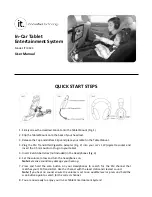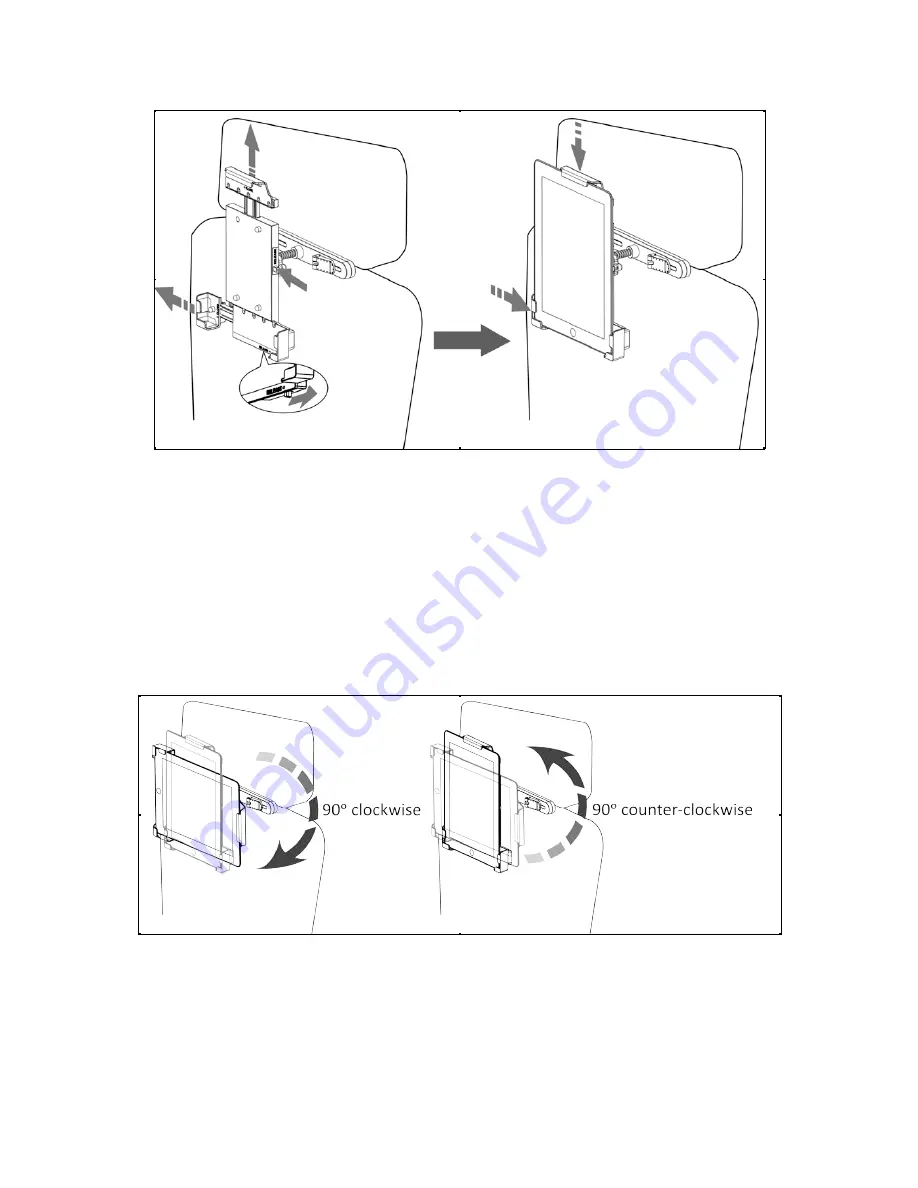
7
FITTING YOUR iPAD/TABLET INTO THE MOUNT
•
With the Tablet Mount positioned in portrait mode, press the Bottom Clip Switch to the right as
illustrated. The slider will extend leftward automatically.
•
Press the Top Clip Switch to extend the slider upward automatically.
•
Place your tablet into the Tablet Mount. Next, press the Top Clip downward and Bottom Clip rightward
to fit your device snugly into the Tablet Mount.
NOTE:
Be careful not to apply stress to the Top Clip or Bottom Clip while extended. This may cause damage
to the release mechanisms.
ADJUSTING THE VIEWING ANGLE
For a better viewing experience, you can adjust the viewing angle as illustrated below:
•
For landscape view, hold and turn the Tablet Mount 90 degrees clockwise.
•
For a portrait view, hold and turn the Tablet Mount 90 degrees counter-‐clockwise.
NOTE:
Do not force or overturn the Tablet Mount or turn it in other direction. This will damage the
mechanism.
Summary of Contents for ITIP-444
Page 13: ...13 444120500E...