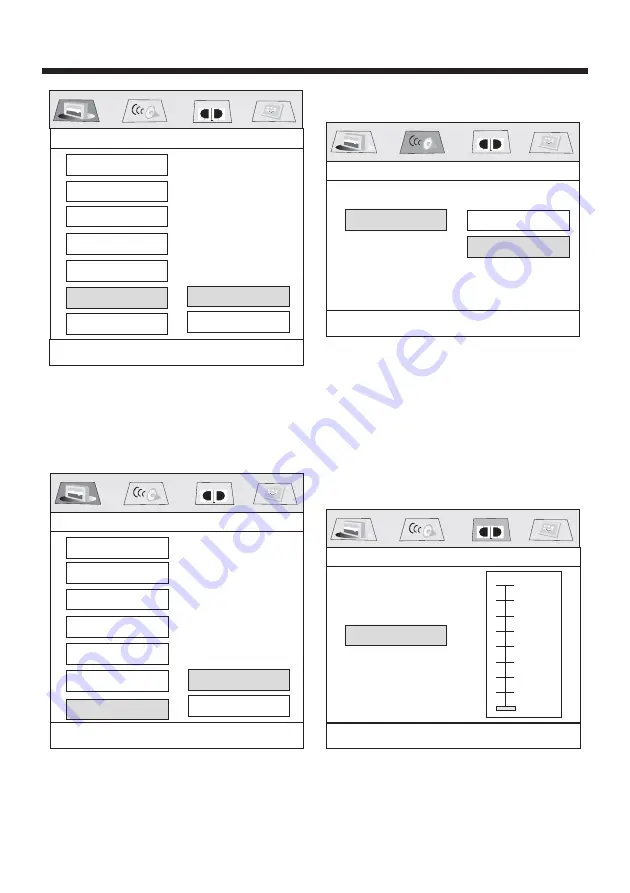
23
6.SCR SAVER SETUP
Select the SCR SAVER output
ON/OFF.
7.LAST MEMORY SETUP
Select the LAST MEMORY output
ON/OFF.
SPEAKER SETUP
--- SPEAKER SETUP PAGE ---
This is to activate the audio output from
DOLBY AC3 5.1 DOWNMIX to 2 channel
mode. Select the preferred SPEAKER
connection by using the cursor buttons.
Select the LT/RT to activate the Dolby
surround compatible output.
Select the STEREO to activate simple
stereo mode.
DOLBY DIGITAL SETUP
DYNAMIC RANGE CONTROL
Select DRC and adjust the dynamic
range of a Doby Digital encoded
program. There are 8 steps between
full compression and off compression.
Screen Saver
-----General setup page----
Angle Mark
Last Memory
TV Display
Spdif Output
OSDLang
Captions
ON
OFF
Set Last Memory State
-----General setup page----
Angle Mark
Last Memory
TV Display
Spdif Output
OSD Lang
Captions
ON
OFF
DOWNMIX
LT/RT
STEREO
Set Downmix Mode
-----Speaker Setup Page----
Screen Saver
Screen Saver
DOLBY
DOLBY
DOLBY
Set DRC OFF
FULL
6/8
4/8
OFF
2/8
-----Dolby Digital Setup----
DYNAMIC
DOLBY
SETUP





































