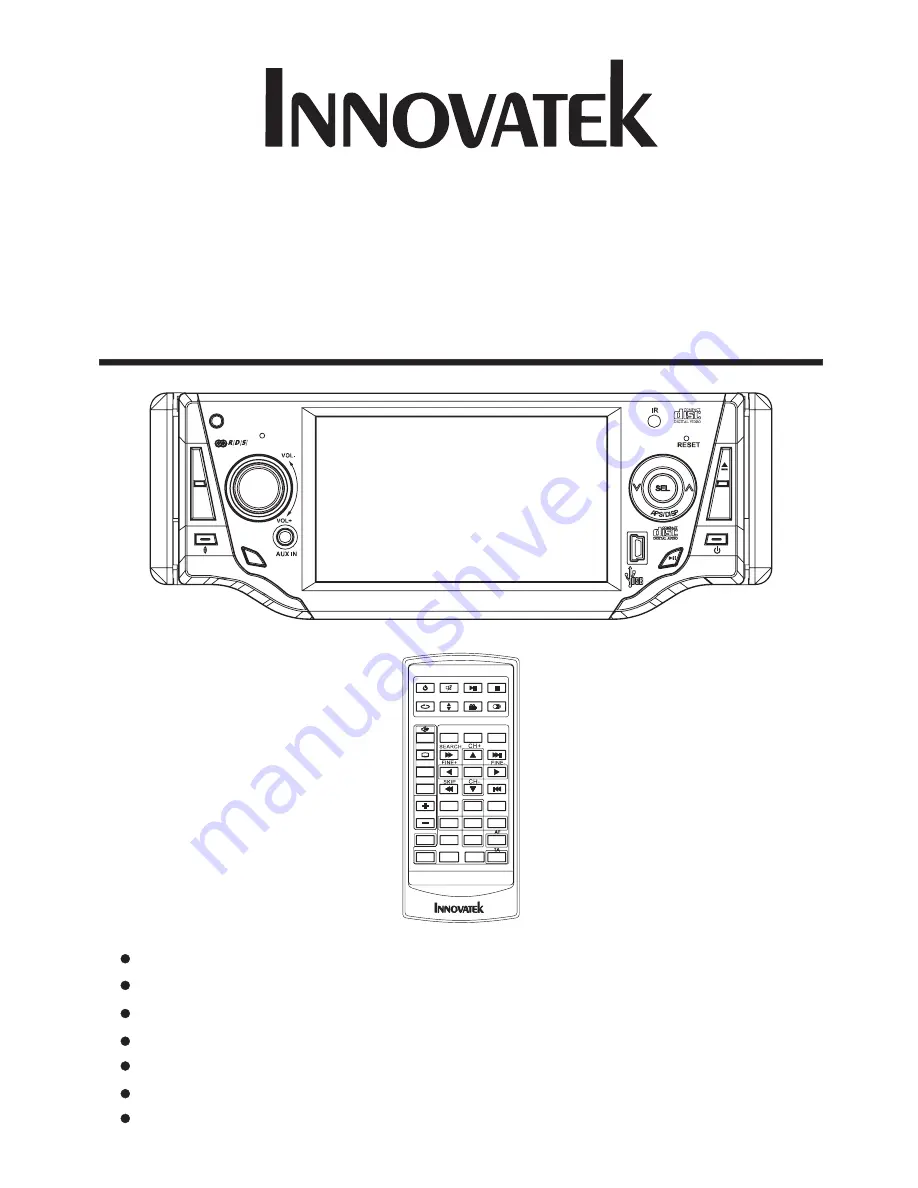
OWNER's MANUAL
Mobile Video System
DETACHABLE PANEL
4 INCH
IDE COLOR DIGITAL SCREEN TFT
TV TUNER
MOTORIZED SLIDE DOWN AND
W
CAR DVD/VCD/CD/MP3 PLAYER
AM/FM- RDS DIGITAL PLL TUNING RADIO
MPEG4 PLAYER
USB CONNECT
E
O
N
REL
TA/AF
MOD
MU
BND
CH 1-6
CAR DVD/VCD/CD/MP3/MPEG4/TV PLAYER
CLK
PTY
IN-403DTM
MENU
DVD/RECEIVER CONTROL
DVD/RECEIVER CONTROL
SETUP
ENTER
1
2
3
4
5
6
7
8
9
0
VOL
SEL
A/PS
MUTE
STOP
MO/ST
REPEAT
POWER
CLK
PLAY/PAUSE
EQ
ANGLE
MODE
BAND
VOL
OSD
TITLE/PBC
LO/DX
GOTO
+10
TOP
INT
RDM
















