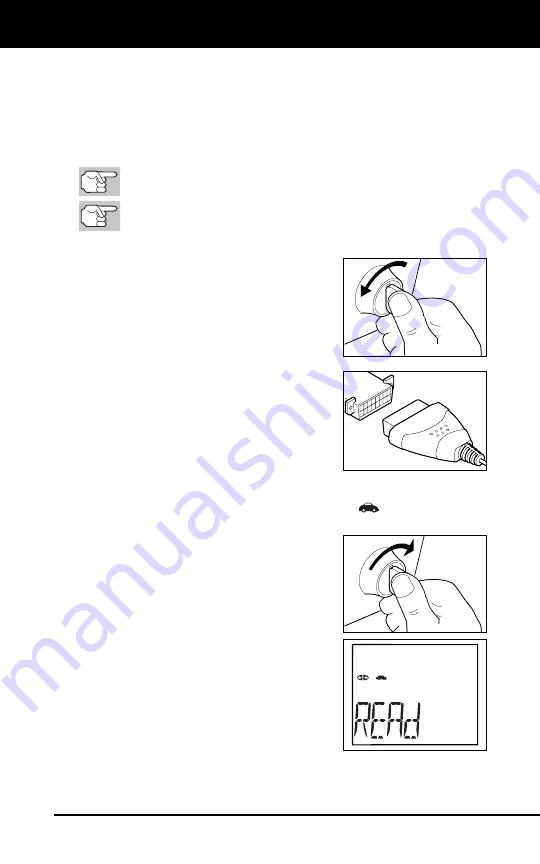
Using the Diagnostic Tool
CODE RETRIEVAL PROCEDURE
6
CODE RETRIEVAL PROCEDURE
Never
replace a part based only on the DTC definition. Each DTC has a
set of testing procedures, instructions and flow charts that must be
followed to confirm the location of the problem. This information is found
in the vehicle's service manual. Always refer to the vehicle's service
manual for detailed testing instructions.
Check your vehicle thoroughly before performing any test.
ALWAYS
observe safety precautions whenever working on a
vehicle. See Error! Reference source not found. on page 1 for
more information.
1.
Turn the ignition off.
2.
Locate the vehicle's 16-pin Data Link
Connector (DLC).
3.
Connect the Diagnostic Tool’s cable
connector to the vehicle's DLC. The
cable connector is keyed and will only fit
one way.
If you have problems connecting the
cable connector to the DLC, rotate
the connector 180° and try again.
If you still have problems, check the
DLC on the vehicle and on the
Diagnostic Tool. Refer to your
vehicle's service manual to properly
check the vehicle's DLC.
After the Diagnostic Tool’s test connector is properly connected
to the vehicle's DLC, the Vehicle icon
should display to
confirm a good power connection.
4.
Turn the ignition on.
DO NOT
start the
engine.
5.
The Diagnostic Tool will automatically
link to the vehicle’s computer(s).
The LCD display will show "
rEAd
.” If
the LCD display is blank, it indicates
there is no power at the vehicle's
DLC. Check your fuse panel and
replace any burned-out fuses.
If replacing the fuse(s) does not correct
the problem, see your vehicle's repair
manual to locate the proper computer
(PCM) fuse/circuit. Perform any
necessary repairs before continuing.
After 4-5 seconds, the Diagnostic Tool will
retrieve
and
display
any Diagnostic Trouble Codes that are in the vehicle's computer
memory.
















