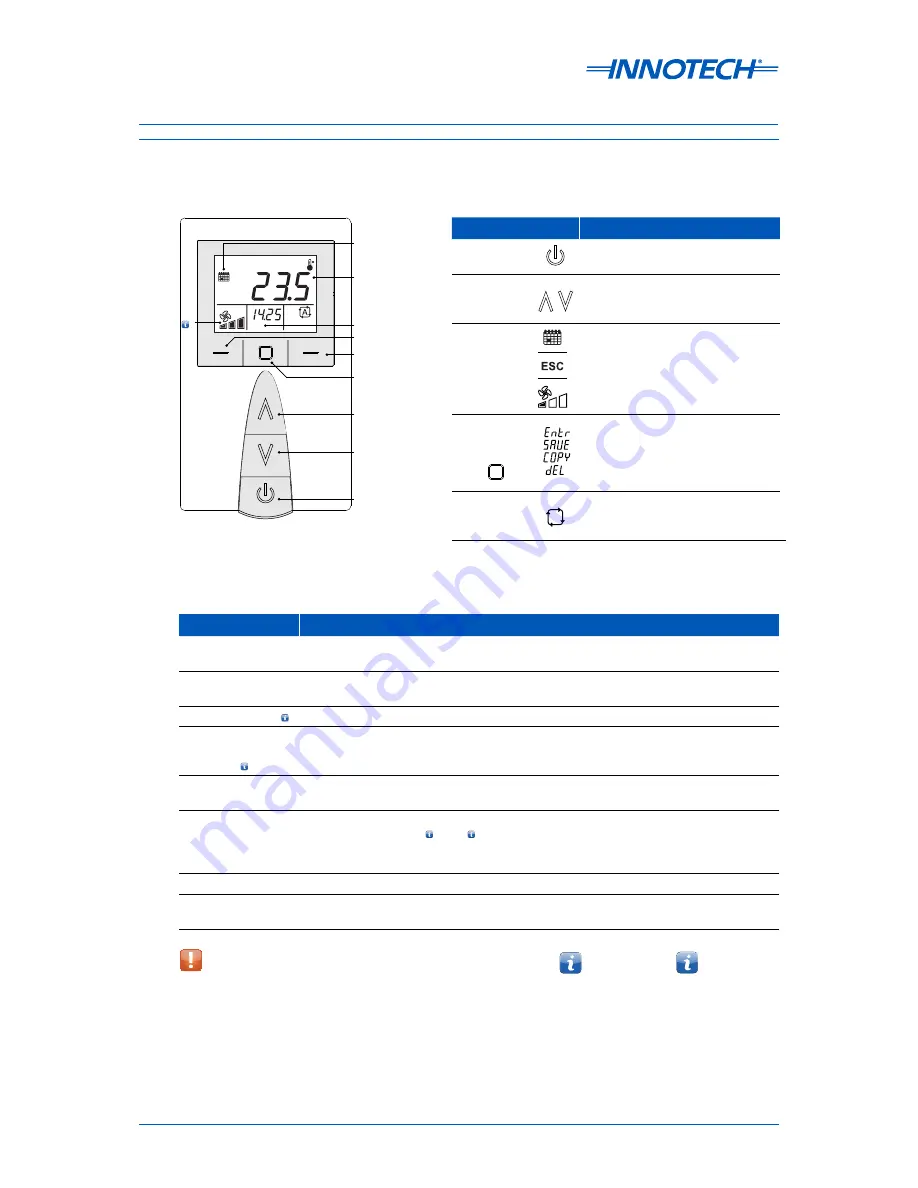
Micro 3000 Control Station User Instructions
Page 5
© Mass Electronics Pty Ltd 2013
Edition 1.3 dated 19.11.2013
Control Station Interface
The buttons and features of the
Control Station
interface are shown below in Figure 2.
Figure 2: Control Station Interface
Function
Procedure
Run Request / After
Hours
Press the
POWER
button to cycle ON or OFF.
Adjust Set Point
Temperature
Press the
UP
button to increase the set point, or
DOWN
button to decrease the set point.
Adjust Fan Speed
Press the
LEFT
button to adjust the fan speed to the desired setting.
Enable / Disable
Programmed
Schedules
Hold down the
LEFT
button to enable or disable programmed schedules. When pro-
grammed and enabled, Yearly Schedules have priority over Weekly Schedules.
Set Control Mode
Press the
RIGHT
button to cycle through the Automatic, Heating, Cooling & Fan Only
control modes.
View Current Status
Press the
CENTRE
button to scroll through various information on the display. The
display will show
Time , Date , Control State, Set Point, Room Temperature, Ambient
Temperature and Analogue Output Value
. The display will return to the default screen
after 30 seconds.
Navigate Menus
Use the
LEFT, RIGHT
and
CENTRE
buttons to navigate the menus.
Startup Defaults
Hold the
CENTRE
and
RIGHT
buttons to Set Default Start-up Values. The current settings
are saved and the settings will be retained in case of power loss.
Table 2:
M3K Control Station Operational Basics
Button
Description
Power ON/OFF -
Press the POWER ON/OFF button to
turn the system on or off.
Up and Down -
When adjusting a setting, use the UP
button to increase the value, or the
DOWN button to decrease the value.
Left Button
Use the LEFT Button to exit and
return to the previous menu. Press
repeatedly to return to the main
menu. This button also adjusts the
fan speed and enables and disables
schedules.
Centre Button -
The CENTRE Button has several
functions: Enter / Save / Copy / De-
lete. These functions are available
depending on which menu you are
in, or what you are adjusting.
Right Button -
Use the RIGHT button to scroll
through the different screens and
settings.
Table 1:
Control Station Buttons and Functions
ON
M3K02 & M3K04
models only
1
2
2
2
2
M3K03 & M3K04
models only
1
When After Hours is disabled (set to ----), the Power
On/Off button is disabled.
1
Primary Display
Right Button
Left Button
Secondary Display
Schedule Indicator
Up Button
Down Button
Power ON/OFF
Centre Button








