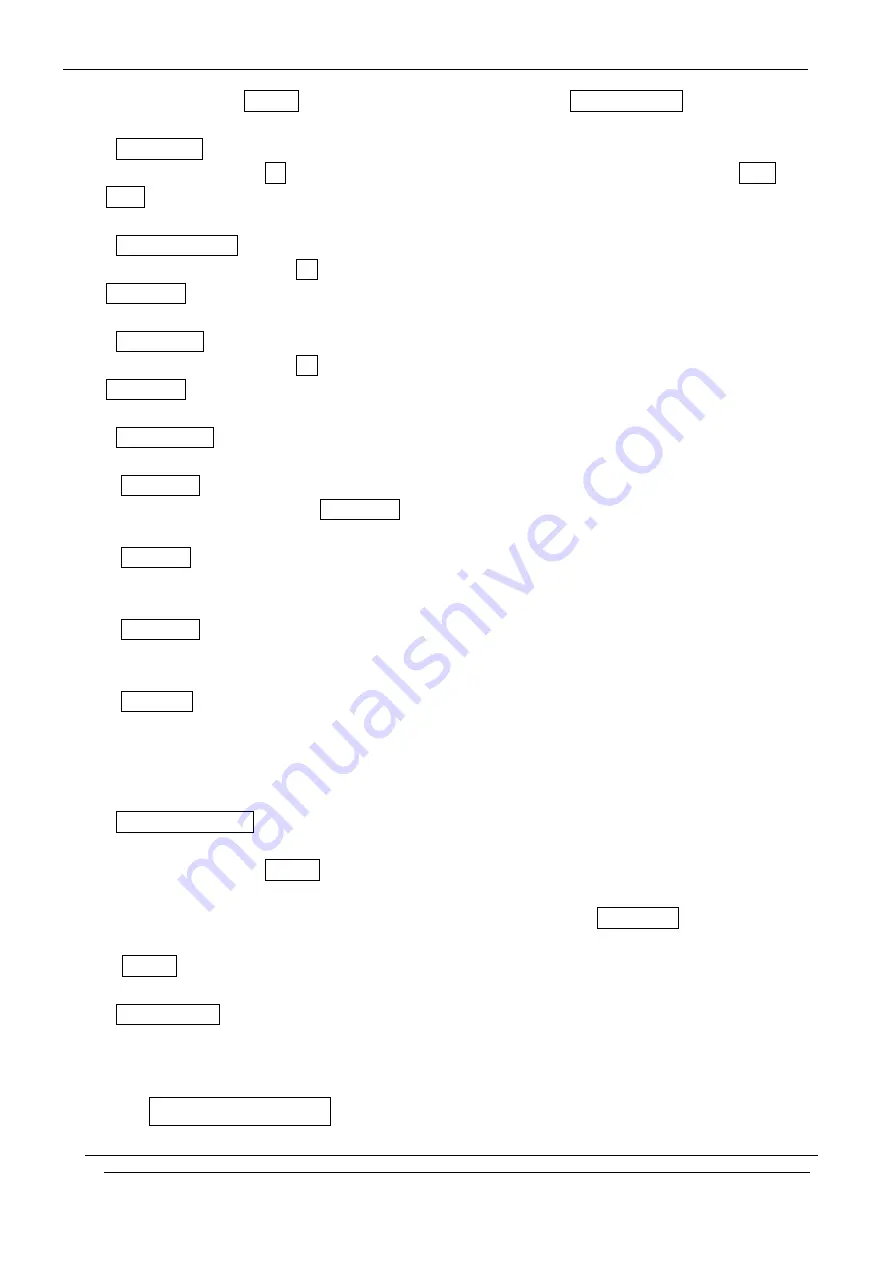
Colour Mobile Phone Dualband INNO89 User’s Guide
INNOSTREAM Confidential
PAGE : 48 of 48
card is inserted. If Disable, your phone doesn't ask to enter the SIM Lock Code.
<Phone Lock>
With this menu set to On, your phone will be locked. The display asks you to enter the Lock
Code each time the phone is switched on.
<Phonebook Lock>
With this this menu set to On, your phonebook will be locked. The display asks you to enter the
Lock Code each time you enter the phonebook.
<Album Lock>
With this this menu set to On, your Album will be locked. The display asks you to enter the
Lock Code each time you enter the Album.
<Change Code>
You can change all security codes in this menu.
- Lock Code
You can change your current Lock Code to new one in this menu.
- PIN Code
You can change your current PIN to a new one in this menu.
- PIN2 Code
You can change your current PIN2 to a new one in this menu.
- Password
You can change your network password in this menu. You need a password to activate network
call barring. The network password is supplied by your network service provider and is not the
same as the PIN for your SIM card.
<Fixed Dial Number>
To change the setting of this menu, you must first enter the PIN2.
With this menu set to Enable, FDN mode is enable and you can only make a call with the
numbers that are stored in the FDN list.
You can find, add, edit or delete the FDN numbers list by pressing [Phonebook soft key] in the
idle screen after enabling the FDN mode.
If Disable, FDN mode is disable and you can make a call in normal way.
<Factory Reset>
This menu enables you to restore the default value of the phone setting value.
9.4 Camera & Media
















































