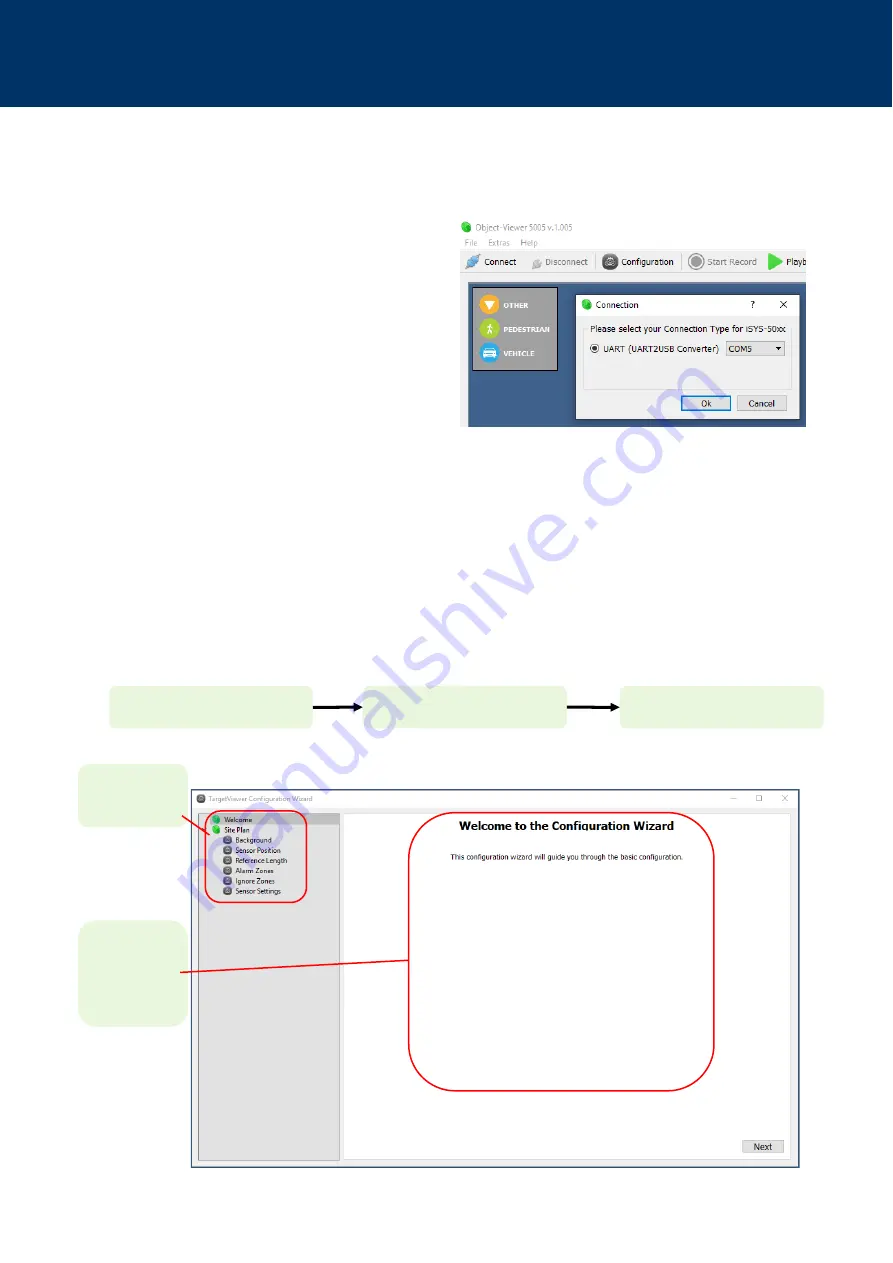
Rely on more Senses - www.innosent.de | 21
iSYS-5005 User Manual
10.6. Configuration Wizard
Before you start configuring your application, you should select the appropriate mode (for security & door opener applica-
tion). You can find the selection on the right side of the Object Viewer start screen.
The iSYS-5005 can be easily configured using the Object Viewer. Open the Configuration Wizard by clicking on the
’Configuration’ button. Here you will be guided through all steps necessary to configure the iSYS-5005 for your application.
Below, the welcome screen and the overview of the configuration process are shown. With ‘Next’ you can navigate through
the different configuration menus.
Overview of con-
figuration menus
Main window to
set background,
position, sensor
and zone settings
Connect to iSYS-5005
Configure measurement scene
Send Configuration to Sensor
10.5. Connect to iSYS-5005 Evaluation Kit
If the Object Viewer is not already connected to the iSYS-5005 Evaluation Kit, establish a connection by clicking on the
‘Connect’ button.
Select a connection type to the iSYS-5005 Evaluation
Kit. Usually via UART/USB.
Fig. 12: Object Viewer Connect iSYS-5005
Fig. 13: Object Viewer Configuration Wizard


























