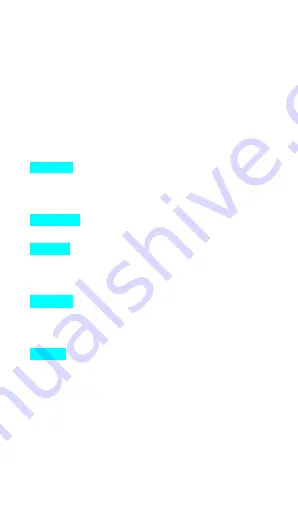
13
Flick
Drag quickly and release, to scroll through a list or
move quickly, flick across the touch screen. When you flick
a long list, tap the screen to stop the scrolling.
Pinch
In some applications (such as Maps, Browser, and
Gallery), you can zoom in and zoom out by placing two
fingers on the screen at once and pinching them together
(to zoom out), or spreading them apart (to zoom in).
3.2 Using Keys
Power key:
Press and hold Power key to open the power
key menu, where you can turn off the phone (Power off), or
Power off(Fast),or Restart, or switch Standard Mode,Silent
mode ,Vibration mode.
Volume key:
Press the volume keys to change the ring
volume or the earpiece volume (during a call).
Menu key:
Open a menu with items that affect the current
screen or application. When you want to quit from an
application or do other operations, if there is no option
button displayed on screen, try this menu key.
Home key:
Press Home to close any menu or apps and
return to the home screen. On the home screen, long press
and hold Home key to show the last few apps you used,
then tap an app to open it.
Back key:
Opens the previous screen you were working in.
If the onscreen keyboard is open, it will close the keyboard.
3.3
Home & Main menu screen
When you sign in, the Home screen opens. It is your
starting point to access all the features on your phone
,
displays application icons, widgets, shortcuts, and other
features. You can customize the Home screen with different
wallpaper and display the items you want.










































