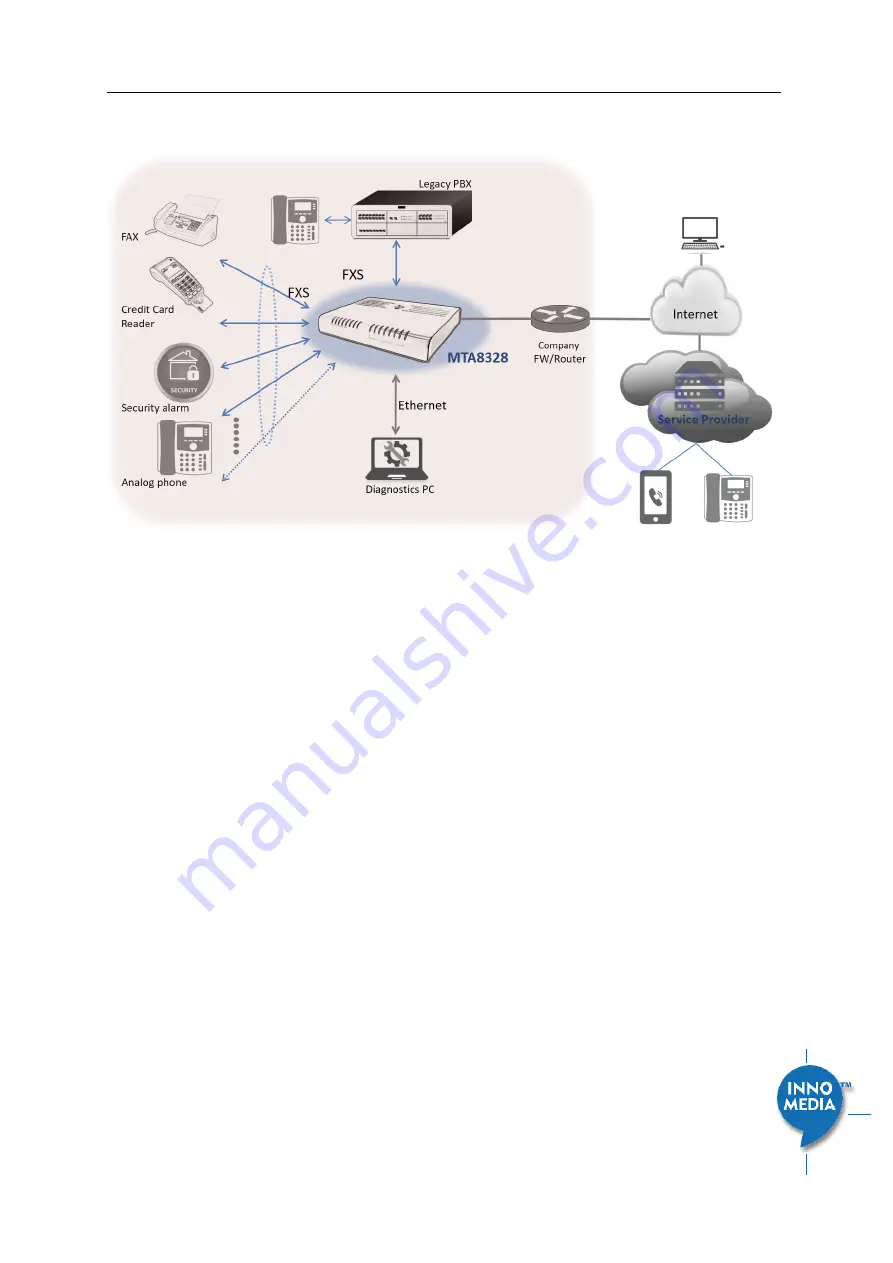
InnoMedia MTA8328 Administrative Guide
Page 12
Copyright © 2020 InnoMedia. All rights reserved.
1.4
Business Models: Out of the Box Setup
Figure 6. Setup the MTA8328 in a business environment
Plug the supplied power adapter into the MTA8328. The power LED will show steady green.
Connect phones or other analog devices into the PHONE X port on the MTA.
Setup the MTA to connect to the Internet. Connect the yellow Ethernet cable (supplied) into the WAN
port on the MTA and connect the other end into an available Ethernet port on your router or LAN
network switch.
Confirm that the MTA is successfully connected to the Router and acquires an IP address. If the WAN LED
shows steady green, it is connected.
•
The MTA WAN interface is configured as DHCP client by factory default so that it canobtain an IP
address from the corporate DHCP server.
•
When a static IP address is needed, refer to section 2 to login to the MTA web console and
configure the WAN interface accordingly.
Once the MTA connects to the voice service provider network, and completes the registration and service
provision process, you should see a solid green PHONE LED light displayed.
1.5
Terminology and Usage
1.
The supported character set of the device text input box: 7 bit ASCII.



























