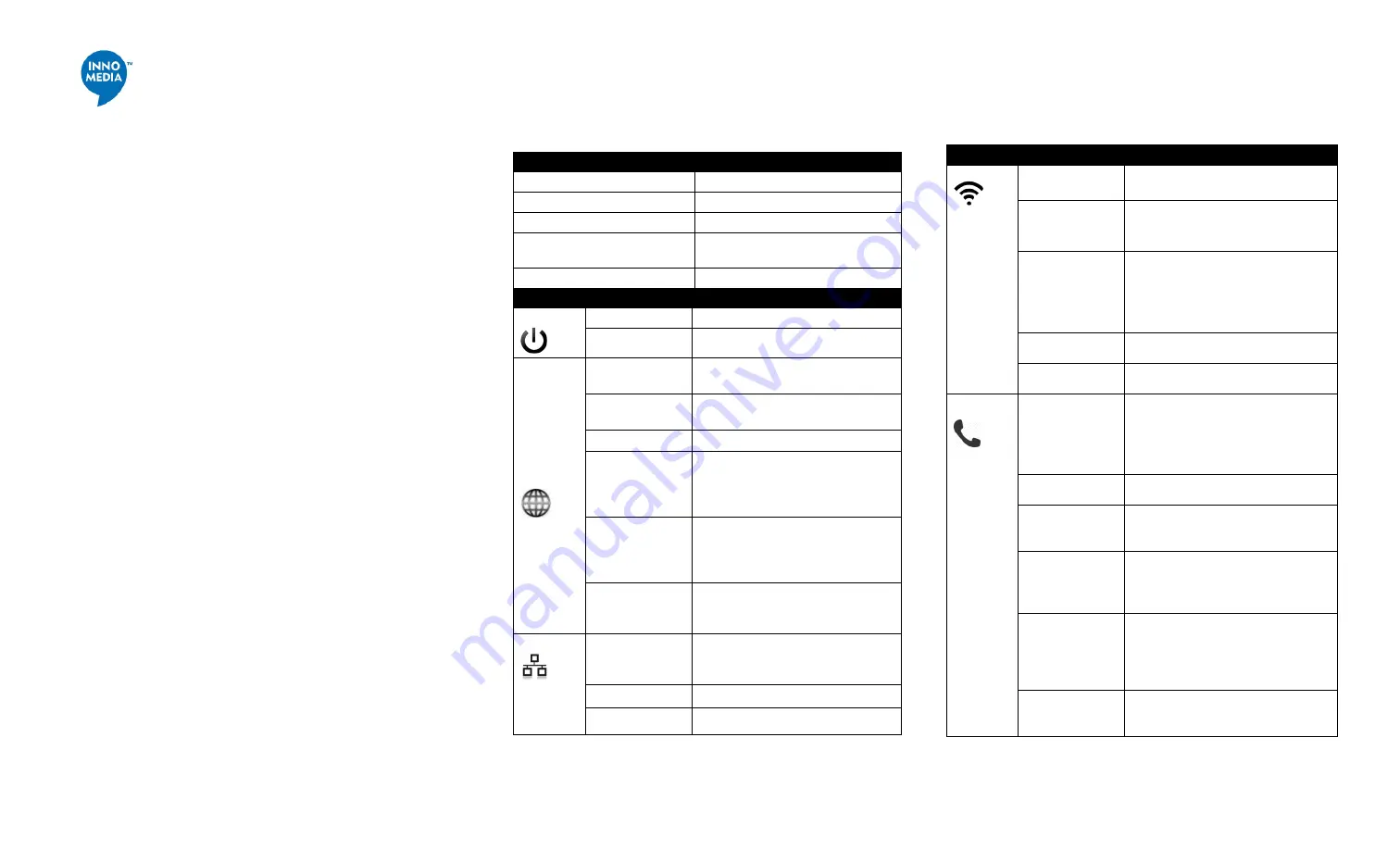
www.innomedia.com
April 2017
Note:
The WCO test can only be invoked when the WAN Ethernet is not
connected.
Run the WCO test only when the WiFi LED displays solid green as its
initial state.
The WCO test will run for 30 seconds. During a test period, the WiFi
LED changes its state to “blinking yellow” (0.5 sec ON | 0.5 sec OFF).
Execute the WCO test using any of the following two approaches:
Method 1: Dial ***8 from the phone connected to the MTA.
Off hook the phone, dial ***8, and the MTA interactive voice response (IVR)
will play “Wireless connection optimizer test is in progress, please wait…”
After the test is complete, the IVR will then announce the test result, as
well as displaying it through its respective LED state, as shown in
Error!
Reference source not found.
Method 2: Double click the round button on the top of the MTA box.
Double click the round button on the top of the unit. After the WCO test
is complete, the result is displayed through its respective LED state.
Method 3: Device WEB console. Login to the MTA administrative web
console
. Navigate to Telephony > Wireless Connection Optimizer page, and
click the <Start Test> Button. The test result will be displayed on the WEB
GUI page as well as through its respective LED state.
Making Calls
You are now ready to place calls. * Note that the MTA8328-1N
supports FAX transmission.
Accessing the MTA WEB Management Console
Once the MTA is connected to your Home Router, you may proceed to
access the MTA via the Web Browser from a PC connected to the same
router as the MTA.
Press ***1 on the phone which is connected to the MTA and get the
IP address of the MTA.
Type in the following address: http://<MTA-IP-Address>
The default username is:
user
, and default Password is:
welcome
LED Representation
WCO Test State
WiFi LED Representation
WCO Initial State
Solid Green
WCO Result State
(last for 20 secs)
Excellent
Solid Green
Good
Alternates between solid yellow and
solid green.
Not Good
Solid yellow
LEDs
Blinking State
MTA8328 LED States
PWR
Steady Green
Powered ON.
Off
Powered OFF.
WAN
Solid or Blinking
Green
WAN Ethernet 100BT link is active,
blinks with activity.
Solid or Blinking
Yellow
WAN Ethernet 10BT link is active,
blinks with activity.
Off
WAN Ethernet link is not connected.
Fast
Blinking
Green
(0.25 secs on,
0.25 secs off)
WAN Ethernet 100BT link is active but
is unable to reach the Internet.
Fast
Blinking
Yellow
(0.25 secs on,
0.25 secs off)
WAN Ethernet 10BT link is active but
is unable to reach the Internet.
Medium-Slow
Blinking Green (1
sec on, 1 sec off)
Device firmware is being upgraded.
The PHONE LED blinks in unison with
the WAN LED.
LAN
Solid Green
LAN Ethernet 100BT link is active.
Solid Yellow
LAN Ethernet 10BT link is active.
Off
LAN Ethernet link is not connected
LEDs
Blinking State
MTA8328 LED States
WiFi
Solid or Blinking
Green
WiFi is connected successfully and link
is active. Blinks with activity.
Medium-Slow
Blinking Yellow (1
sec on, 1 sec off)
WiFi is in the process of being setup
via the welcome portal.
Fast
Blinking
Green
(0.25 secs on,
0.25sec off)
WiFi link is active but device is unable
to get an IP address, OR is unable to
reach a public IP address. This is the
same condition in which the "no
Internet connection" IVR is played.
Solid Yellow
WiFi is attempting to connect to the
AP.
Off
WiFi is disabled.
PHONE
Off
- No power, OR
- Device is initializing, OR
- Failed to register for voice services,
OR
- This line is disabled.
Steady Green
The device is ready to make calls.
Slow
Blinking
Green (3 secs on,
1 sec off)
There are new voicemail messages.
Medium-Fast
Blinking
Green
(0.5 secs on, 0.5
secs off)
The device is registered and ready to
make calls, and the line is in use.
Fast
Blinking
Yellow (0.25 secs
on, 0.25 secs off)
One or more line diagnostics tests (GR-
909) failed. This state is cleared when
the GR-909 tests are run again and all
tests pass, or when the device is
rebooted.
Medium-Slow
Blinking Green (1
sec on, 1 sec off)
Device firmware is being upgraded.
The PHONE LED blinks in unison with
the WAN or WiFi LED.



