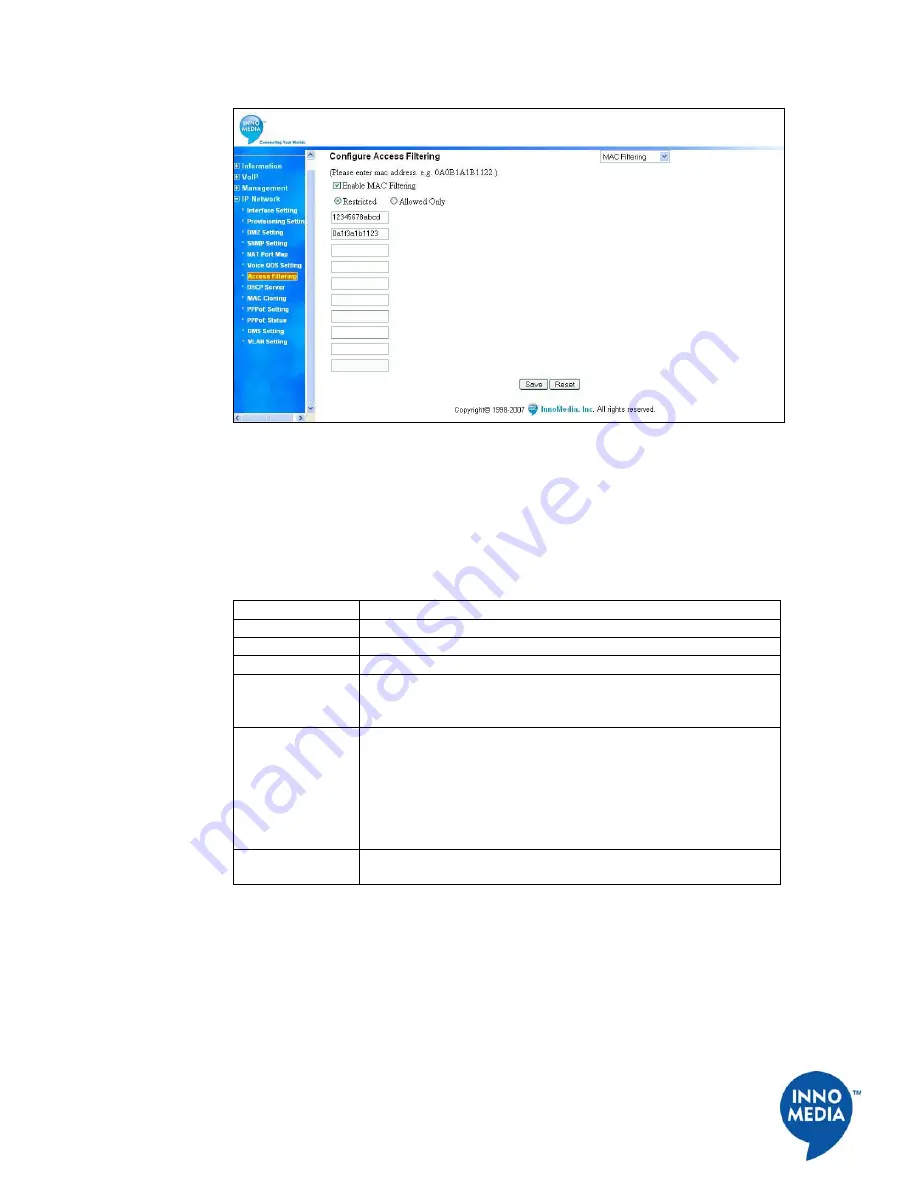
19
InnoMedia, Inc
.
All Right Reserved
Figure 16. Access Filtering – MAC Filtering
Configuring DHCP Server Information
The SIP Device has a DHCP Server function to connect to multiple PCs via a hub or direct
connection. To configure the DHCP Server function, follow these steps:
Table 13. Configuring DHCP Server Information
Step Action
1
Open your web browser and connect to your SIP Device.
2
Click on IP Network, then DHCP Server.
3
Click on Enable DHCP Server to enable the feature.
4
Enter the IP address ranges, Subnet Mask, Default Router address,
and DNS (if available) information. The DNS addresses must be
supplied by your ISP.
5
You may also change how long your PC may keep its current IP
address. For most users, the default time (one week) is appropriate
and do not need to be modified. When the lease expires, the DHCP
client will automatically renew the IP.
The DHCP Leasing Information is displayed at the bottom of the
screen.
6
Click the Save and Reboot button to save your changes, or click
the Reset button to undo your changes.
















































