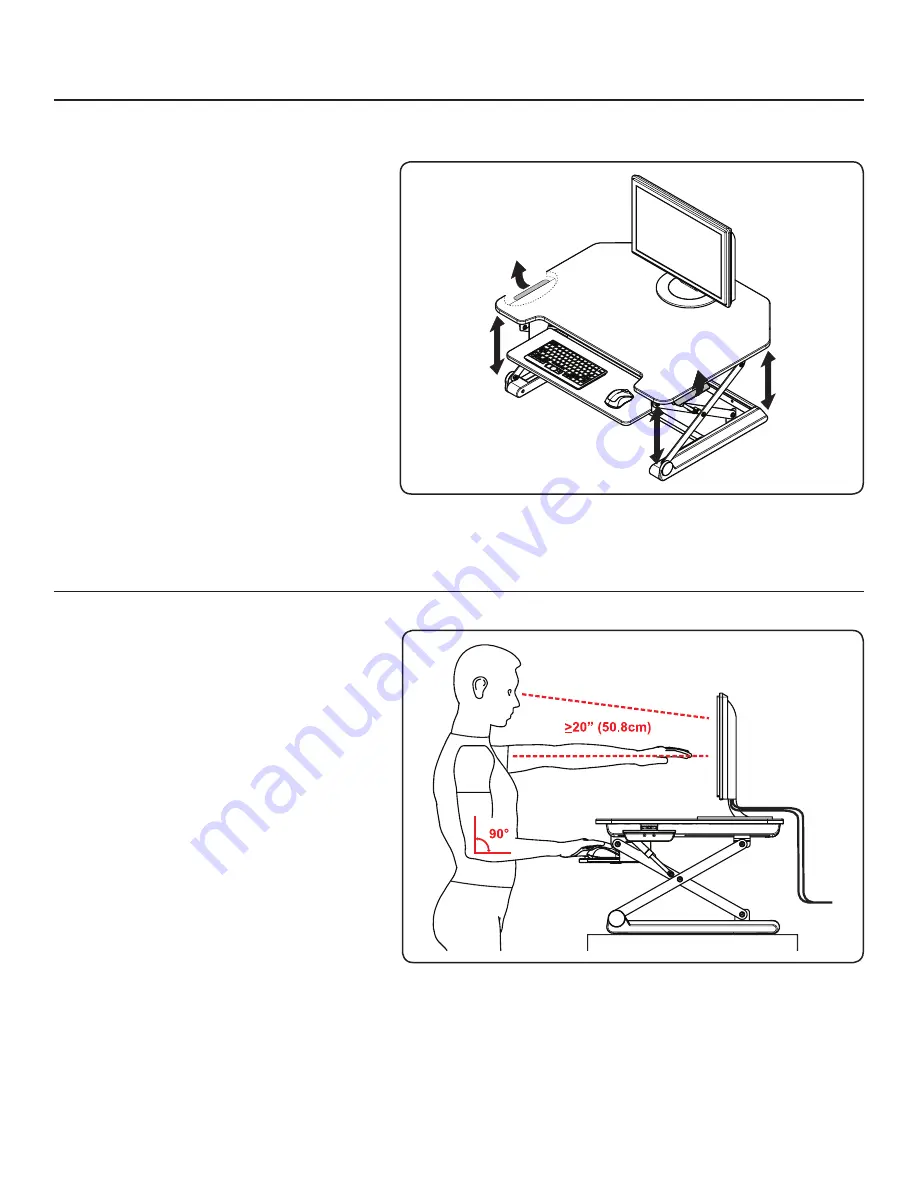
6
6
OPERATION
How to Adjust the Height of the Standing Desktop
After placing the unit where it will be used, check
its stability.
Place palms of hands on work surface and fingers
on height adjustment handles.
Push down with palms on work surface and then
squeeze handles with fingers to unlock the work
surface.
Continue to squeeze handles and adjust work
surface to desired height.
Release the handles. You may need to slightly lift
or lower the work surface to lock into position.
There will be a click as the work surface locks into
position.
7
ERGONOMICS
Posture Recommendations
The human body was designed to spend extraor-
dinary amounts of time in a neutral posture. Here
are some tips to help you maintain the best neutral
posture while at the standing desktop:
1. The desired height of the computer monitor
is when the user is looking straight at the top
¾ of the screen. Position the top of the screen
slightly below eye level.
2. The elbows of the user should be at a 90
degree angle when using the keyboard tray.
Position the screen an arm’s length from face-
at least 20” (50.8 cm).
3. Chest should always remain open with shoul-
ders back and the upper arms should be kept
close to the body.
4. Use an ergonomic keyboard that keeps the
hands further apart and thumbs higher than
pinkies. Position the back (furthest point from user) of the keyboard higher than the front of the keyboard. Wrists
should not be pronated (turned down). Wrists should also rest comfortably to prevent swaying.
5. The mouse should be located as close as possible to the body.
6. Ensure you can see the entire monitor by shifting your eyes, but not tilting your head. Center the display so that
the top edge of the monitor is at 0 degrees, and the bottom display is on a -15 degree sight line from your eyes. It
is also generally recommended that the monitor is at arm’s length from the user.








