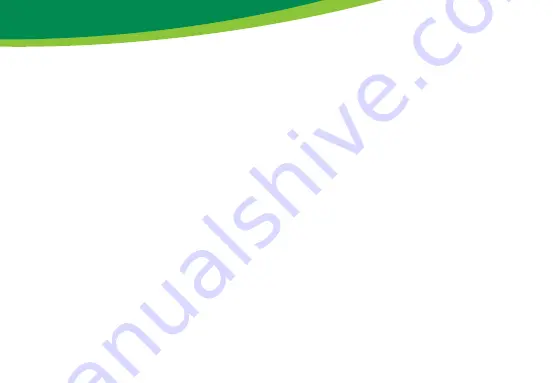
8
www.inline-info.com
7.5 CHARGING DEVICES VIA USB
Press the On/Off button to turn on the InLine®
Qi-Plate powerbank. The LED display confi rms this
by illuminating the red power LED (PW) and the
corresponding number of blue LEDs to indicate the
remaining capacity.
Now connect the charging cable of your device to
be charged with the USB-A interface of the InLine®
Qi-Plate powerbank and the other end with your
device to be charged. Depending on the capacity
to be charged, one or more of the blue LEDs will
go off.
Your device to be charged will acknowledge the
started charging process. To stop charging, turn
off the InLine® Qi-Plate powerbank by holding the
power button for about 2 seconds. Then remove the
cable.
PARALLEL CHARGING OF TWO DEVICES
With the InLine® Qi-Plate powerbank you have the
possibility to simultaneously charge two devices.
Press the On/Off button to turn on the InLine®
Qi-Plate powerbank. The LED display confi rms this
by illuminating the red power LED (PW) and the
corresponding number of blue LEDs to indicate the
remaining capacity.
Connect the charging cable of your device to be
charged with the USB-A interface of the InLine®
Qi-Plate powerbank and the other end with your
device to be charged.
Now place a compatible smartphone or tablet in the
middle on the top of the InLine® Qi-Plate power-
bank to start wireless charging.
As soon as the wireless charging starts, the red power
LED (PW) turns out and the green LED lights up.
Depending on the capacity to be charged, one or
more of the blue LEDs will go off. Your devices to
be charged also acknowledge the started charging
process. To stop charging, turn off the InLine®
Qi-Plate powerbank by holding the power button
for about 2 seconds. Then remove the cable.






























