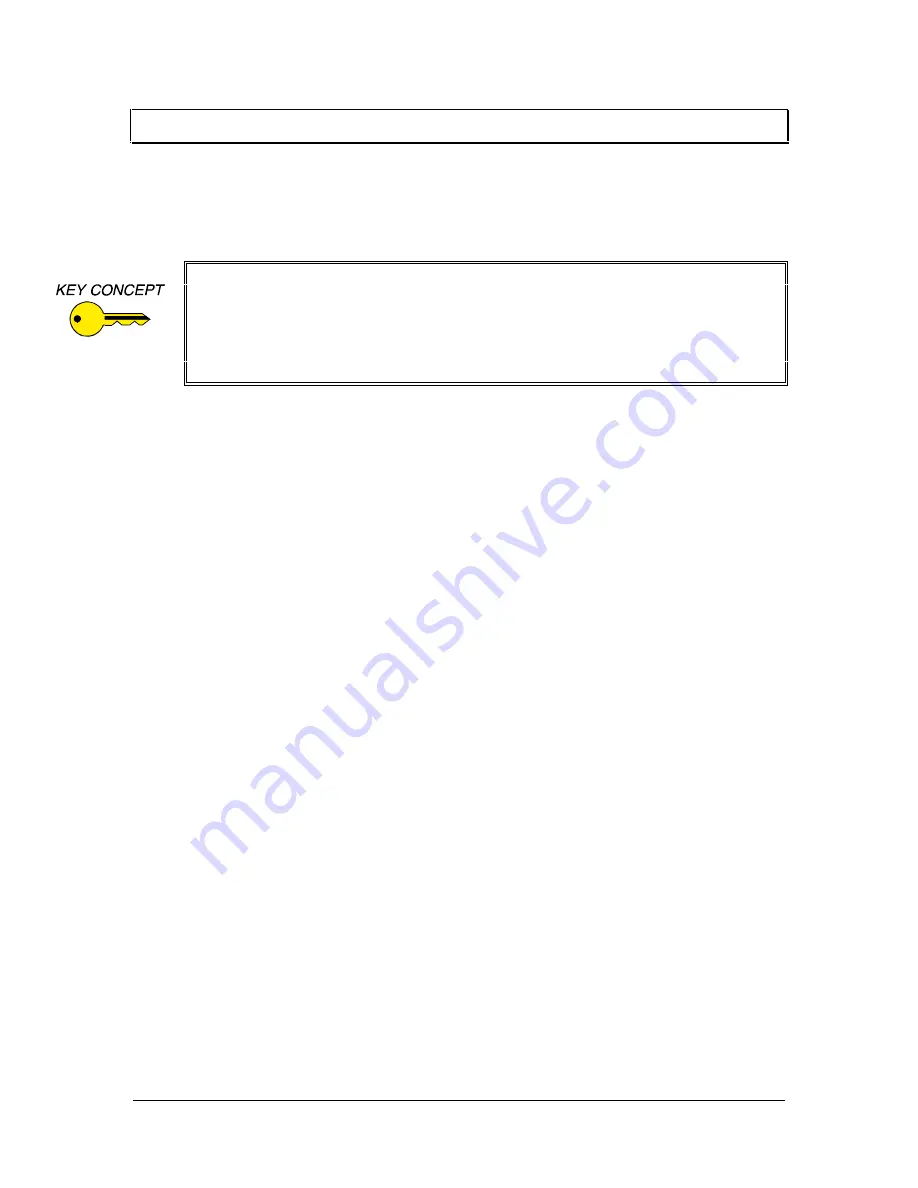
8
IN2022 OPERATION MANUAL - REV 1.1 12/11/99
©1995 - INLINE, INC.
I
NTERNAL
C
ONTROLS
The controls needed for most installations and typical daily operation are all located on the
exterior of the interface. A few controls for advanced options have been placed inside the unit.
These controls are designed for qualified technicians and should not be adjusted by the casual
user.
OPENING THE IN2022 CASE
1.
Remove power from the interface and place the unit in a static free environment to ensure
protection to the internal components.
2.
Place the interface upside down on the work surface (rubber feet and dip switches facing up).
Using a small Phillips screwdriver, remove the two screws on the bottom of the interface.
Flip the interface back over to rest on the bottom side.
3.
Pull the top half of the interface case straight up.
4.
If you are only adjusting the Red and Blue gain controls no further disassembly is required.
Make adjustments and reassemble the interface as described in steps 10 & 11. If you need to
change the internal dip switch settings, continue with the steps below.
-----------------------------------------------------------------------------------------------------------------
5.
Remove the three Phillips screws (located in the corners and center on the input cable side of
the interface) which hold the printed circuit board (PCB) to the lower case. To assist in
reassembly, make note of the red ground strap terminal on the center screw.
6.
Lift the PCB / Input / Output connector assembly away from the lower case. Flip this
assembly over to expose the dip switches on the underside of the PCB and place the
assembly on a clean, flat surface, making sure that nothing touches the components on the
PCB.
7.
Make dip switch adjustments as necessary.
8.
Flip the PCB assembly back over and place it back in the bottom half of the interface case,
aligning the front and rear metal panels on the PCB assembly with the channels in the case
bottom.
9.
Replace the 3 Phillips screws. Be sure to thread the center screw through the red grounding
strap terminal before placing it in the PCB.
-----------------------------------------------------------------------------------------------------------------
10.
Replace the top metal case, carefully aligning the channels in the top metal with the front and
rear metal panels on the PCB assembly.
11.
Carefully flip over the interface and replace the bottom screws.
Internal control adjustment requires the IN2022 case to be opened, making the
interface’s sensitive electronic components vulnerable to physical damage or damage
from static discharge. The case opening procedure as outlined below should only be
carried out by qualified technicians located in an approved field force protective
workstation. Physical damage to internal components and damage caused by static
discharge is not covered under warranty.















